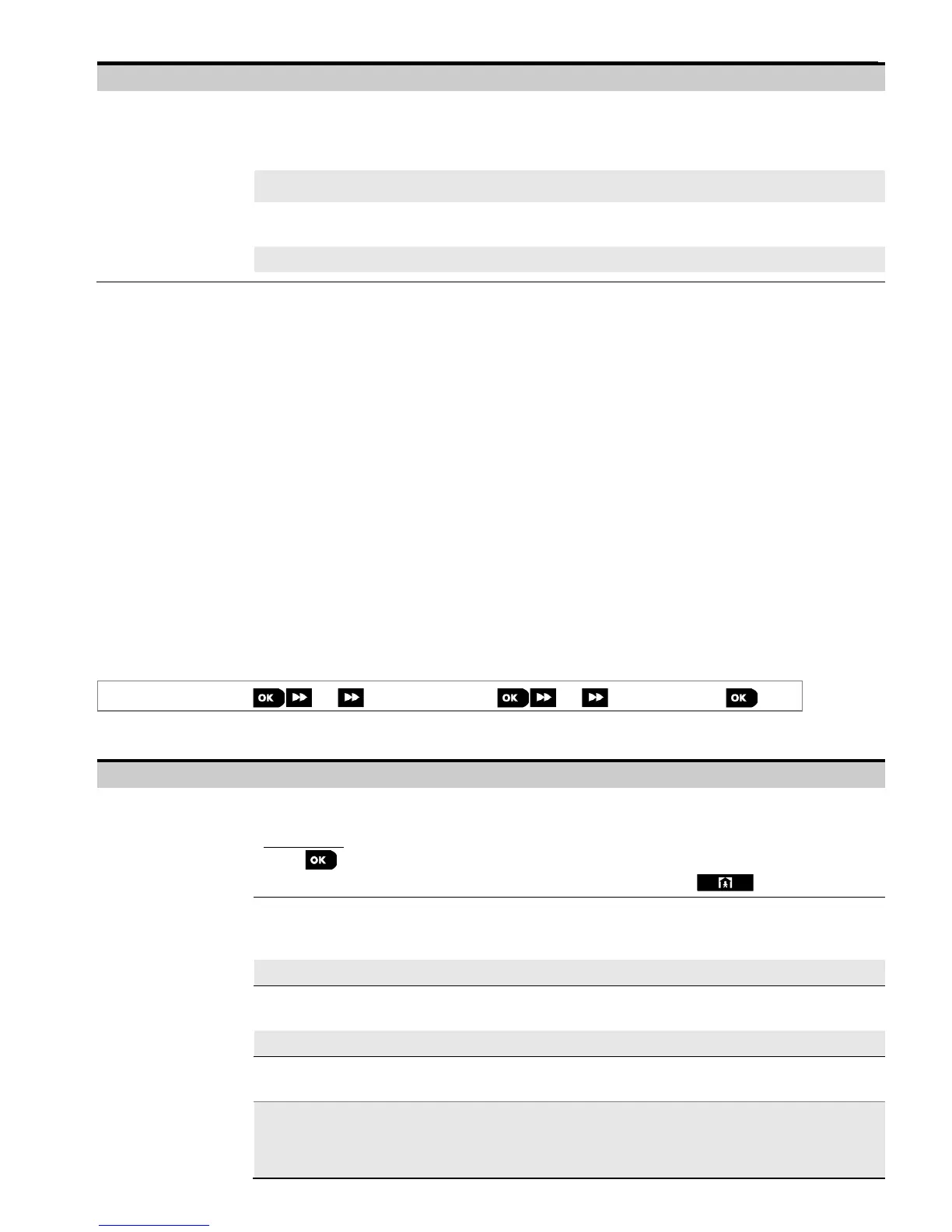5. PROGRAMMING
52 D-303222 PowerMaster-10/30 G2 Installer's Guide
Configuration Instructions
VIEW TIME WINDOW
“VIEW TIME WINDOW”
menu appears only if
an option other than
"Disabled" is selected in
“VIEW ON DEMAND”
If the "On Demand View" is enabled in the previous option, you can further determine whether
the "On Demand View" will be possible at any time during the selected arming modes (i.e.
"Always") or restricted only to a specific limited time window that follows an alarm event.
Options: Always (default); Alarm + 5 min.; Alarm + 15 min.; Alarm + 1 hour
Define whether the system will capture and forward image clips also upon occurrence of Non-
Burglary alarms (i.e. Fire, Duress, Emergency and panic).
Options: Enable (default); Disable.
5.6.7 Configuring Upload / Download Remote Programming Access Permission
Using a PC computer, the PowerMaster can be configured (by upload/download) either locally or from remote via
PSTN telephone line or GPRS cellular communication.
Note: For UL installations, do not enable Remote Programming via GPRS.
Local programming can be performed by direct connecting the computer to the panel's serial port using the Remote
Programmer PC Software.
Remote programming via PSTN can be performed by using a modem and the same software. The modem dials to
the control panel and establishes a connection via PSTN using an agreed process. When connection is established,
the installer or Master installer can access the panel using the UL/DL access codes programmed in the
"PSTN UP/DOWNLOAD" menu – see table below. For further information refer to the "PowerMaster Remote
Programmer Software User's Guide".
Remote programming via GPRS is performed using a Visonic PowerManage server and related Remote Programmer
PC software. The PowerManage server calls from a cellular modem to the Panel's SIM card number. The panel checks
the caller ID and if identical with any of the two callers ID 1 or 2 programmed in the "GPRS UP/DOWNLOAD" menu
(see table below), the panel initiates a GPRS connection with the respective IP Receiver 1 or 2 (as configured in
section 5.6.4 options 21 & 22). When connection is established, the monitoring company can perform the
upload/download procedure via the established secured GPRS connection. For further information refer to the
PowerManage User's Guide
In this section you can configure the access permissions (i.e. security codes and identification) and determine the
functionality of the upload/download procedures via PSTN and GPRS channels.
04:COMMUNICATION
6:UP/DOWNLOAD
MENU you wish
Enter "6:UP/DOWNLOAD", select the menu to configure (see guidance above and in section 5.6.1), then refer to the
table below for configuration instructions.
Configuration Instructions
Configure the Upload/Download functionality via PSTN. The functionality is determined
through a sub-menu of the "PSTN UP/DOWNLOAD" option as shown below.
To program:
Press to enter the "PSTN UP/DOWNLOAD" sub menu and then select and configure
each of the sub-menu options as shown below. When done, press to return.
Enable or disable the remote access to the system. If disabled, the system cannot be
accessed remotely thereby inhibiting the Upload/Download and the Remote Control via
PSTN or GSM analog communication channels (see Chapter 7 in the User's Guide).
Options: enabled (default); disabled.
Enter the 4-digit password (Master Installer download code) code that will allow the Master
Installer to access the system remotely and upload/download data to the PowerMaster panel.
Note: "0000" is not a valid code and must not be used.
Enter the 4-digit password (Installer download code) code that will allow the Installer to
access the system from remote and upload or download data into the PowerMaster panel.
Notes:
"0000" is not a valid code and must not be used.
The installer can configure via UL/DL only the options he is authorized to configure from the
control panel.
