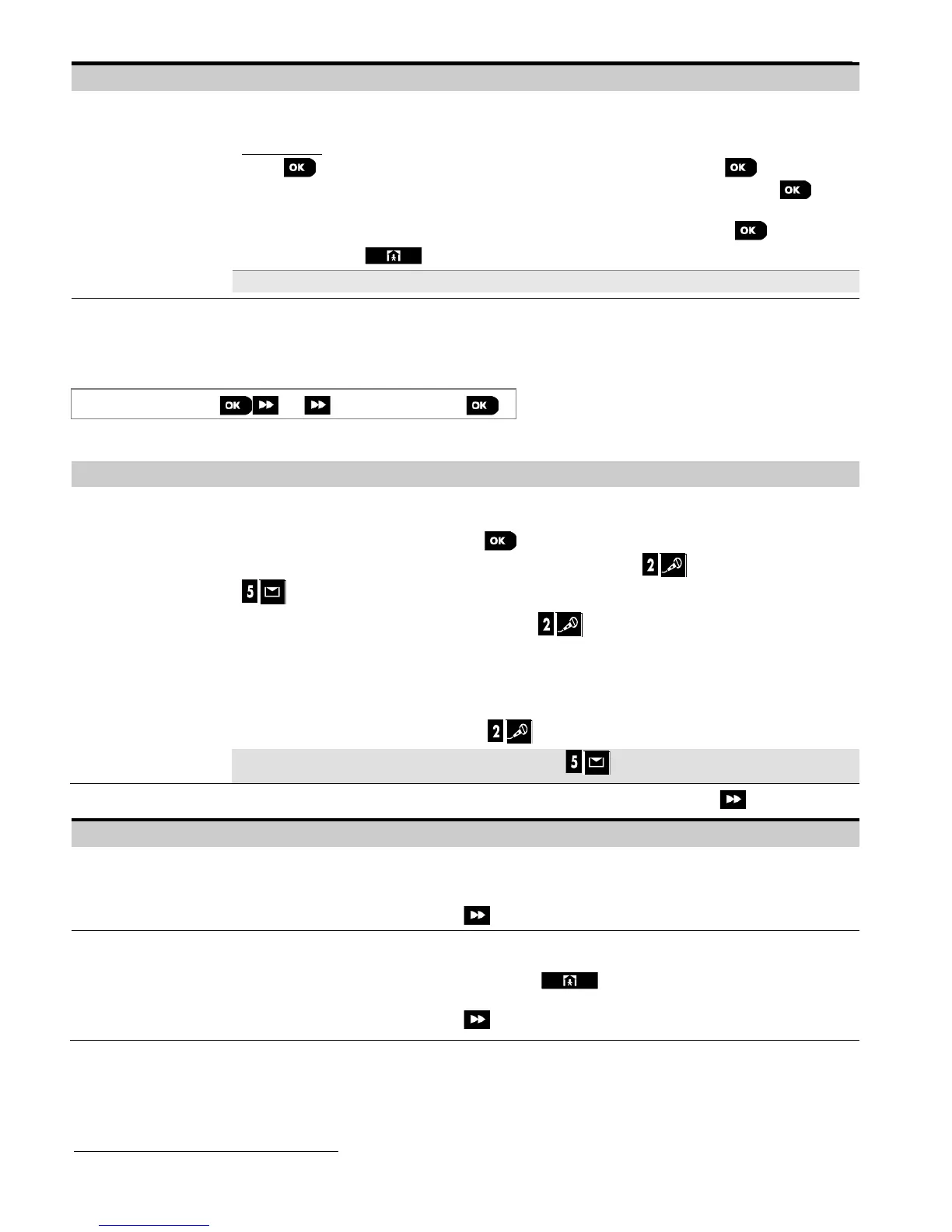5. PROGRAMMING
D-303222 PowerMaster-10/30 G2 Installer's Guide 55
Configuration Instructions
CUST. ZONES NAME
TEXT LOC. #05 1
TEXT LOC. #05 2
TEXT LOC. #05 3
TEXT LOC. #05 4
TEXT LOC. #05 5
Enter the five Custom Location names you wish to use instead of the "Custom 1" to
"Custom 5" names in the Location List in Section 5.4.2.
To program:
Press to enter the "CUST. ZONES NAME" sub menu and then press again to
select the Location # you wish to program, for example "TEXT LOC. #05 1". Press ; the
display shows the current Custom name, for example "Custom 1". To change the name, at
the blinking cursor, enter the Location name you wish and at the end, press to confirm.
When done, press to return.
Note: To enter the Location name use the "String Editor" at the end of section 5.6.3.
You can record short-duration speech messages for the house identity, user names and custom zone names.
For the recording procedure follow the instructions below. Additional details and guidance are provided in section 5.2.
06:CUSTOM NAMES
RECORD SPEECH
Enter "RECORD SPEECH", select the menu you wish to perform (see guidance above), then refer to the tables below
which provide you with detailed explanations for each option.
You can record a message to be announced automatically when events are reported to
private telephones.
While in "RECORD SPEECH", press ; the display now reads "HOUSE IDENTITY" and
alternates with "REC-<2> PLAY-<5>" (this means, press the button to record and the
button to play recording).
To initiate the recording procedure, press the button continuously to record your
message; "RECORD A MESSAGE" appears momentarily and then changes to
"TALK NOW
" (the square boxes slowly disappear, one by one, until the end of the
recording time).
At the end of the recording process, the panel will display the following:
"RECORDING ENDED". Release the button.
Note: To check the recorded message, press the button and listen to the playback.
To advance to the next stage in the recording procedure; from the "HOUSE IDENTITY" menu, click .
You can record ten user names and assign them to users 23-32. In case of event, the
relevant user name will be added to the message that will be reported via the telephone.
Record user names for 23-32; the procedure is identical to the "HOUSE IDENTITY" recording
procedure described above. Click to navigate between user name numbers.
You can record user terms 1- 5 (for example, Living room, Library, etc.), and assign them to
specific zones. These names are useful if none of the 26 fixed zone names are found
suitable for a certain zone. When done, press to return.
Record user terms 1-5; the procedure is identical to the "HOUSE IDENTITY" recording
procedure described above. Click to navigate between user term numbers.
Refers to PowerMaster-30 G2 with voice option only
