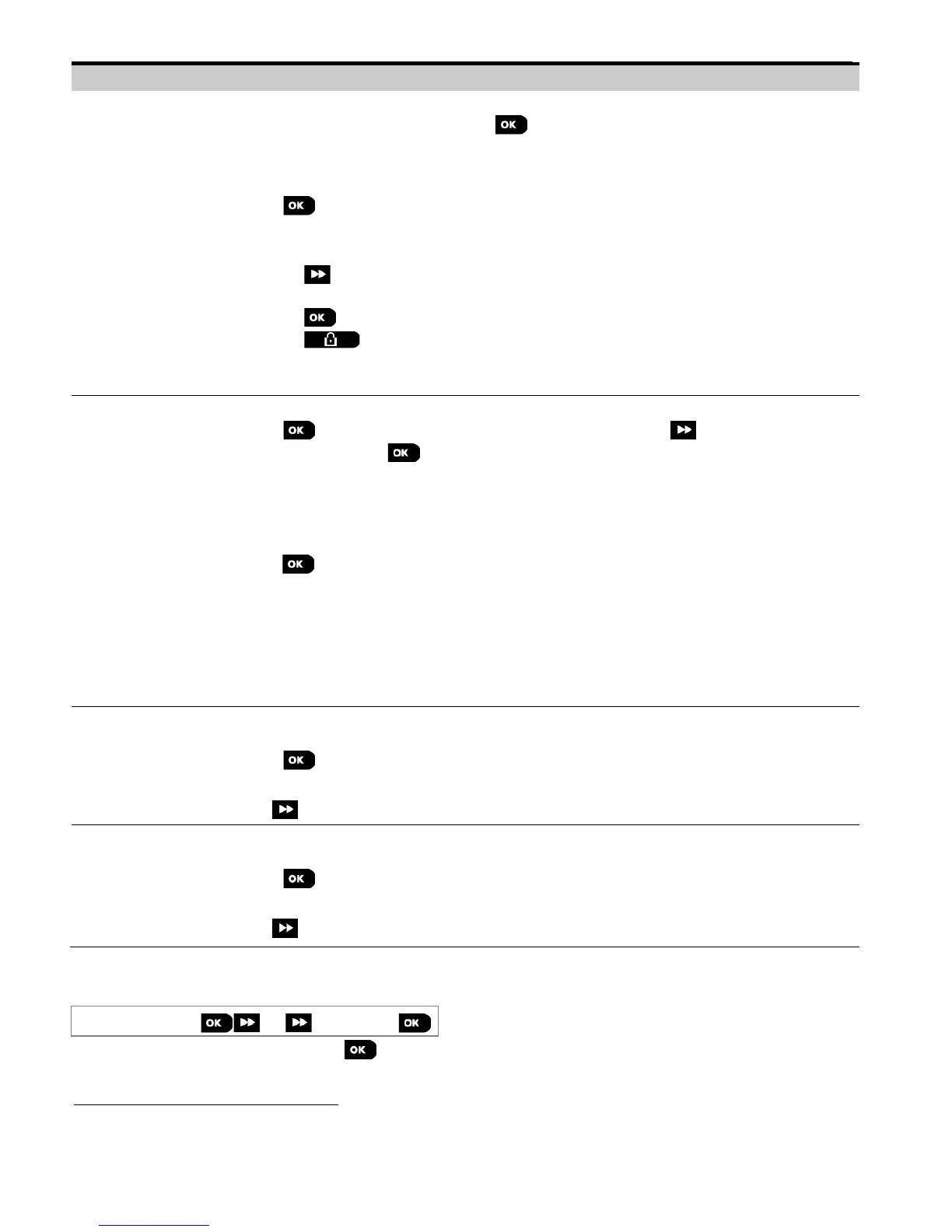5. PROGRAMMING
D-303222 PowerMaster-10/30 G2 Installer's Guide 57
You can test all devices automatically, one after the other.
While in "TEST ALL DEVICES", press to initiate the test.
The devices are tested in the following order: wall-mounted devices, keyfobs and handheld
devices.
At the end of the test process, the panel will present the following: "SHOW ALL DEVICES".
Press to view devices' status.
Note: Refer to "SHOW ALL DEVICES" section below for further information on device status.
Pressing any key during the testing process will open the following options:
1. Press to jump to the next device group. For example, from wall-mounted devices to
keyfobs.
2. Press to continue the testing process
3. Press to exit the test process.
While in the handheld devices test process, indicated by the corresponding display, for
example, "TEST KEYFOBS 01", press any key of the selected device to initiate the test.
TEST ONE DEVICE
CONTACT SENSORS
MOTION SENSORS
GLASSBREAK SENS.
You can select a specific device group you wish to test, for example, Motion Sensors.
Press to enter the "TEST ONE DEVICE" sub menu and use to scroll through the
device families. Press to enter the <device family> sub menu, for example:
"MOTION SENSORS".
The following screens will appear: "Xxx:<device name>" "<location>"
Where Xxx indicates the device number.
If there is no device, the following screen will appear: "NO EXISTING DEV.".
Press to test the selected device. The following screen will appear: "TESTING Zxx NNN".
While in the handheld devices test process, indicated by the corresponding display, for
example, "TEST KEYFOBS 01", press any key of the selected handheld device to initiate
the test.
At the end of the test process, the panel will present the devices' status: "Zxx:
24hr: <status>"
1
"Zxx: NOW: <status>"
1
.
Note: Refer to "SHOW ALL DEVICES" section for further information on device status.
You can view the devices status.
Note: This option is available only after testing process was done.
Press to view the devices' status.
The following screens will appear: "Zxx: 24hr: <status>"
1
"Zxx: NOW: <status>"
1
Use to scroll between the device's families.
You can view only the devices which have RF problems.
Note: This option is available only after testing process was done.
Press to view the devices' status.
The following screens will appear: "Zxx: 24hr: <status>"
1
"Zxx: NOW: <status>"
1
Use to scroll between the device's families.
5.9.3 Testing the GSM module
The PowerMaster enable to test the GSM module integrated inside the panel.
07:DIAGNOSTICS
GSM/GPRS
Enter the "GSM/GPRS" menu, and press to initiate the GSM diagnostic test. Upon test completion, the
PowerMaster will present the test result.
The signal strength indications are as follows: "STRONG"; GOOD"; "POOR"; "1-WAY" (the device operates in 1-way
mode or, the "NOW" communication test failed); "NOT TST" (results are shown without any performed test); "NOT
NET" [device is not networked (not fully enrolled)]; "NONE" (keyfob 24Hr result); or "EARLY" (result of the last 24Hrs
without statistics).
