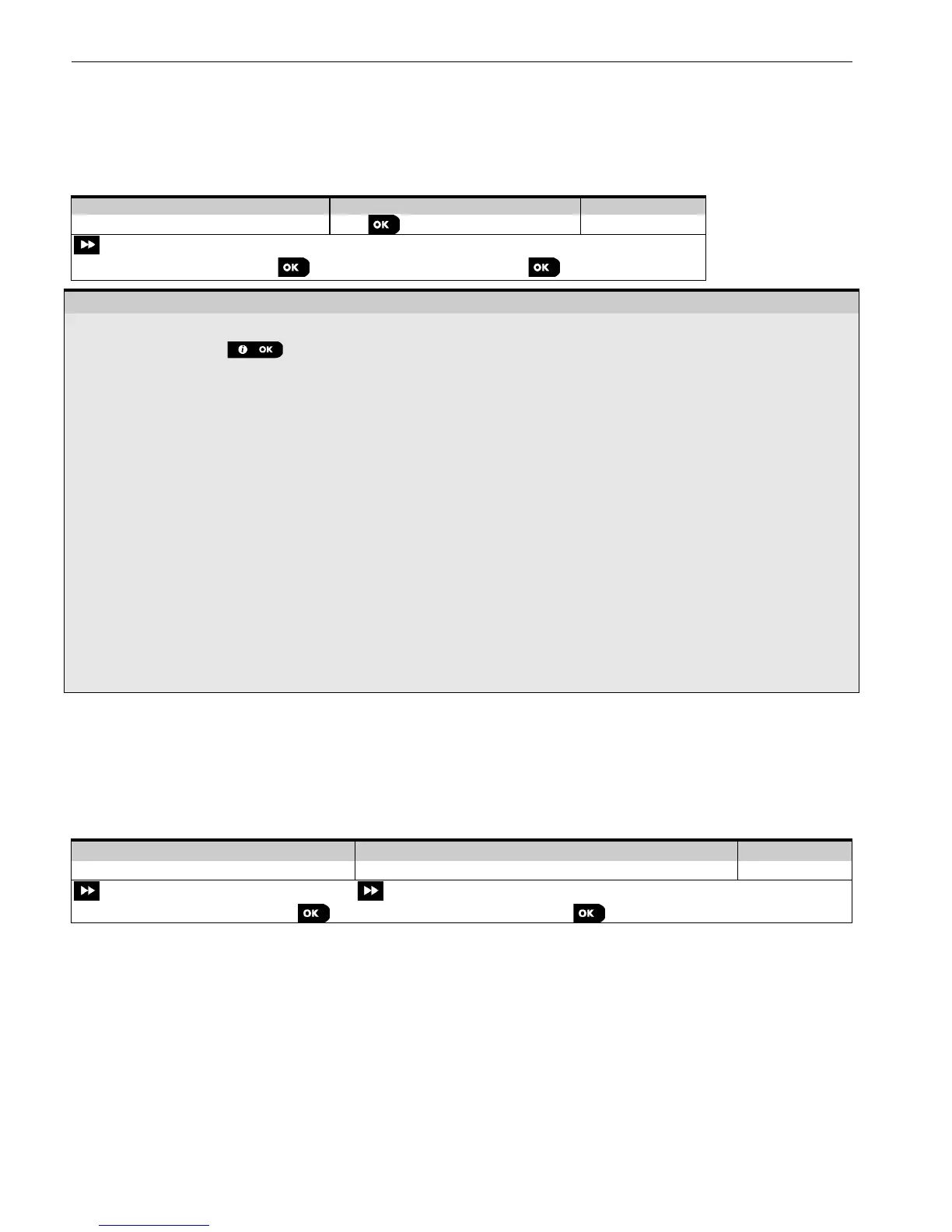5. PROGRAMMING
D-303222 PowerMaster-10/30 G2 Installer's Guide 59
5.13 Start UL/DL
Note: This option is only used during the installation of panels monitored by compatible Monitoring Stations.
The "START UL/DL" menu enables the installer to initiate a call to the upload/download server. The server uploads the
PowerMaster configuration to its database and can download predefined parameters to the PowerMaster. To perform
server upload/download proceed as follows:
After pressing the button, one of the following messages will appear on the control panel display:
"COMMUNICATING" - If the UL/DL server telephone number was already defined (see section 5.6.4 "Configuring
Events Reporting to Monitoring Stations"), the PowerMaster display will read "COMMUNICATING" which is
displayed during the dialing process.
"TEL# NOT DEFINED" - If the UL/DL server telephone number was not defined (see section 5.6.4 "Configuring
Events Reporting to Monitoring Stations"), the PowerMaster display will read "TEL# NOT DEFINED" which is
displayed for approx. 30 sec. and is followed by a sad (failure) tune.
"DOWNLOADING" - If communication has been established between the PowerMaster control panel and the
upload/download server, the PowerMaster display will read "DOWNLOADING" which is displayed during the
dialing process.
"DIAL ATTEMPT" - If communication has failed between the PowerMaster control panel and the
upload/download server, the PowerMaster display will read "DIALATTEMPT FAIL" which is displayed for approx.
30 sec. and is followed by a sad (failure) tune.
"DOWNLOAD OK" - After the downloaded/uploaded process has been completed successfully, the PowerMaster
display will read "DOWNLOAD OK" which is displayed for approx. 30 sec. and is followed by a happy (success)
tune.
"DOWNLOAD FAILED" - If communication has been established between the PowerMaster control panel and
the upload/download server but the downloaded/uploaded process has failed, the PowerMaster display will read
"DOWNLOAD FAILED" which is displayed for approx. 30 sec. and is followed by a sad (failure) tune.
5.14 Partitioning
5.14.1 General Guidance – "Partitioning" Menu
This menu allows you to enable/disable partitions in the system (for further details, see APPENDIX B).
5.14.2 Enabling / Disabling Partitions
To enable or disable the partition feature, proceed as follows:
5.15 Operation Mode
Note: The Operation Mode feature is applicable only in specific PowerMaster variants.
5.15.1 General Guidance – "Operation Mode" Menu
This new feature allows selection of the active operation mode of the control panel in order to comply with different
standards such as EN-50131, DD243 and BS8243. Each operation mode has its own configuration, which overrides
the generic panel setup.
