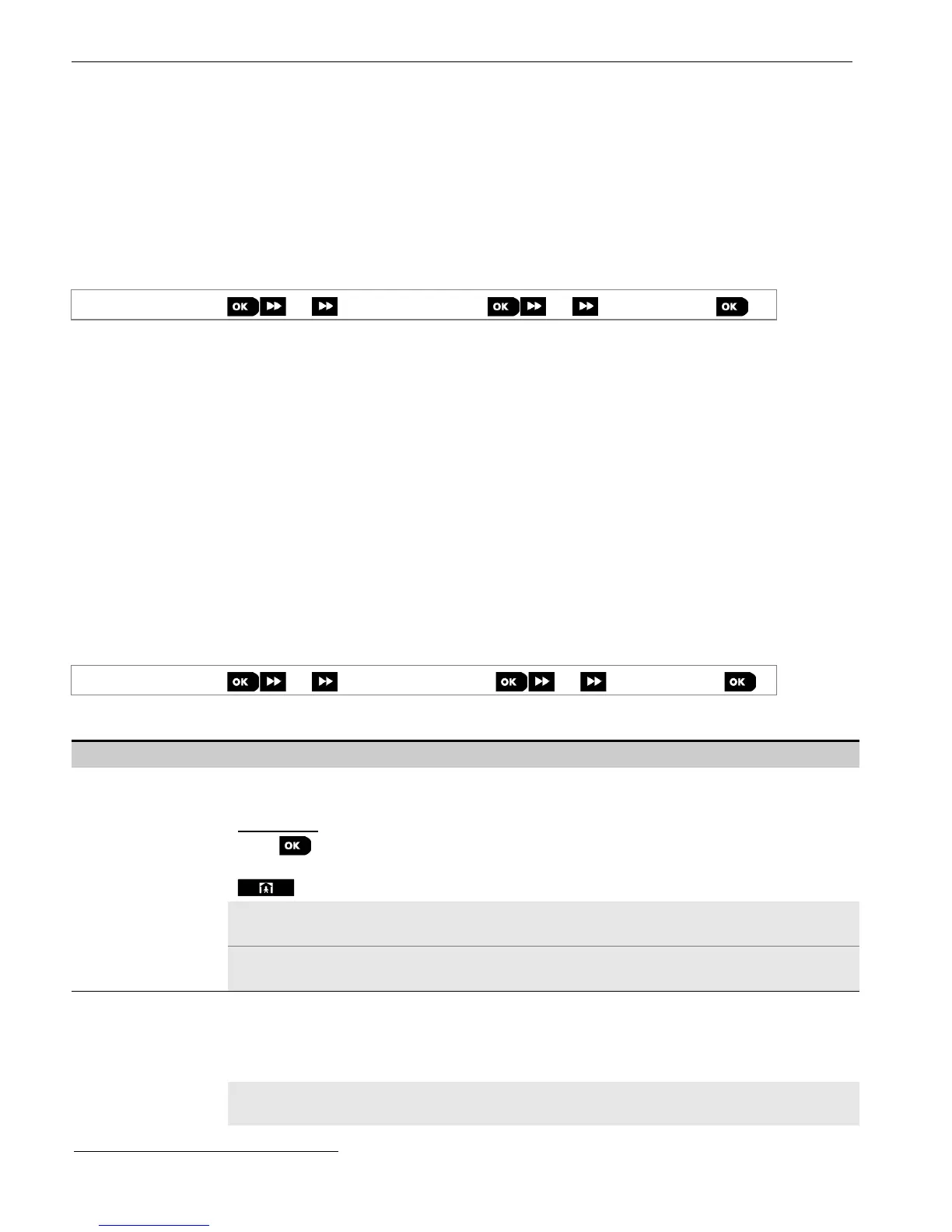5. PROGRAMMING
D-303222 PowerMaster-10/30 G2 Installer's Guide 51
5.6.5 Configuring Events Reporting to Private Users
The PowerMaster system can be programmed to send various event notifications such as alarm, arming or trouble
events, to 4 Private telephone subscribers using audible signals and if a GSM option is installed, the system can send
the messages also to 4 SMS telephone numbers. These reports can be programmed either instead of or in addition to
the reports transmitted to the monitoring company. In this section you configure:
The specific events you wish the system to report.
The 1
st
, 2
nd
, 3
rd
, and 4
th
Private telephone and SMS numbers of the private subscribers.
The number of redial attempts, two-way voice communication
and your preferred acknowledge method i.e.
whether a single acknowledge signal will stop the reporting process or an acknowledge signal from each telephone
will be required before the reported event is considered reported.
To select and configure an option follow the instructions below. Additional guidance is provided in section 5.6.1.
04:COMMUNICATION
4:PRIVATE REPORT
MENU you wish
The "4:PRIVATE REPORT" menus and sub-menus configuration is shown in the table in section 5.6.1. For a detailed
description of the menus options, refer to the User's Guide Chapter 6, section C.11.
5.6.6 Configuring Motion Cameras for Visual Alarm Verification
If equipped with a GSM/GPRS module, the PowerMaster can communicate to Monitoring Stations (equipped with
Visonic PowerManage server) via the GPRS network, also with image clips captured by Motion Cameras (models Next
CAM PG2 & Next-K9 CAM PG2). The Monitoring Station can use the video clips for verification of Burglary alarms
detected by the Motion Cameras. The system can be configured to capture image clips also upon occurrence of Non-
Burglary alarms (i.e. Fire, Duress, Emergency and Panic). The server can then forward the images to the management
computer of the monitoring station or to 4 remote computers via e-mail and/or 4 mobile phones by MMS images.
In addition, the monitoring station can log into the PowerManage server and request the system to provide image clips
"On Demand" and to forward them as defined in the PowerManage application. To protect customers' privacy, the
PowerMaster can be customized to enable the "On Demand View" only during specific system modes (i.e. Disarm,
Home and Away) and also to a specific time window following an alarm event. In this section you can program the 4
e-mail addresses and mobile phone numbers to which the images will be forwarded and to configure the parameters of
the "On Demand View".
Note: Motion cameras are not to be enabled in UL Listed products.
04:COMMUNICATION
5:MOTION CAMERAS
MENU you wish
Enter "5:MOTION CAMERAS", select the menu you wish to configure (see guidance above and in section 5.6.1), then
refer to the table below which provides you with detailed configuration instructions.
Configuration Instructions
IMAGE FORWARD
1st e-mail
2nd e-mail
3rd e-mail
4th e-mail
1st MMS tel #
2nd MMS tel #
3rd MMS tel #
4th MMS tel #
Enter the four e-mail addresses and/or 4 mobile phone numbers intended for the
PowerManage server to forward the image clips captured by the Motion Cameras.
To program:
Press to enter the "IMAGE FORWARD" sub menu and then select and program each of
the four e-mail numbers and then each of the four mobile phone numbers. When done, press
to return.
Enter the 1
st
, 2
nd
, 3
rd
and 4
th
e-mail addresses (see note below) then enter the 1
st
, 2
nd
, 3
rd
and
4
th
mobile phone numbers ("1st MMS tel #" etc.)
Note: To enter the e-mail addresses, to move the cursor and clear digits, use the "String
Editor's" keys as described in the table at the end of section 5.6.3.
By enabling the "On Demand View", you can determine during which arming modes (system
states) the "On Demand View" will be permitted. In the next option "VIEW TIME WINDOW"
you can determine when, during the permitted arming modes, the "On Demand View" will be
enabled.
Options: disabled (default); in all modes; in AWAY only; in HOME only; in HOME &
AWAY; DISARM & AWAY; DISARM & HOME; and in DISARM only.
Refers to PowerMaster-30 G2 with voice option only
