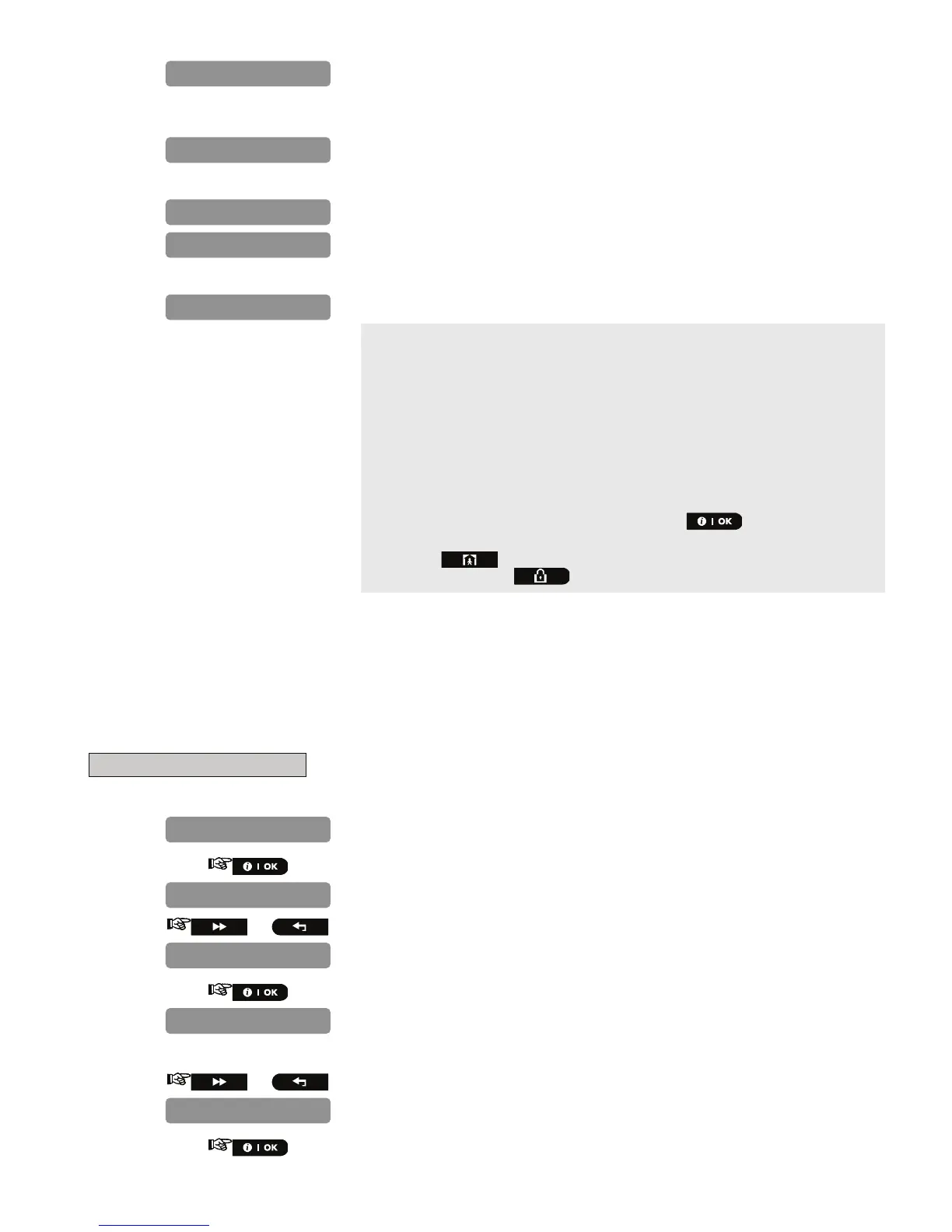24 D-302756
9.
Enroll the new device, or, enter the last 4 digits of the ID number of the
new device.*
The PowerMaster-10 display will read the result.**
* If the device was previously enrolled in the system, the PowerMaster-
10 display reads "
ALREADY ENROLLED
" and then switches to the
name of the device alternating with the ID number of the device.
If the device ID number is invalid the PowerMaster-10 display reads
"
WRONG ID No
".
If the new device type is different from the existing device to be
replaced, the PowerMaster-10 display reads "
WRONG DEV.TYPE
".
** If the device was enrolled manually, by entering the ID number, the
PowerMaster-10 display reads "
ID ACCEPTED
".
At the end of the procedure you can press the button and perform
the same procedure for a different device of the same type, or you can
press the button to select a different device type to be replaced,
or you can press the button to take you to “
<OK> TO EXIT
”.
4.5.7 Defining Defaults
Attention! When changing the default parameters of one device in Define Defaults, all new devices of the same
device type that are enrolled in the PowerMaster-10 system will have the same defaults. Devices that were
already enrolled in the PowerMaster-10 system before the procedure was performed will not be affected by the
new default settings.
To Define Device Defaults
1.
Repeat steps 1 to 4 of section 4.2 "Entering the Installer Menu".
2.
3.
or
4.
Select the desired device whose defaults you wish to define. Select
between "CONTACT SENSORS", "MOTION SENSORS", "SMOKE SENSORS",
"KEYFOBS" and "SIRENS", for example, "KEYFOBS".
5.
or
6.
ID No. 100-2332
DEVICE ENROLLED
Z01: Contact Sens
ENTR ID:100-xxxx
ENROLL NOW or
KEYFOBS
CONTACT SENSORS
DEFINE DEFAULTS
ADD NEW DEVICES
ZONES/DEVICES
