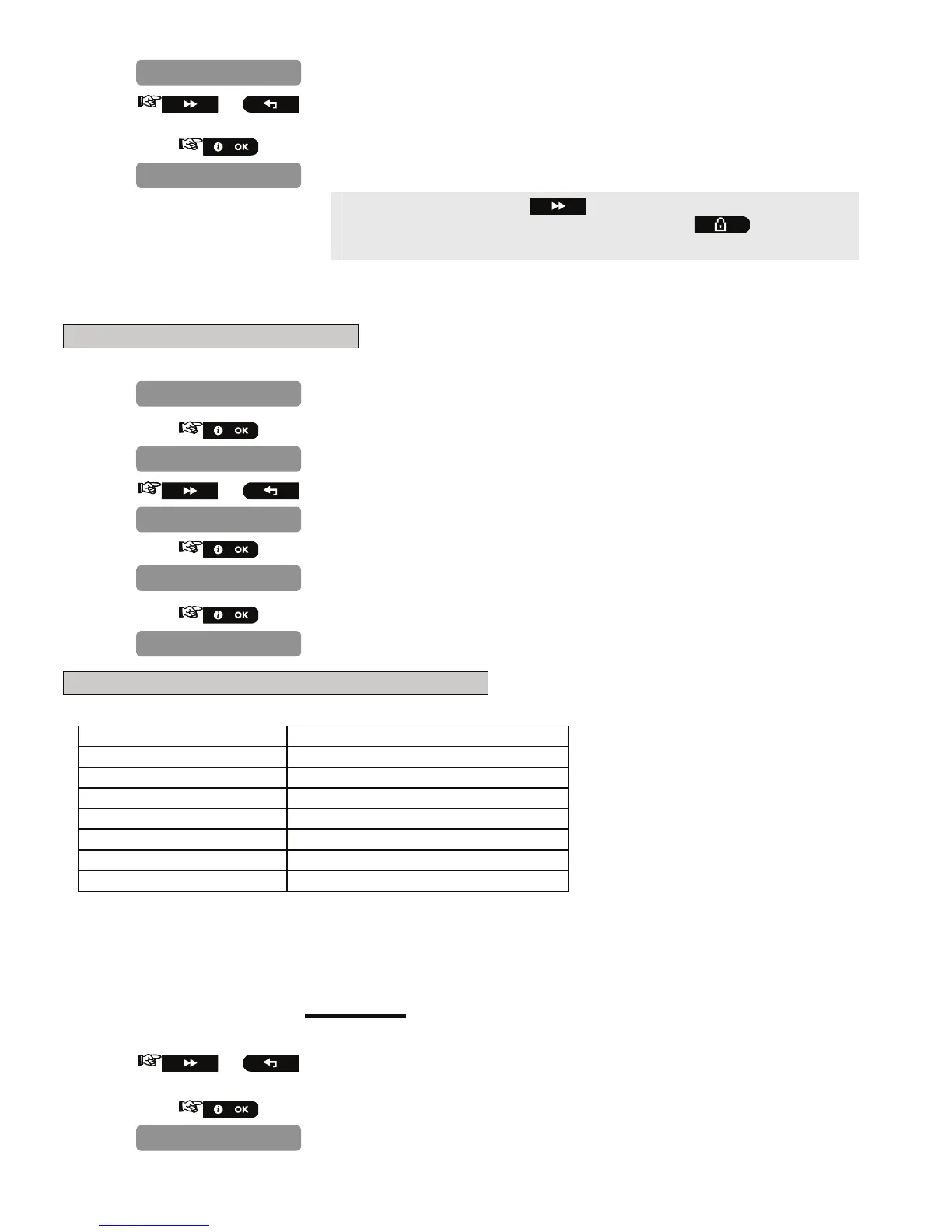D-302756 39
15.
or
Select between "disable", "rep. after 7d", " rep. after 14d ", "
rep. after 30d", and "rep. after 90d".
16.
You can now press the button to take you to the "
REPORT
EVENTS
" menu (see section 4.7.2.1), or press the button to take
you to "
<OK> TO EXIT
".
4.7.4 Configuring Event Reporting to Users
A. To Enable Report to Users
1.
Repeat steps 1 to 4 of section 4.2 "Entering the Installer Menu".
2.
3.
or
4.
5.
B. To Configure Event Types to be Reported to User
Here you determine which event groups will be reported to private telephone subscribers.
Term Description
"all" All messages
"all (-op/cl)" All messages, except open/close
"all (-alerts)" All messages, except alerts
"alarms" Alarm messages
"alerts" Alert messages
"op/cl" Open/close
"disable report" No message will be reported
Note: “All” means all events including the L. BAT and AC FAIL trouble messages.
Note: All the above options can be reported to private telephone subscribers by SMS. When Voice Report is
enabled alarms and alerts only can be reported.
The following siren signal will be sent to private telephone upon event reporting:
FIRE: ON - ON - ON - pause.... (- - - - - - ......).
BURGLAR: ON continuously (
...)
EMERGENCY/LATCHKEY: 2-tone siren; like an ambulance.
6.
or
Select between "disable report", "all", "all (-op/cl)", "all(-
alerts)", "alarms", "alerts" and "op/cl".
7.
REPORT TO PRVT
disable report
REPORT TO PRVT
4:PRIVATE REPORT
1:PSTN/GSM
DEFINE COMM.
SYS INACT REPORT
disable
