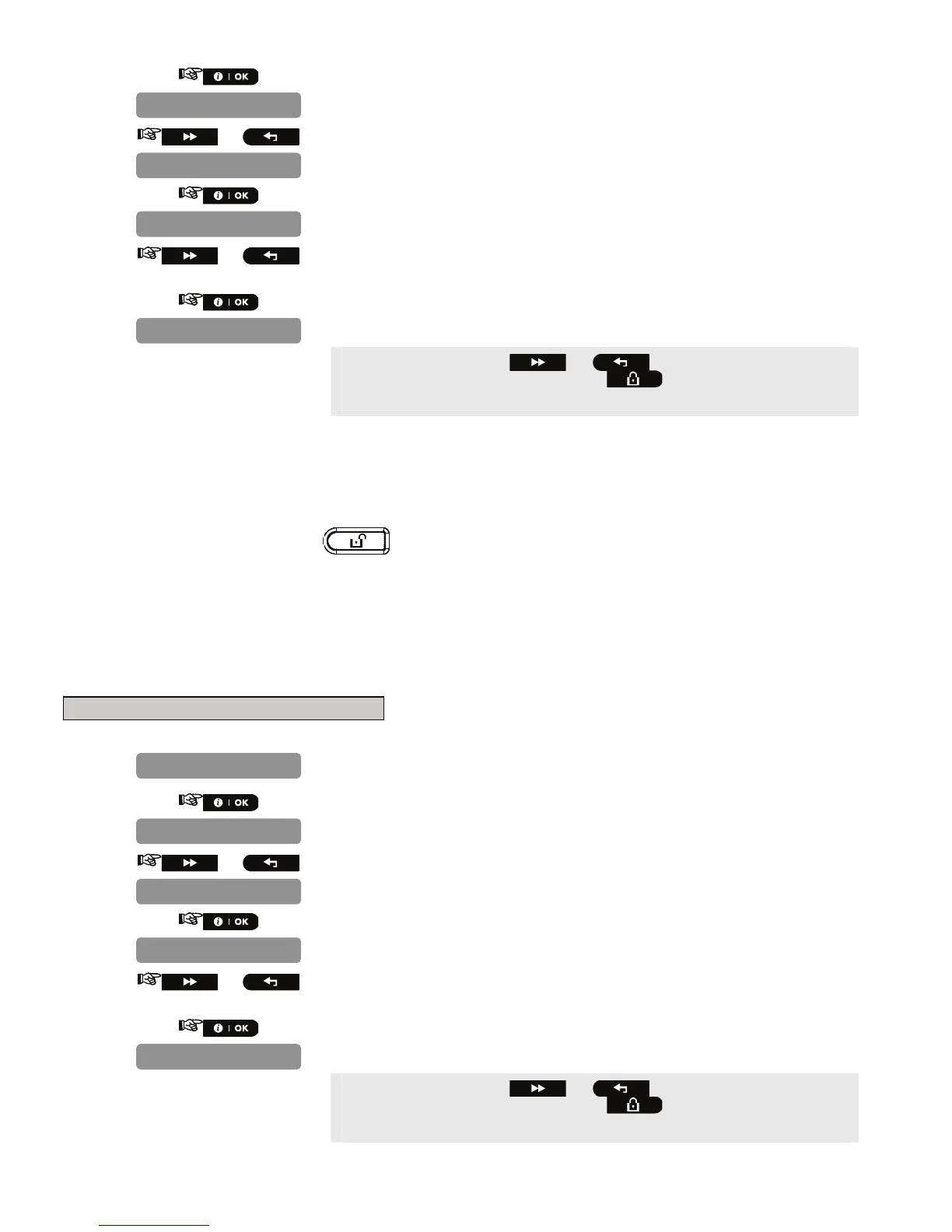D-302756 55
2.
3.
or
4.
5.
or
Select between "any time", "on entry wrless", "entry + away kp"
and "on entry all".
6.
You can now press the or button to program any other
menu in "
DEFINE PANEL
" or press the button to take you to "
<OK>
TO EXIT
".
4.10.5 Configuring the Screen Saver Options
Here you can determine that if no key is pressed during more than 30 seconds the display will read
“PowerMaster-10” (to prevent a possible intruder of knowing the system status). You can determine that normal
display will return after pressing the
button followed by entering user code (Refresh by Code) or after
pressing any key (Refresh by Key).
If Refresh by Key is selected, the first pressing of any key (except Fire and Emergency) will cause normal display
return and the second press will perform the key function. Regarding the Fire and Emergency keys, the first key
press will cause normal display return and also will perform the Fire/Emergency function.
Options: scrn saver OFF (default), refresh by code, refresh by key.
Note: To comply with EN requirements, "refresh by code" must be selected.
To Configure the Screen Saver Option
1.
Repeat steps 1 to 4 of section 4.2 "Entering the Installer Menu".
2.
3.
or
4.
5.
or
Select between "scrn saver OFF", "refresh by Code", and "refresh
by Key".
6.
You can now press the or button to program any other
menu in "
DEFINE PANEL
" or press the button to take you to "
<OK>
TO EXIT
".
32:SCREEN SAVER
scrn saver OFF
32:SCREEN SAVER
01:ENTRY DELAY 1
DEFINE PANEL
29:DISARM OPTION
any time
29:DISARM OPTION
01:ENTRY DELAY 1
