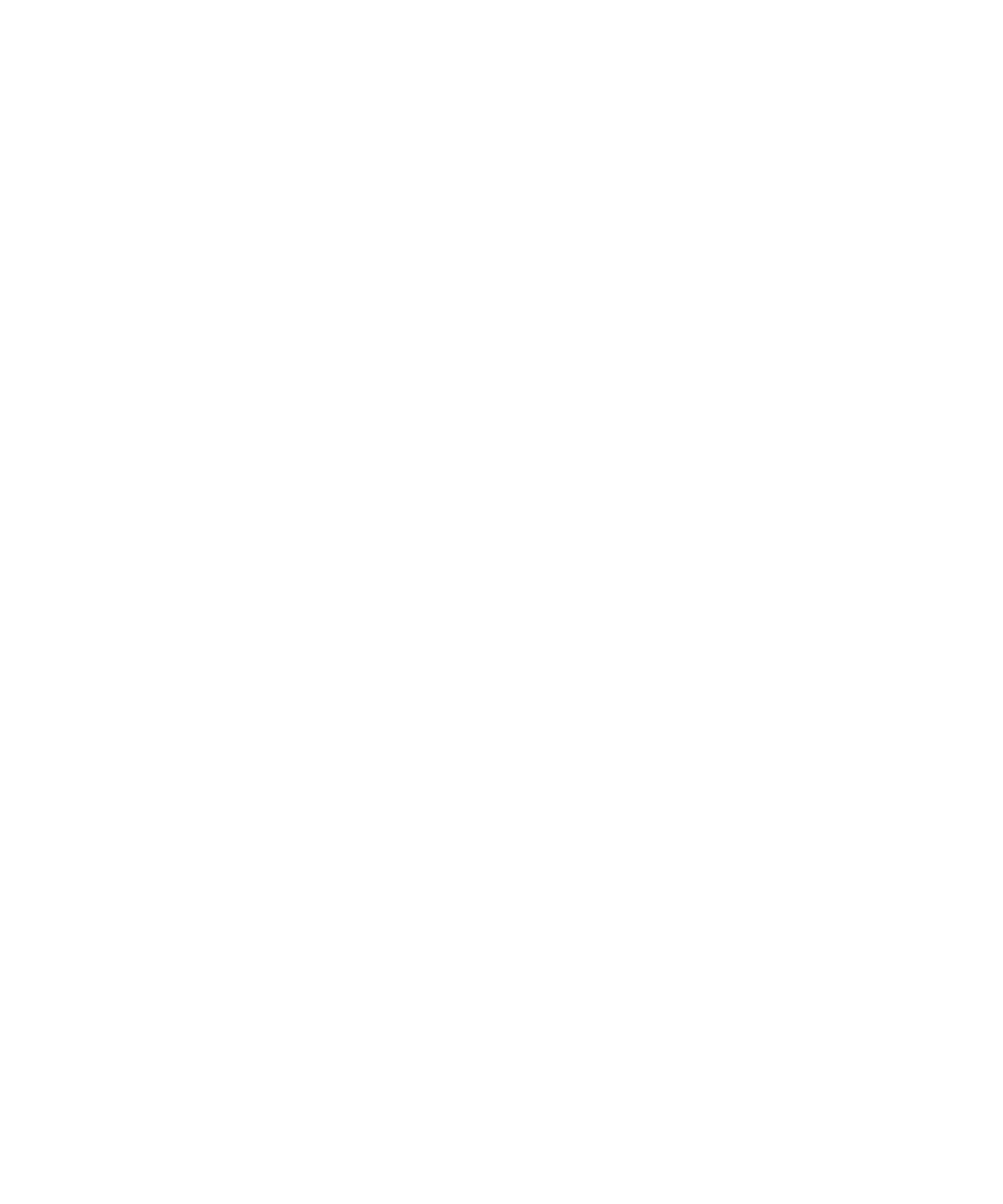Starting the instrument 2-3
4. Press the power switch on the top, left-hand side of the instrument and
ACQUITY instruments.
Result: Each system instrument “beeps” and runs a series of startup
tests.
5. Allow 3 minutes for the embedded PC to initialize.
Tip: An audible alert sounds when the PC is ready.
The power and status LEDs change as follows:
• Each system instrument’s power LED shows green.
• During initialization, the binary solvent manager’s and sample
manager’s status LED flashes green.
• After the instruments are successfully powered-on, all power LEDs
show steady green. The binary solvent manager’s flow LED, the
sample manager’s run LED, and the TQ Detector’s Operate LED
remain off.
6. Start Empower or MassLynx software.
Tip: You can monitor the ACQUITY Console for messages and LED
indications.
7. Launch IntelliStart using one of the following methods.
• MassLynx – In the MassLynx main window’s lower left-hand corner,
click IntelliStart.
• Empower – In the Run Samples window, right-click the TQ
Detector’s control panel, and then click Launch Intellistart.
Result: The TQ Detector’s console appears. The instrument is in
Standby mode.
8. Click Control > Pump to start the roughing pump. The Operate LED
remains off.
Tip: There is a 20-second delay, during which the turbopump is starting,
before the roughing pump starts. IntelliStart displays “Instrument in
standby”.