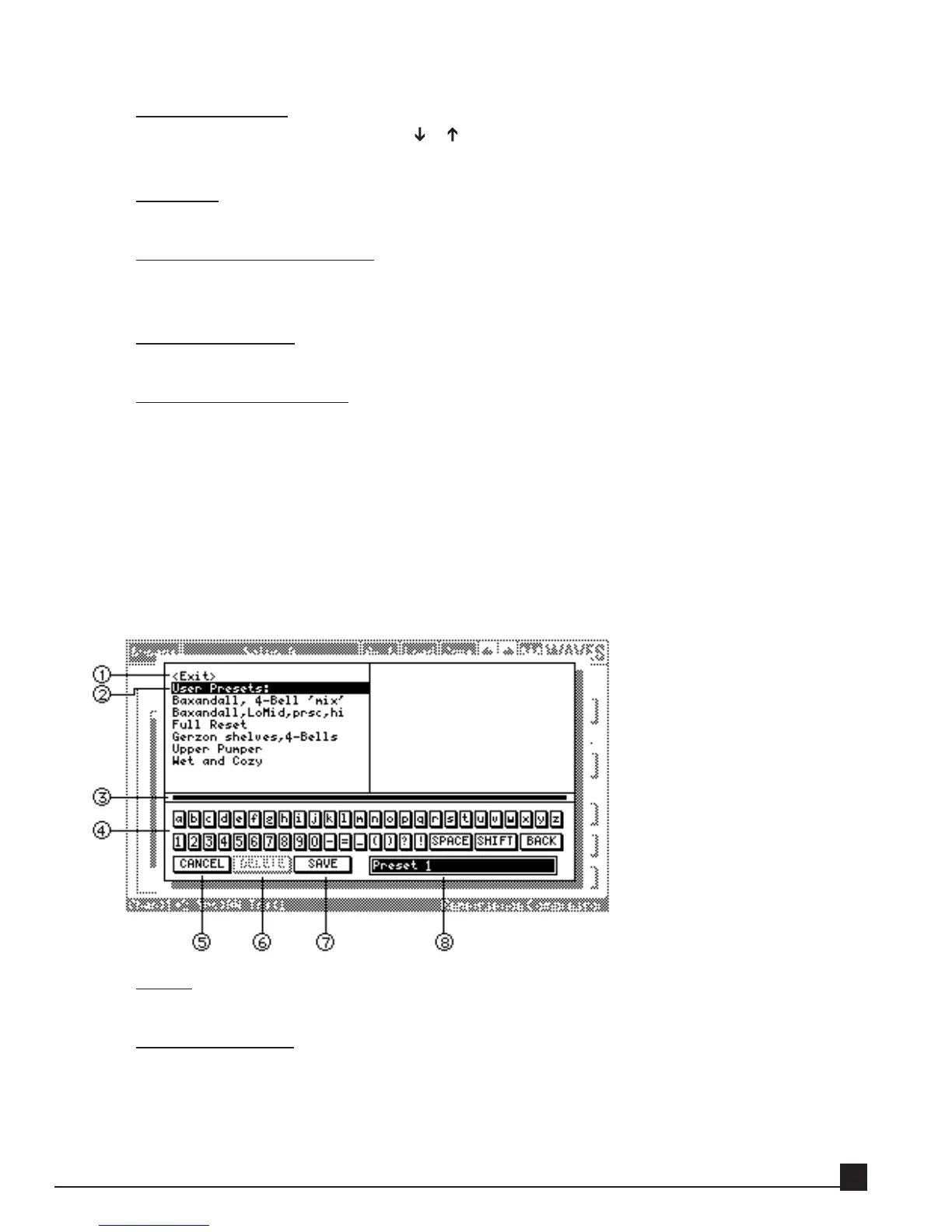Loading a preset
Scroll to the Preset to load using the [ ]/[ ] CURSOR keys or [DATA/JOG] dial, and press the
[ENTER] key to load the preset. Alternately, double-click the mouse on the selected preset.
1. Cancel
Click Cancel to close the Load dialog window without loading and return to the previous page.
2. Factory Presets browser
The preset browser is divided to factory-set and user-made preset sections.
This section lists factory presets.
3. Page Scroll Bar
If the number of presets exceeds one page, click the Page Scroll Bar to display additional pages.
4. User Presets br
owser
The preset browser is divided to factory-set and user-made preset sections.
This section lists user presets. If the number of saved presets exceeds one page, access additional
pages by continuing to scroll, use the left/right CURSOR keys, or click the Page Scroll Bar.
Save dialog box
The Save dialog box (below) opens when saving either a Y56K Main preset or an effect preset.
This dialog box allows you to save or delete a user-made preset (factory-set presets cannot be deleted).
Saving or deleting a preset applies only to the preset that is currently highlighted in the Text Input box (see
item 8 below).
1. Exit
Select Exit to move the CURSOR to the Text Palette area.
2. Preset browser
The Preset browser lists all user presets. Factory presets are not displayed because they cannot be
overwritten.
To use an existing preset name as a starting point for the new preset name, or to replace an existing
preset:
Y56K User Guide
15
