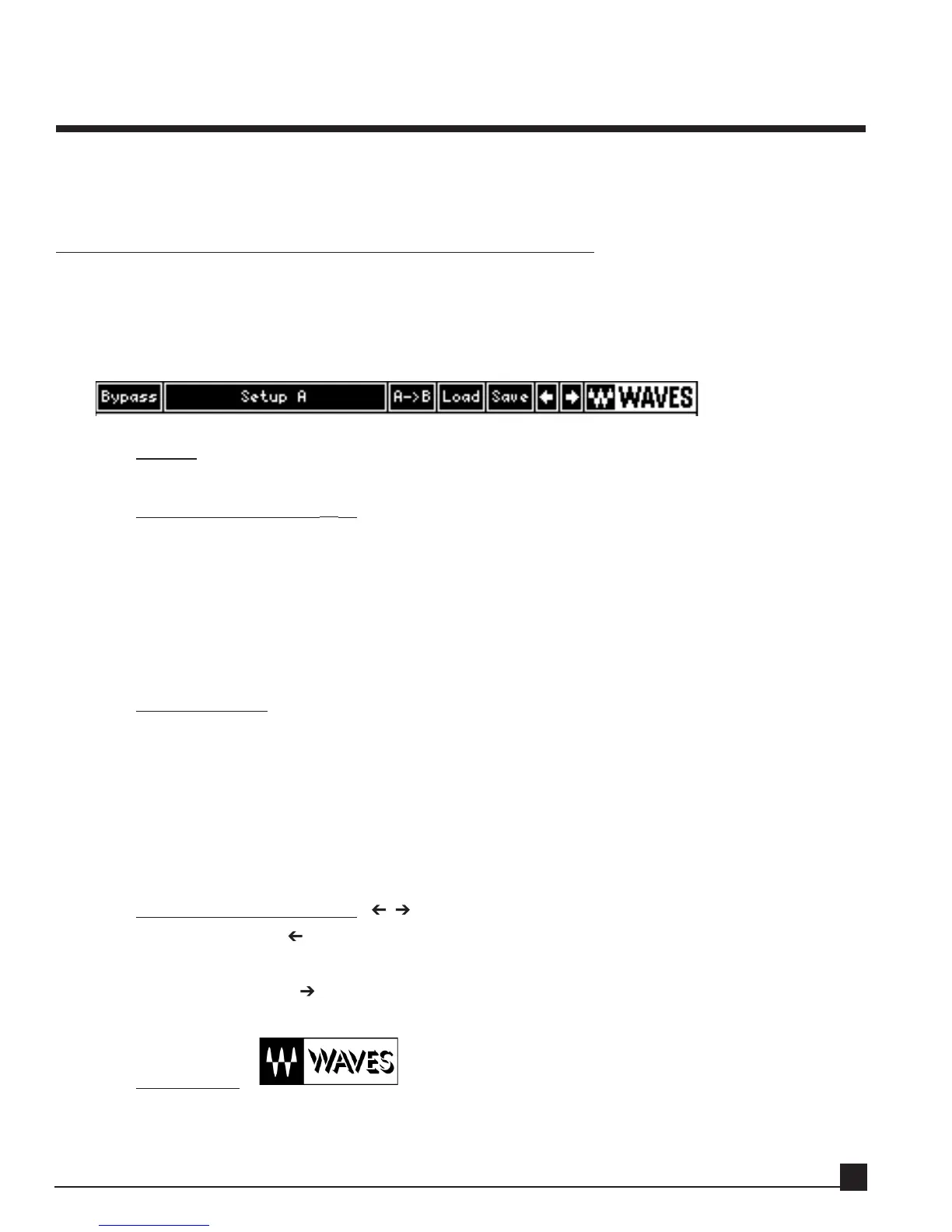Chapter 5: Y56K effects
This chapter introduces the WaveSystem and explains how to use the Y56K effect processors. The
WaveSystem includes controls common to all Y56K processors and our other software products.
General
All Y56K effects share the functions shown in each effect’s top WaveSystem toolbar and bottom Info Line.
Familiarize yourself with these controls to enhance your workflow.
WaveSystem
Bypass
This button toggles the effect on and off. Bypassed effects are shown with gray effect blocks.
Setup A, Setup B, [A→B]
Click the Setup A/Setup B button to compare two settings. Loading a setup into the Setup B position
does not affect the Setup A position, or vice versa.
You can modify the settings in Setup A, copy them to Setup B by clicking the Copy to B button
(A→B), and then compare them. Similarly, you can copy Setup B into Setup A by clicking the same
button.
N
N
ot
ot
e!
e! When an effect is copied, only its active (currently visible) setup is copied with it.
Load and Save
Click the Load and Save buttons to open their respective dialogs. Refer to the “Load/Save dialog win-
dows” section in the “Y56K user interface” chapter for more information.
L
L
o
o
ad
ad
Click this button to open either a factory or user preset.
Sa
Sa
v
v
e
e
Click this button to save the preset.
Chain navigation arrows []
Click the left arrow [ ] to close the current effect’s properties page and open the previous effect’s
properties page in the same chain.
Click the right arrow [ ] to close the current effect’s properties page and open the next effect’s
properties page in the same chain.
Waves logo
Click on the Waves logo to exit the effect and display the Y56K Main page.
Y56K User Guide
33