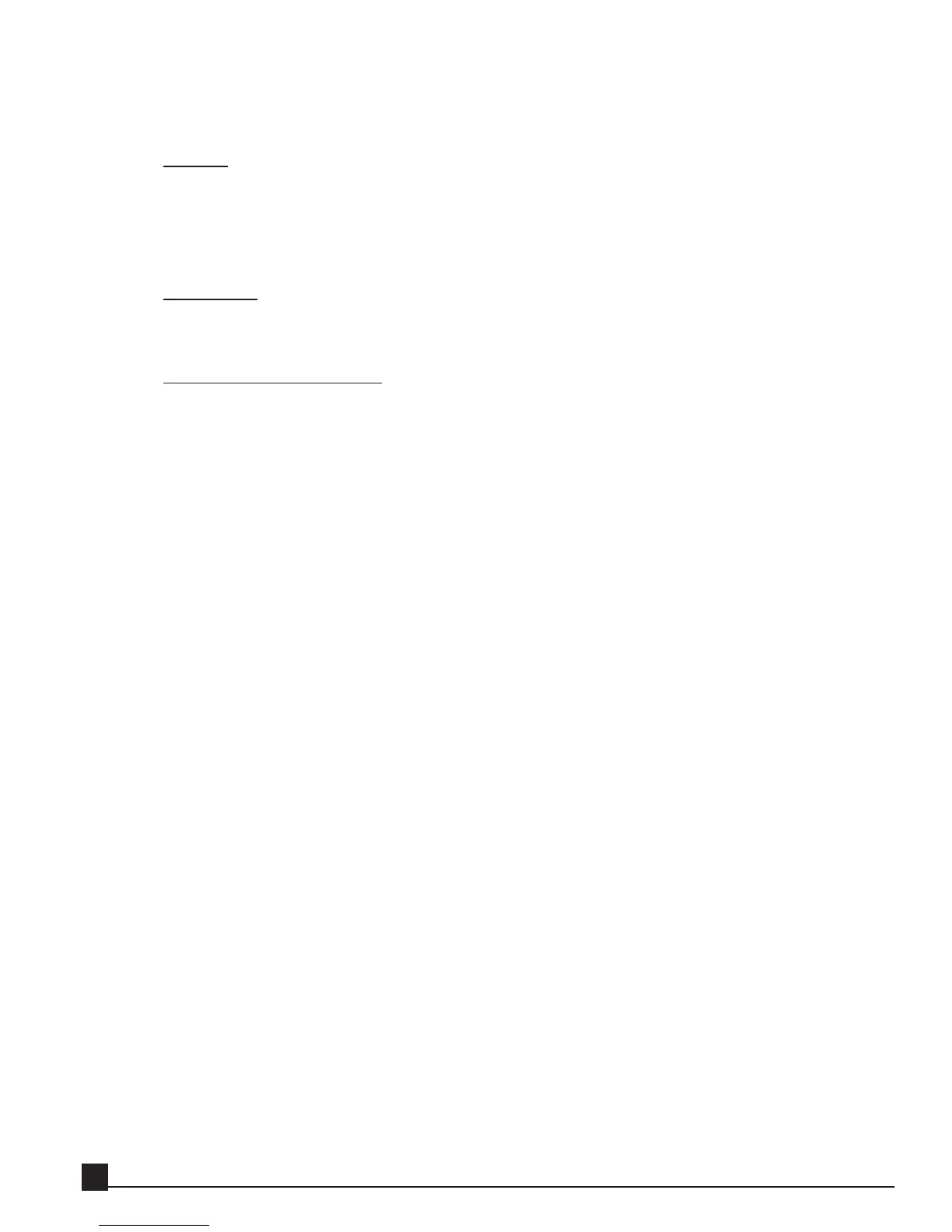through the menu items by clicking and dragging the mouse, and release the mouse button on the
selected item.
Graphs
Some effects user interfaces (i.e., the Renaissance Equalizer and SuperTap Delay), allow clicking and
dragging with the mouse to directly manipulate the graph.
N
N
ot
ot
e!
e! This control is available only if a mouse is connected to the AW and not on all effects or
graphs.
VU meters
All Y56K effects contain VU meters that indicate signal levels. The type of signal level and scale are
specific to each effect. Refer to each effect’s description in Chapter 5 for more information.
Peak and Clip Indicators
Certain Y56K effects have peak and/or clip indicators in their output VU meters. Peak indicators dis-
play the current highest peak value measured. Clip indicators light up when clipping is detected and
remain lit until the clip indicator is clicked with the mouse or [ENTER] key. Refer to each effect’s
description in chapter 5 for more information.
Y56K User Guide
18