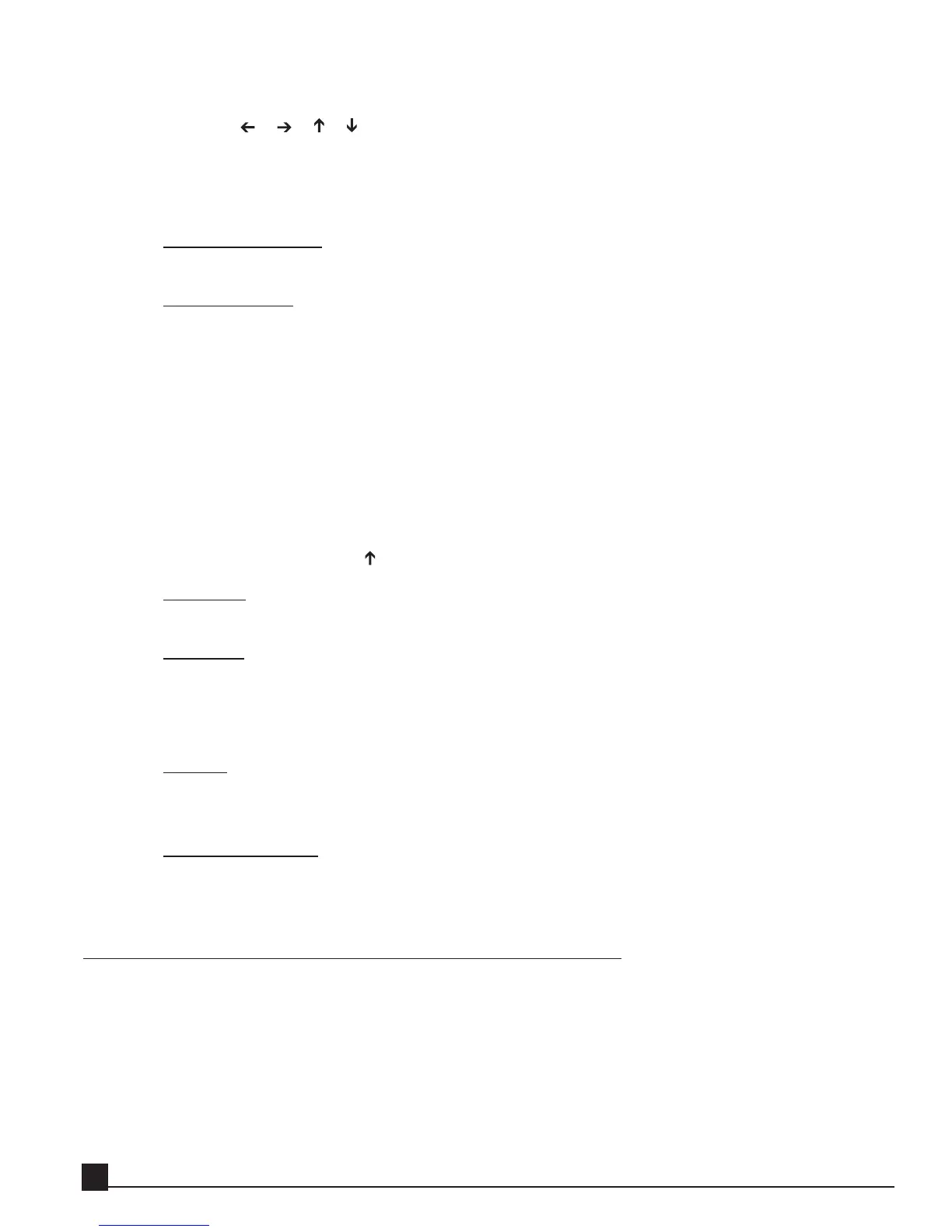rotate the [DATA/JOG] dial or;
use the [ ]/[ ]/[ ]/[ ] CURSOR keys or;
click on the preset name.
Press the [ENTER] key or click to highlight the preset name in the Text Input box for editing. A
highlighted preset name in the Text Input box can be overwritten or deleted.
3. Page Scroll Bar
If the number of presets exceeds one page, click the Page Scroll Bar to scroll between pages.
4. T
ext Palette
Select the character to input in the Text Input box. Use [Shift] to switch between lower and upper
case characters, and [BACK] to backspace.
Use the [DATA/JOG] dial or CURSOR keys to scroll through the text characters. Click the [ENTER]
key to enter the character into the Text Input box. Alternately, click the character to enter it into the
Text Input box.
There are two ways to move between the Text Palette area and the Preset Browser section:
Use to mouse to click directly in the desired area.
Use the CURSOR and [ENTER] keys – In the Preset Browser, press the [ENTER] key on a preset
name to highlight it in the Text Input box and move the CURSOR to the Text palette area. In the
Text palette area, press the [ ] arrow key to move the CURSOR up to the Preset Browser section.
5. Cancel
Click Cancel to exit this window without saving.
6. Delete
Click Delete to delete the preset selected in the Text Input box.
Scroll to the preset to delete and click its name to highlight it. Press the [ENTER] key or click a sec-
ond time to highlight the preset in the Text Input box, and press Delete.
7. Save
Click Save to save the preset and exit the Save dialog. Saving a preset under the same name as an
existing preset displays a confirmation to replace the old preset with the new one.
8. Text Input box
Characters, numerals, and symbols can be input in the Text Input box. A preset can be saved or
deleted only when its name is highlighted in the Text Input box.
Basic operation of the Y56K
Accessing Y56K pages
If the Y56K is installed in slot 1, press the [Aux7] key → [F5] (Plug in 1) key to access the Y56K’s pages. If
the Y56K is installed in slot 2, press the [Aux8] key → [F5] (Plug in 2) key. After exiting and re-entering the
Y56K in the same work session, the last page from the previous session is displayed.
N
N
ot
ot
e!
e! The first time you access the card after the AW has been turned on, the card takes a few seconds to
Y56K User Guide
16