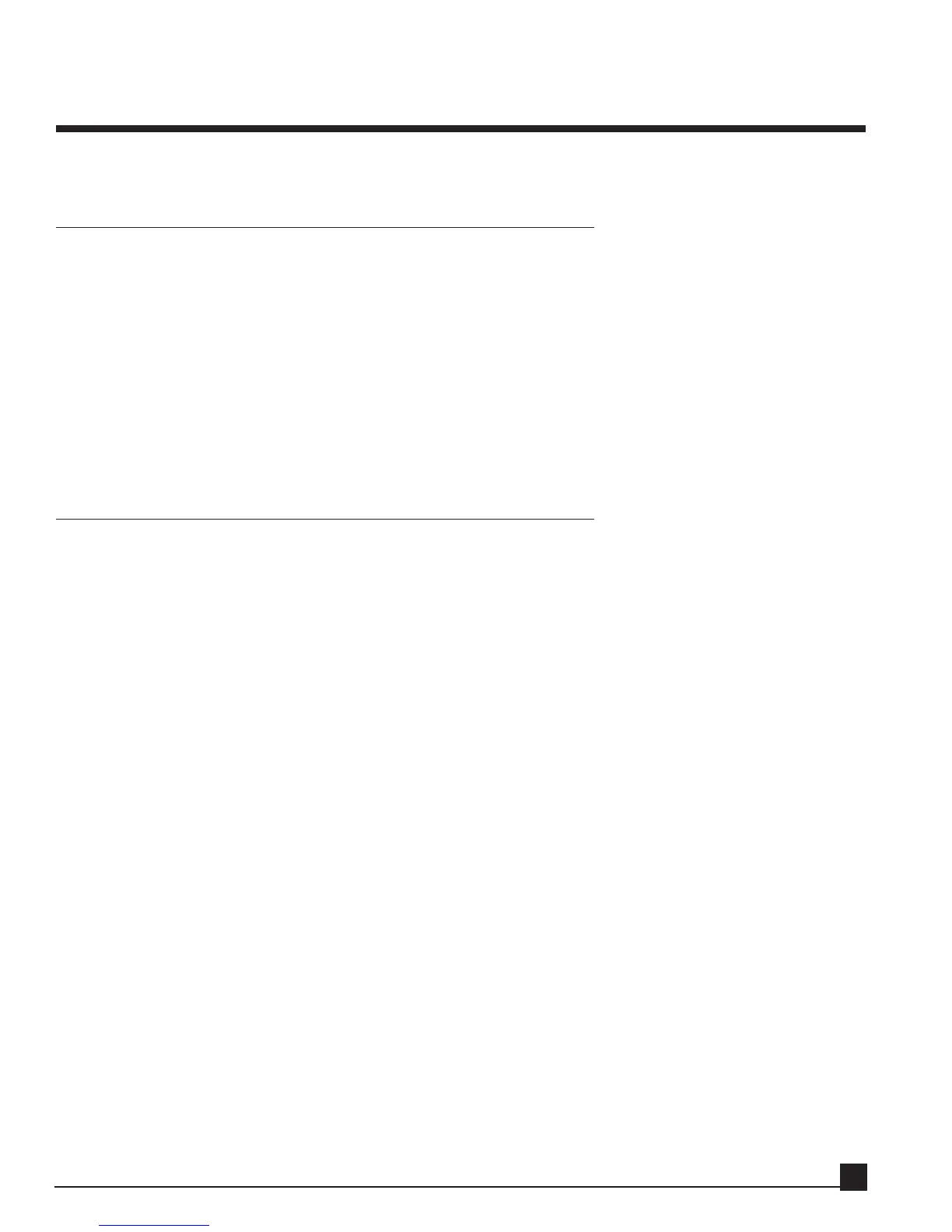Chapter 3: Patching audio to the Y56K
This chapter explains how to patch the Y56K in several common configurations.
General
The Y56K transparently supports all of the AW’s routing/patching schemes. Any effect chain can be inde-
pendently routed into a channel insert, auxiliary, bus, or ADAT I/O processor. The Y56K channels are iden-
tified by the AW by the Y56K’s installation slot. For example, if the Y56K is installed in option slot 1, chan-
nel 1 is identified in the AW’s routing pages as SL1-1.
See the “OPTION slot 1 vs. OPTION slot 2” section in chapter 1 for more information.
N
N
ot
ot
e!
e! Setting the source for the Y56K effect chains in the SRC column applies to channel pairs, whether
grouped as stereo pairs or not. For example, switching chain 1 to receive audio input from ADAT also
switches chain 2.
Using an effect chain as a mono channel insert
Follow these steps to use effect chain 1 as a channel insert:
1. Verify that the effect chain’s SRC is set to AW.
2. Go to the channel’s CH View page and click the ASSIGN button to enter the EFF. INSERT SETTING
page.
3. Turn the EXTERNAL button on.
4. Move the CURSOR to the SEND/RTN area and rotate the [DATA/JOG] dial to select SL1-1 or SL2-1
(depending on the Y56K’s installation slot) as both SEND and RTN.
5. Click OK.
The procedure above also applies to the other chains.
Let’s try it. In the following example we’ll insert L1 Limiter on channel 1:
1. Load a song to the AW.
2. Go to the Y56K Main page by pressing [AUX7]->[F5] if the Y56K is installed in option slot 1 or
[AUX8]->[F5] if the Y56K is installed in option slot 2.
3. If the Y56K splash screen is visible, press [ENTER] to access the Y56K Main page.
Otherwise proceed to step 4.
4. Go to the SRC column of effect chains 1/2 and verify it’s set to AW. If not, click on the button
and select AW from the popup menu.
5. Go to the GRP column of effect chains 1/2 and verify it’s set to Mono. If not, click on the button and
select Mono from the popup menu.
6. Go to the one of the empty effect blocks on effect chain 1 and press [ENTER] or click the
mouse to open the New Effect Menu.
Y56K User Guide
19
