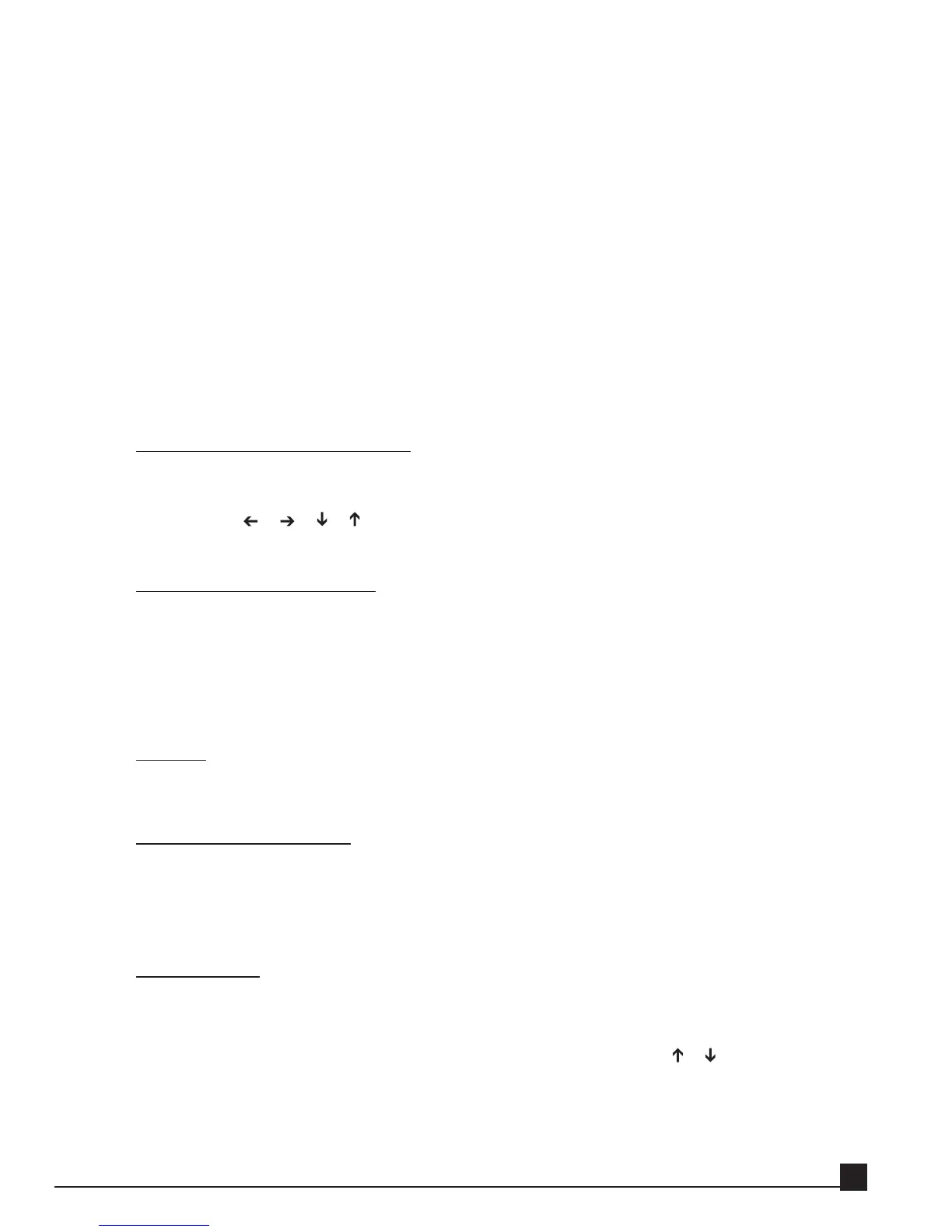initialize, load, and display its About splash screen. Click on the screen or press [ENTER] to display the
Y56K Main page.
Navigating the Y56K’s pages
Navigate within the Y56K’s pages by moving the CURSOR or POINTER to the on-screen item. If the on-
screen item is a button supporting a popup menu, it will open when clicking the [ENTER] key or mouse
button.
Access an effect Properties page or other pages through the Y56K Main page either by clicking a button or
selecting the item from a popup menu.
Y56K User Interface Functions
This section describes the Y56K’s user interface functions.
In general, all user operations are done either by using the AW’s CURSOR and [ENTER] keys, and the
[DATA/JOG] dial, or by using the AW’s serial mouse.
Cursor – Using the cursor keys
Similar the to AW interface, the blinking rectangular frame in the display is called the CURSOR.
When the CURSOR outlines an on-screen item, it is selected for operation.
Use the AW’s [ ]/[ ]/[ ]/[ ] CURSOR keys to move through the on-screen items.
Refer to the AW Operation Guide for instructions on using the CURSOR.
Pointer – Using the mouse
Connecting a serial mouse to the MOUSE connector on the AW rear panel results in similar func-
tions within the Y56K interface.
Use the mouse to select and edit on-screen items, click buttons, open popup menus and select menu
items, and operate directly on some of the effect graphs.
Refer to the AW Operation Guide for instructions on using the POINTER.
Buttons
Buttons turn parameters on/off or select one of multiple possibilities as they do in the AW interface.
Click the mouse or press the [ENTER] key on a button to toggle its values.
Faders/numerical boxes
Faders/numerical boxes are used to modify parameter values. In some cases, when using the mouse,
a parameter value can be changed by dragging its fader or numerical box. Edit the value of an on-
screen fader/numerical box by rotating the [DATA/JOG] dial or dragging the mouse while the
fader/numerical box is selected.
Popup menus
The Y56K uses popup menu to select one function among several.
There are two ways to select a popup menu item:
Scroll through the menu items by rotating the [DATA/JOG] dial or the [ ]/[ ] CURSOR keys,
and select a menu item by pressing the [ENTER] key.
Or
Scroll through the menu items by moving the mouse and click to select an item. Alternately, scroll
Y56K User Guide
17