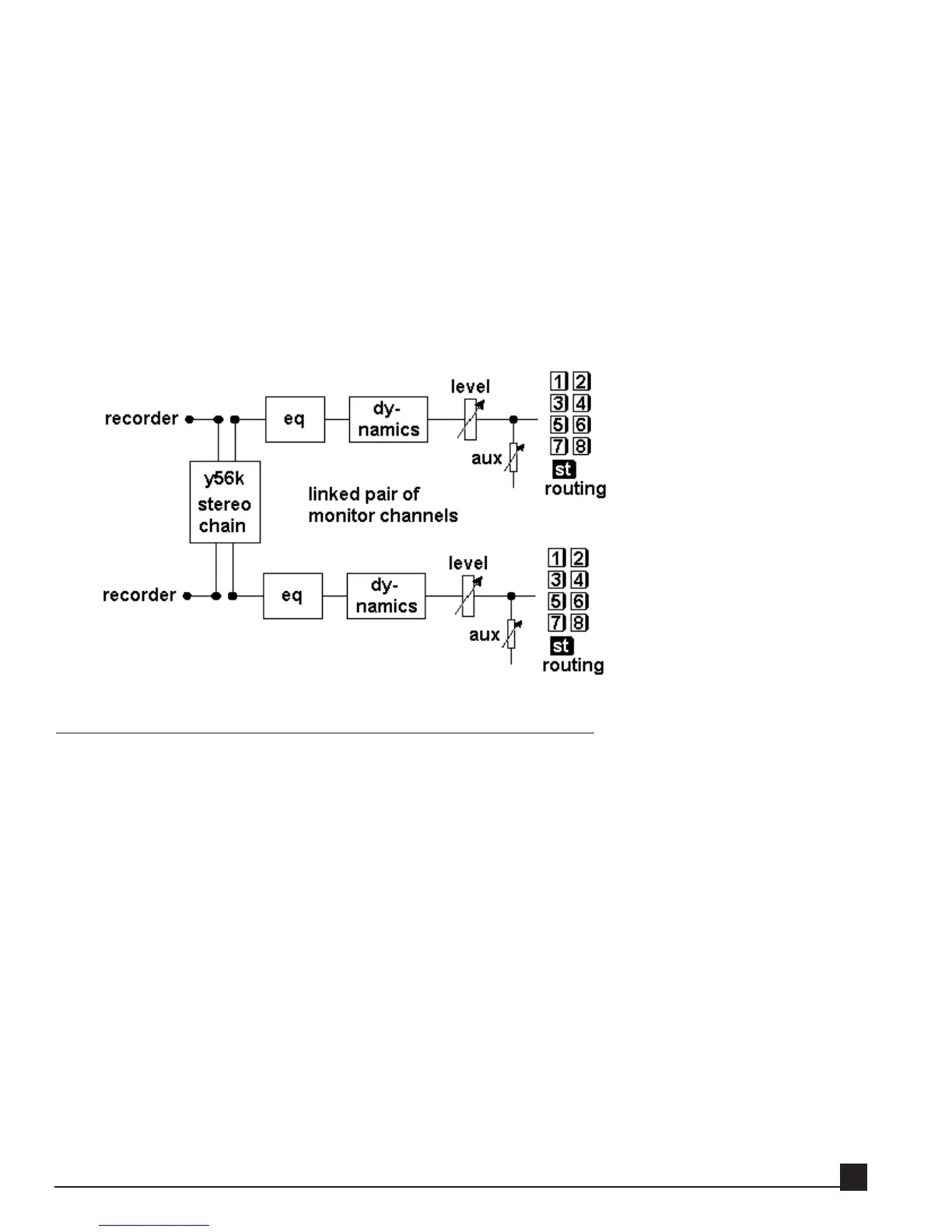11. Go to AW channel 2 CH View page (press [HOME]->[VIEW] and channel 2 [SEL] button). Channel 2
is the even channel of the pair. Click the ASSIGN button to enter the EFF. INSERT SETTING page.
12. Press the [EXTERNAL] button to turn it on.
13. Move the CURSOR to the SEND/RTN area and rotate the [DATA/JOG] dial to select SL1-2 or SL2-2
(depending on the Y56K’s installation slot) as both SEND and RTN. Click OK.
Y56K stereo effect chain 1/2 is now inserted on the channel pair.
The above method similarly works for the master stereo channel. The difference is that steps 8-13 are not
done individually for each channel but are done once on the master channel, which is stereo by definition.
Inserting a Y56K stereo effect chain on the AW’s stereo master channel is perfect for mastering, using the
REQ, RCL, and L1+ for final EQ and level adjustments as well as dithering to 16 bit for CD printing.
Using an effect chain as an auxiliary send/return
The following explains how to use effect chain 1 via auxiliary send/return on Auxiliary 1.
This method echoes the way the internal AW4416 effects are used.
Sending audio signals through an auxiliary allows you to send one or more channels through the Y56K’s
effects.
All of the AW’s auxiliaries (AUX 1-8) can be used with the Y56K, although we recommend using auxiliaries
1-6 only, as AUX7 and AUX8 better stay reserved for the AW’s internal effects.
In the following example we’ll load TrueVerb to the Y56K stereo effect chain 1/2, set this chain to receive
audio signals from AUX1, and return the reverb on AW channels 17&18.
This type of patching reflects a standard use of a reverb. Please note that TrueVerb can be used as a standard
reverb or as an acoustic space simulator in Thru mode. Refer to the TrueVerb section in the Y56K Effects
chapter for more information.
Y56K User Guide
21