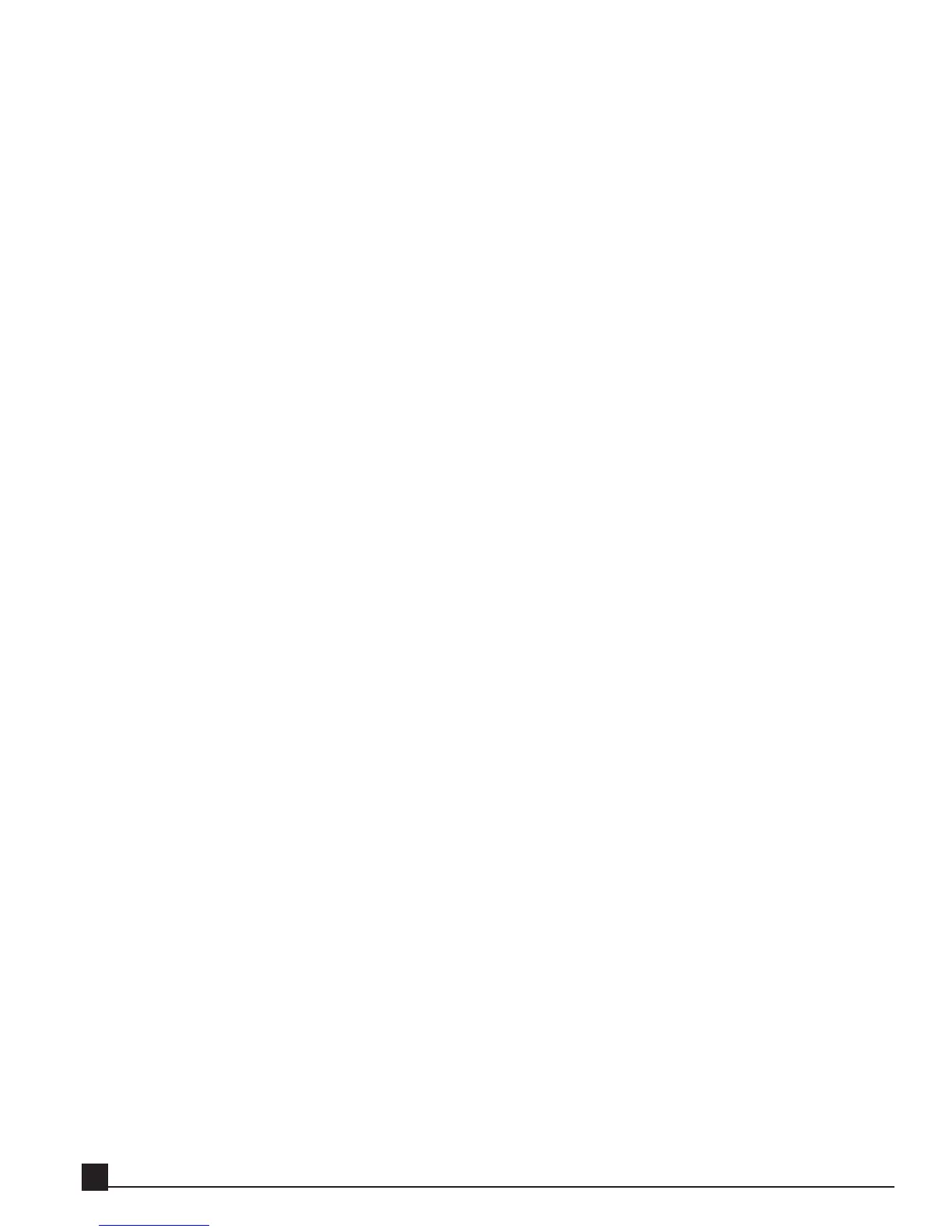First, let’s load TrueVerb to an effect chain.
1. Load a song to the AW.
2. Go to the Y56K Main page by pressing [AUX7]->[F5] if the Y56K is installed in option slot 1 or
[AUX8]->[F5] if the Y56K is installed in option slot 2.
3. If the Y56K splash screen is visible, press [ENTER] to access the Y56K Main page. Otherwise proceed to
step 4.
4. Go to the SRC column of effect chains 1/2 and verify it’s set to AW. If not, click on the button and select
AW from the popup menu.
5. Go to the GRP column of effect chains 1/2 and verify it’s set to Stereo. If not, click on the button and
select Stereo from the popup menu.
6. Go to the one of the empty effect blocks on effect chain 1/2 and press
[ENTER] or click the mouse to open the New Effect Menu.
7. Select TrueVerb. The TrueVerb is now inserted in stereo effect chain 1/2.
8. Go to the TrueVerb effect block on effect chain 1/2. Press [ENTER] or click the mouse and select
Properties to open TrueVerb’s Properties page. Turn off the DIR (direct) signal to set the effect mix to
100% “wet”. Refer to the TrueVerb section in the Y56K Effects chapter for more information.
Now, let’s send an audio signal to TrueVerb (Y56K effect chain 1/2) through AUX1.
9. Press the [SETUP]->[F2] key in the Unit section to enter the AW’s Patch OUT page.
10. Go to the OPTION I/O SLOT OUT ASSIGN section on the Patch OUT page.
11. Move the CURSOR to Slot 1 Channel 1 if the Y56K is installed in slot 1, or Slot 2 Channel 1 if the Y56K
is installed in slot 2.
12. Use the [DATA/JOG] dial to select AUX1 as the input to Slot 1 Channel 1 (or Slot 2 Channel 1,
depending on the Y56K’s installation slot).
13. Set AUX1 as the input to channel 2 as well by repeating steps 3 and 4 for Slot 1 Channel 2 (or Slot 2
Channel 2).
14. Go to the AUX1 fader of any AW channel you wish to route to AUX1 and adjust the fader to the desired
Send level.
15. You’re now sending this channel 1 to Aux1 and processing it through Y56K’s effect chain 1/2.
The last thing to do is to return the audio signal to AW channels 17 and 18. These channels are convenient
as they are on the same mixer layer as the AW’s internal effects return faders.
16. Press the [SETUP]->[F1] key in the Unit section to enter the AW’s Patch IN page.
17. Go to the MIXER CHANNEL INPUT ASSIGN section on the Patch IN page.
18. Move the CURSOR to channel 17.
19. Rotate the [DATA/JOG] dial to select SL1-1 or SL2-1 (depends on the Y56K’s installation slot) as the
input source for channel 17.
20. Move the CURSOR to channel 18.
21. Rotate the [DATA/JOG] dial to select SL1-2 or SL2-2 (depends on the Y56K’s installation slot) as the
Y56K User Guide
22