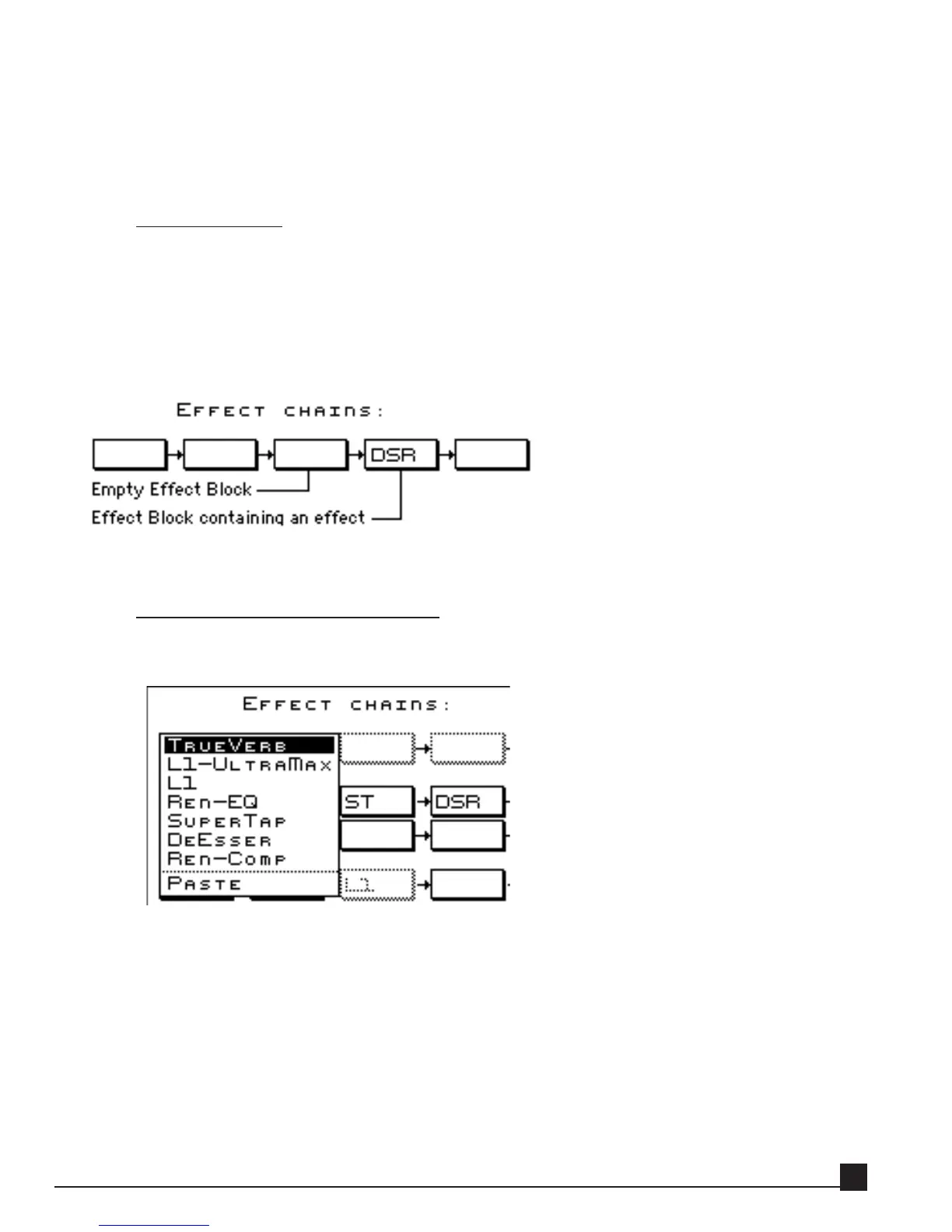4. Effect chains and chain bypass/enable status.
5. Effect bypass/enable status, and effect presets.
Refer to the “Load/Save dialog windows” section in the “Y56K user interface” chapter for more infor-
mation.
Y56K Main Save
Click this button to open the Save page to save an effect chain or Y56K Main preset. The same infor-
mation is saved as noted in the Y56K Main Load section above.
Refer to the “Load/Save dialog windows” section in the “Y56K user interface” chapter for further
information.
4. Effect block
An effect block displays either the effect’s abbreviated name or a blank rectangle if empty. Clicking an effect
block opens a popup menu; the contents depend on whether it is empty or contains an effect.
Clicking on an empty Effect Block
Clicking on an empty effect block opens the New Effect popup menu (below), allowing effect selec-
tion and insertion.
E
E
ff
ff
ec
ec
t list
t list
The upper section of the menu lists the effects that can be inserted into that block. The menu
list is dynamically updated according to:
Stereo/mono effect chain: Effects that can be inserted only into stereo chains are not dis
played for a mono chain and vice versa. For example, TrueVerb can be inserted only into a
stereo effect chain.
Available DSP resources: Only effects that can function within the current available DSP
resources are displayed. When the DSP is full and no additional effects can be inserted, the
menu displays “DSP Full.”
Y56K User Guide
27
