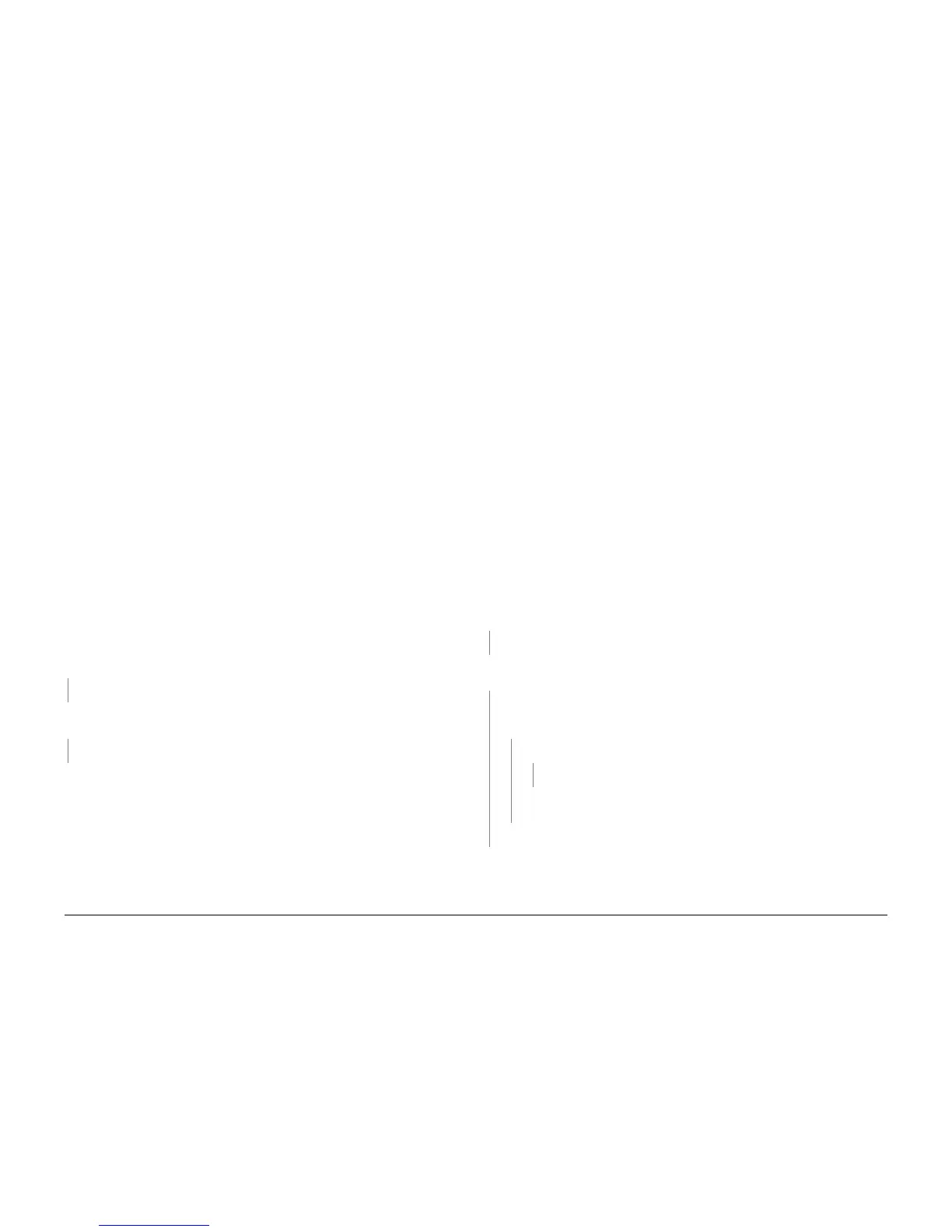October 2012
2-55
ColorQube 8570/8870 Service Manual
93,602, 93,605, 93,608, 93,611, 93,893 ~ 93,896
Fault Messages and Codes
Xerox Internal Use Only - Revised, 3rd Revision
93,602, 93,605, 93,608, 93,611 Ink Loader Electrical Faults
An Ink Loader error has occurred. The following troubleshooting procedure applies to these
errors.
Initial Actions
• Reboot printer and verify the error persists.
• If the problem persists, perform the following procedure.
Troubleshooting Reference
Applicable Parts (Chapter 5 - Parts List)
• Ink Loader & Bezel, PL 1.1 Item 8
• Electronics Module, PL 5.1 Item 1
• Power Control Board, PL 5.1 Item 8
• Cable, Ink Loader Data, PL 5.1 Item 11
Wiring and Plug/Jack References (Chapter 7 - Wiring Data)
• Figure 2, Right Side Electronics Module P/J Locations
• Figure 5, Ink Level Sensors, Gate Solenoids, Ink Loader Board
• Figure 11, Ink Loader Board P/J Locations
Procedure
Reseat the Ink Loader Data Cable wiring harness connectors P/J702 and P/J401. Does the
error persist?
YN
Troubleshooting complete.
Replace the Power Control Board (REP 5.6) (Electronics Module). Reboot the printer with the
new Electronics Module.
Does the error persist?
YN
Troubleshooting complete.
Replace the Ink Loader (REP 1.8). Transfer the ink sticks to the new Ink Loader.
93,893 ~ 93,896 Ink Loader Faults
The Ink Loader error has occurred. The following troubleshooting procedure applies to these
errors.
Initial Actions
• Reboot the printer and verify the error persists.
• Verify that ink stick is Xerox ink.
• If the problem persists, perform the following procedure.
Troubleshooting Reference
Applicable Parts (Chapter 5, Parts List)
• Ink Loader & Bezel, PL 1.1 Item 8
• Xerox Ink Sticks (Cyan, Magenta, Yellow, Black)
Procedure
Remove all ink sticks from color that is failing (only loose sticks, some sticks may be melted to
the Heater at the front of the Ink Loader).
Open and close the cover multiple times. Does the black plastic push block in the channel
travel freely with the black bar that spans the width of the Ink Loader?
YN
Replace the Ink Loader (REP 1.8). Transfer the ink sticks to the new Ink Loader.
Using a flashlight, look for ink shards or other obstruction in the track. Are there any ink
shards or obstructions?
YN
Remove the Ink Loader from the printer. Is there any ink hanging from the bottom of
the Ink Loader that is not on the metal heater? (Look for ink debris on top of the
Printhead. Ink dust is normal, pools of frozen ink is not normal.)
YN
Reboot the printer. Does the error persist?
YN
Troubleshooting complete.
Replace the Ink Loader (REP 1.8). Transfer the ink sticks to the new Ink Loader. Ver-
ify that the Electronics Module is plugged in.
Replace the Ink Loader (REP 1.8). Transfer the ink sticks to the new Ink Loader.
Remove any obstructions and replace at least 2 ink sticks. Remove the Ink Loader from the
printer (REP 1.8). Is there any ink hanging from the bottom of the Ink Loader that is not
on the metal heater? (Look for ink debris on top of the Printhead. Ink dust is normal,
pools of frozen ink is not normal.)
Table 1 Applicable Fault Codes
93,602 Cyan ink melt thermistor bad reading
93,605 Magenta ink melt thermistor bad reading
93,608 Yellow ink melt thermistor bad reading
93,611 Black ink melt thermistor bad reading
Table 1 Applicable Fault Codes
93,893 Black Ink Stick Potential Jam
93,894 Magenta Ink Stick Potential Jam
93,895 Cyan Ink Stick Potential Jam
93,896 Yellow Ink Stick Potential Jam
