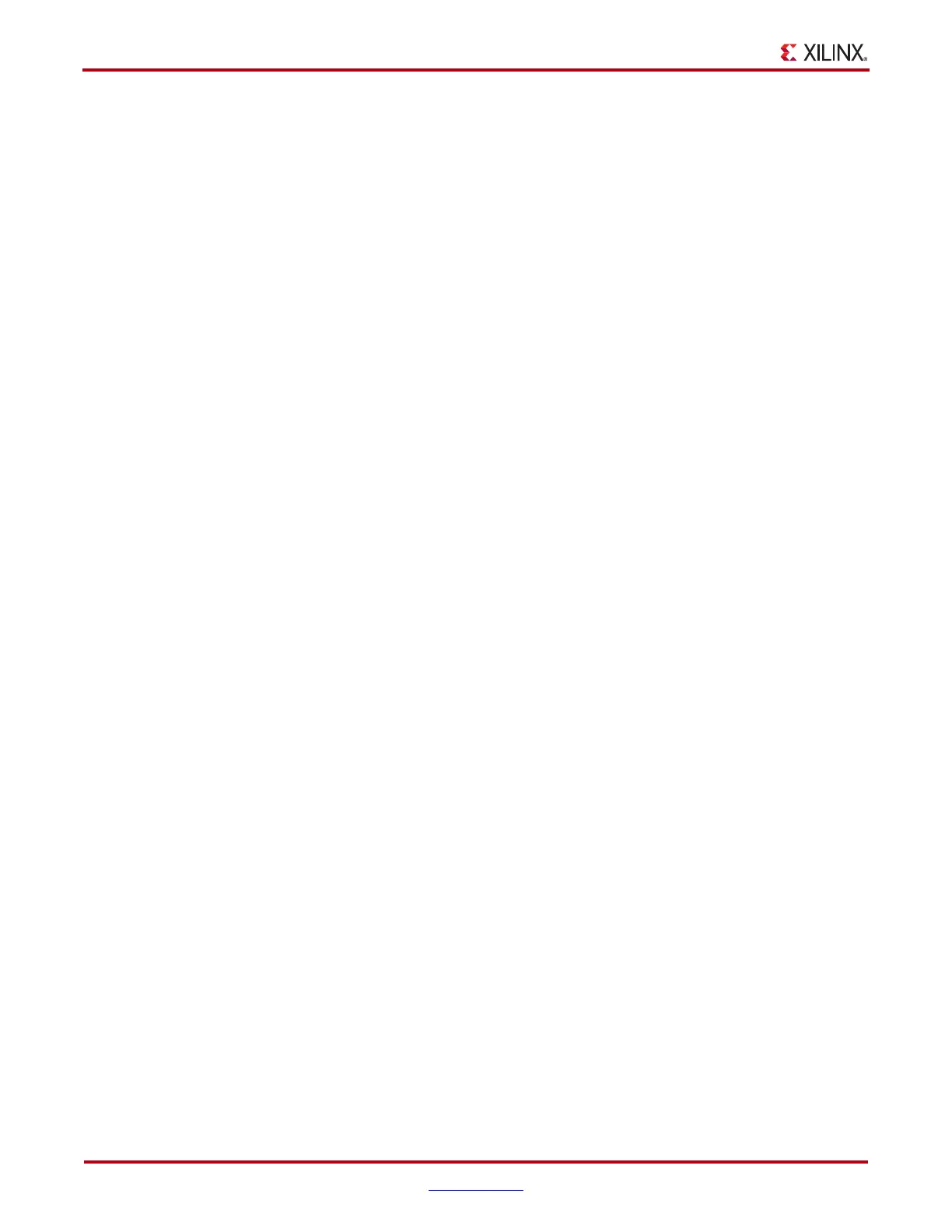124 www.xilinx.com ChipScope Pro Software and Cores User Guide
UG029 (v14.3) October 16, 2012
Chapter 4: Using the ChipScope Pro Analyzer
of eight associated GTZ transceivers. Each row represents a specific DRP attribute or
address.
When the radio button at the bottom of the panel is set to View By Attribute Name, all the
DRP attributes display in alphabetical order. The Radix combo box lets you choose
between Hex (hexadecimal) and Bin (binary). To change a value, click in the text field for
the value, type in a new value, and press Enter. The new value is set immediately in the
MGT.
When the radio button at the bottom of the panel is set to View By Address, the raw
addresses are displayed in numerical order with their contents. The Radix combo box lets
you choose between Hex (hexadecimal) and Bin (binary). To change a value, just click in
the text field where the value is, type in a new value, and press Enter. The new value is
immediately set in the MGT.
Port Settings Panel
The Port Settings panel contains a table that is made up of one or more vertical columns
and horizontal rows. Each column represents a specific active GTZ transceiver octal group.
Each row represents a specific MGT port. Not all ports are displayed because some are
used in the IBERT design to send and receive data.
The Radix combo lets you choose to display the value in either Hex (hexadecimal) or Bin
(binary). Some ports are read-only and not editable. Those cells in the table look like labels.
The ports in the table that are editable look like text fields, and placing the cursor in those
fields, typing a new value, and pressing Enter writes the new value to the MGT
immediately.
RX Margin Analysis Panel
Use the RX Margin Analysis panel to set up a channel test that sweeps through various
transceiver settings to help find the optimal channel settings. The TX and RX settings
shown in this panel are for the same GTZ transceiver. Sweeping through both TX and RX
settings only works if the transceiver is set to one of the near-end or external loopback
modes. Sweeping through RX parameters only can be performed when the corresponding
TX endpoint for the link resides in a different device or a different transceiver in the same
device.
The tabbed Sweep Test Settings panel consists of four sections: MGT/Parameter Settings,
Scan Settings, Test Controls, and Test Results.
MGT/Parameter Settings
Use the MGT combo box to select the GTZ transceiver that will participate in the sweep
test.
Note: Only one GTZ transceiver can be swept at a time.
Before setting up the sweep test, set up the sweep parameters. While you can use any GTZ
parameters during the parameter sweep operation, the most useful GTZ transceiver
parameters available for sweep are the defaults:
• TX Diff Swing
• TX Pre-Cursor
• TX Post-Cursor
To add or remove items in the table, click the Add/Remove Parameters button. This opens
a dialog box with all available ports/attributes on the left, and the ones to sweep on the
