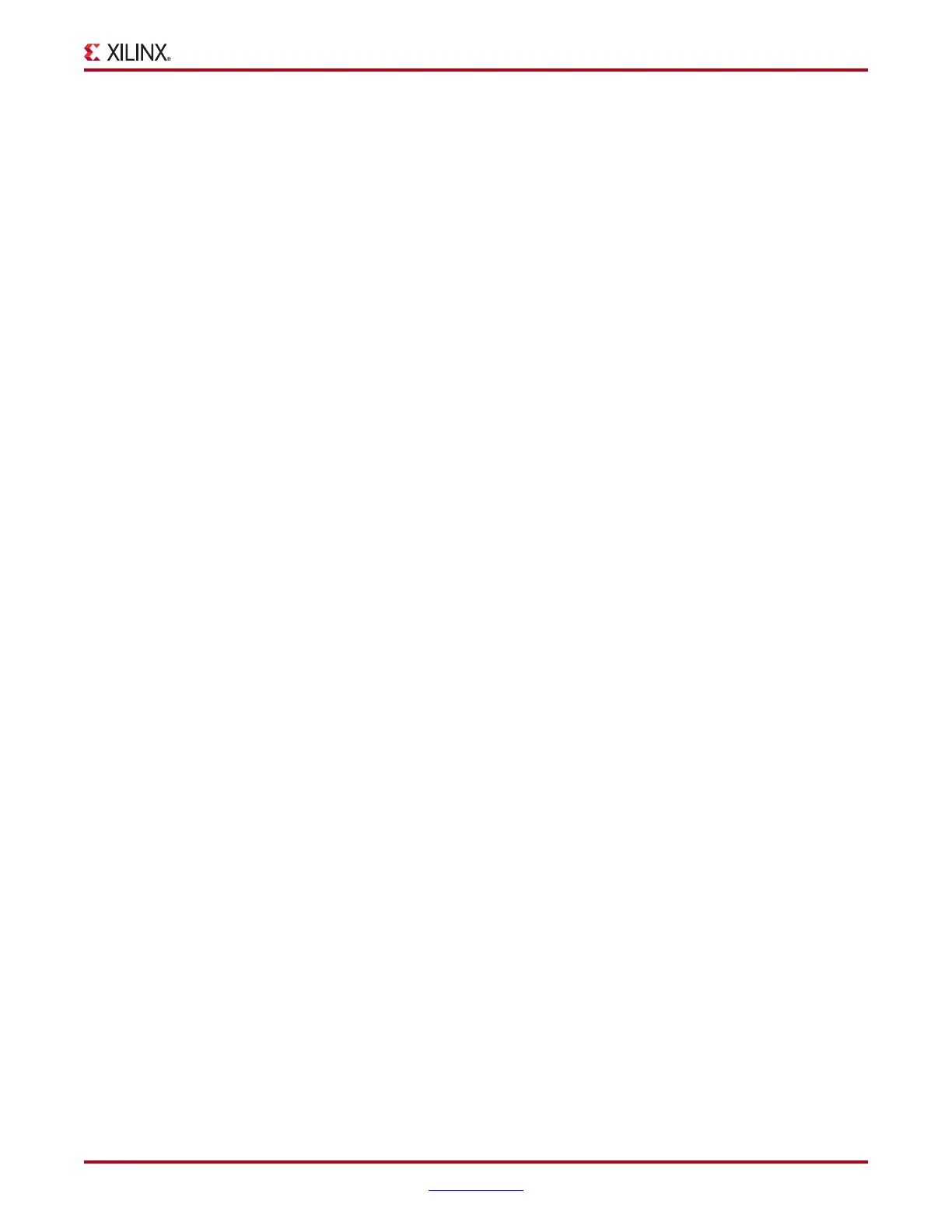ChipScope Pro Software and Cores User Guide www.xilinx.com 65
UG029 (v14.3) October 16, 2012
ChipScope Pro Analyzer Features
Displaying Configuration Status Information
The 32-bit configuration status register contains information such as status of the
configuration pins and other internal signals. If configuration problems occur, select Show
Configuration Status from the Device menu for a particular target device to display this
information in the messages pane.
Note: All target devices contain two internal registers that contain status information: 1) the
Configuration Status register (32 bits) and 2) the JTAG Instruction register (variable length,
depending on the device). Only valid target devices have a Configuration Status register. Although all
devices have a JTAG Instruction register that can be read, the implementation of that particular
device determines whether any status information is present. Refer to the configuration
documentation for the particular FPGA device for information on the definition of each specific
configuration status bit.
For some devices, the JTAG Instruction register also contains status information. Use
Device > Show JTAG Instruction Register to display this information in the messages
pane for any device in the JTAG chain.
Trigger Setup Window
To set up the trigger for an ILA core, select Window > New Unit Windows and the core
desired. A dialog box is displayed for that core, and you can select the Trigger Setup,
Waveform, Listing, Bus Plot and/or Console window(s) in any combination. Windows
cannot be closed from this dialog box.
The same operation can by achieved by double-clicking on the Trigger S e t u p leaf node in
the project tree, or by right-clicking on the Trig ger Set up leaf node and selecting Open
Trigg e r S e tup.
Each ILA core has its own Trigger Setup window which provides a graphical interface for
you to set up triggers. The trigger mechanism inside each core can be modified at run-time
without having to re-compile the design. The following sections describe how to modify
the three components of the trigger mechanism:
• Match Functions: Defines the match or comparison value for each match unit
• Trigger Conditions: Defines the overall trigger condition based on a binary equation or
sequence of one or more match functions
• Capture Settings: Defines how many samples to capture, how many capture windows,
and the position of the trigger in those windows
Each component is expandable and collapsible in the Trigger Setup window. To expand,
click the desired tab/button at the bottom of the window. To collapse, click the tab/button
to the left of the expanded section you wish to collapse.
Capture Settings
The capture settings section of the Trigger Setup window defines the number of windows,
and where the trigger event occurs in each window. A window is a contiguous sequence of
samples containing one (and only one) trigger event. If an invalid number is entered for
any parameter, the text field turns red.
Type
The Type combo box in the capture settings defines the type of windows to use. If Window
is selected, the number of samples in each window must be a power of two. However, the
trigger can be in any position in the window. If N Samples is selected, the buffer has as
