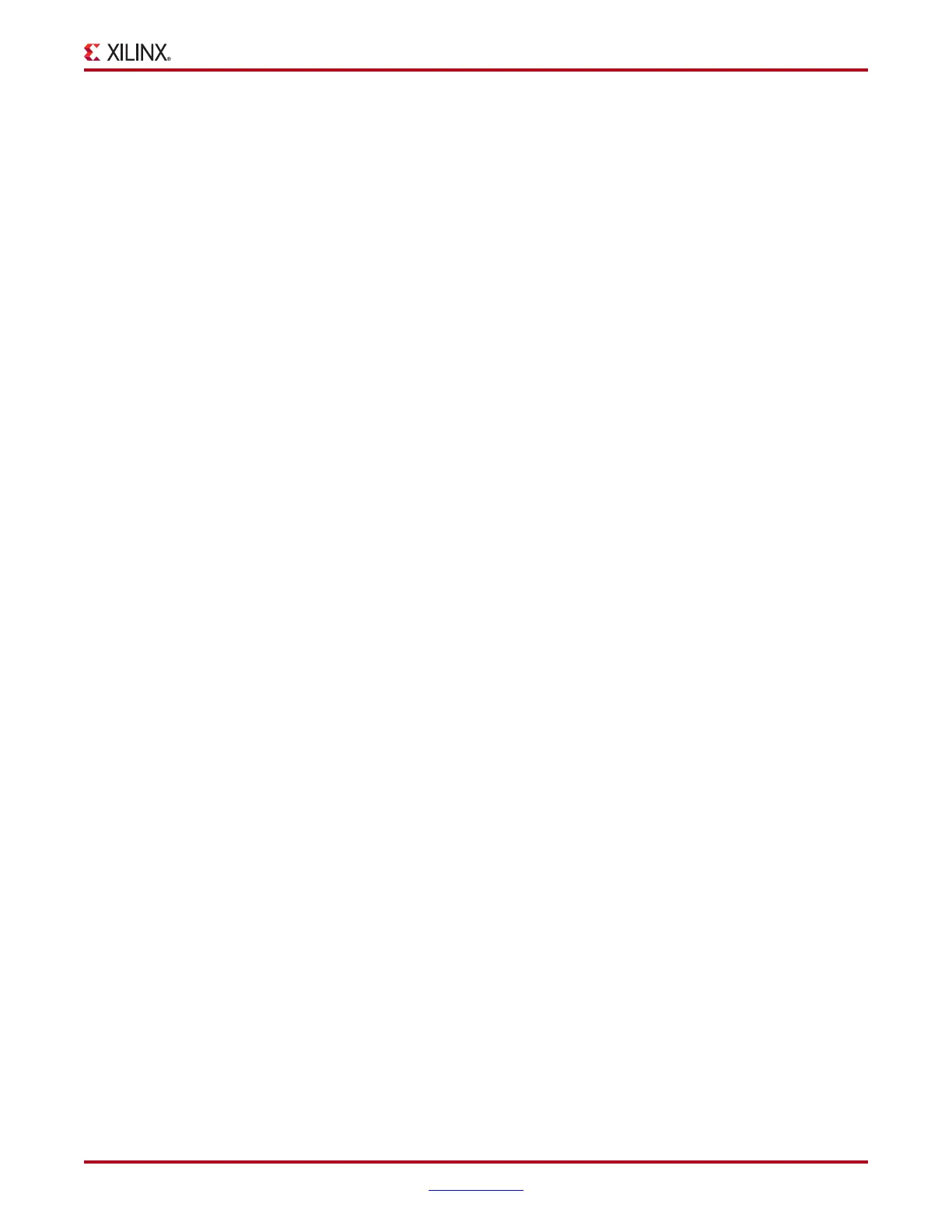ChipScope Pro Software and Cores User Guide www.xilinx.com 69
UG029 (v14.3) October 16, 2012
ChipScope Pro Analyzer Features
The Sequencer tab of the Trigger Condition dialog box has a combo box from which you
can select the number of levels in the trigger sequence and a table listing all the levels. The
sequencer begins at Level 1 and proceeds to Level 2 when the match unit specified in
Level
1 has been satisfied. The number of levels available is a parameter of the core, up to
a maximum of 16 levels. Each level can look for a match unit being satisfied or not satisfied.
To negate a level (for instance, to look for the absence of a particular match function) check
the Negate cell for that level. A representation of the sequence appears in the Trigger
Condition Equation pane at the bottom of the window.
A trigger sequence defined as M0 => M1 => M3 can be satisfied by the eventual occurrence
of match unit events M0 followed by M1 followed by M3 (with any occurrence or non-
occurrence of events in between). Enable the Use Contiguous Match Events Only
checkbox if you would like the trigger sequence to be satisfied only upon contiguous
transitions from M0 to M1 to M3 (and not, for instance, the transitions of M0 followed by
M1 followed by !M1 followed by M3).
Output Enable
If the trigger output is present in the core, a column named Output Enable becomes
available. This cell is a combo box that allows you to select which type of signal is driven
by the trig_out port of the ILA core.
• Disabled: The output is a constant 0.
• Pulse (High): The output is a single clock cycle pulse of logic 1, 10 cycles after the
trigger event.
• Pulse (Low): The output is a single clock cycle pulse of logic 0, 10 cycles after the
trigger event.
• Level (High): The output transitions from a 0 to a 1, 10 cycles after the trigger event.
• Level (Low): The output transitions from a 1 to a 0, 10 cycles after the trigger event.
Saving and Recalling Trigger Setups
All the information in the Trigger Setup window can be saved to a file for recall later with
the current project or other projects. To save the current trigger settings, select Trigger
Setup > Save Trigger Setup. A Save Trigger Setup As File dialog box opens, and the
trigger settings can be saved in any location, with a .ctj extension. To load a trigger settings
file into the current project, select Trigger Setup > Read Trigger Setup. A Read Trigger
Setup file dialog box opens, and you can navigate to the folder where the trigger settings
file (with a.ctj extension) exists. After the trigger setting file is chosen, select Open, and
those settings are loaded into the Trigger Settings window.
Running/Arming the Trigger
After setting up the trigger, select Trigger Setup > Run to arm it. The trigger stays armed
until the trigger condition is satisfied or you disarm the trigger. After the trigger condition
is satisfied, the core captures data according to the capture settings. When the sample
buffer is full, the core stops capturing data. The data is then uploaded from the core and is
displayed in the Waveform and/or Listing windows.
To force the trigger, select Trigger Setup > Trigger Immediate. This causes the unit to
ignore the trigger and storage qualification conditions and trigger immediately using a
single sample window with the trigger position set to sample 0. After the sample buffer
fills with data, the trigger disarms and the captured data appears in the Waveform and/or
Listing window(s).
