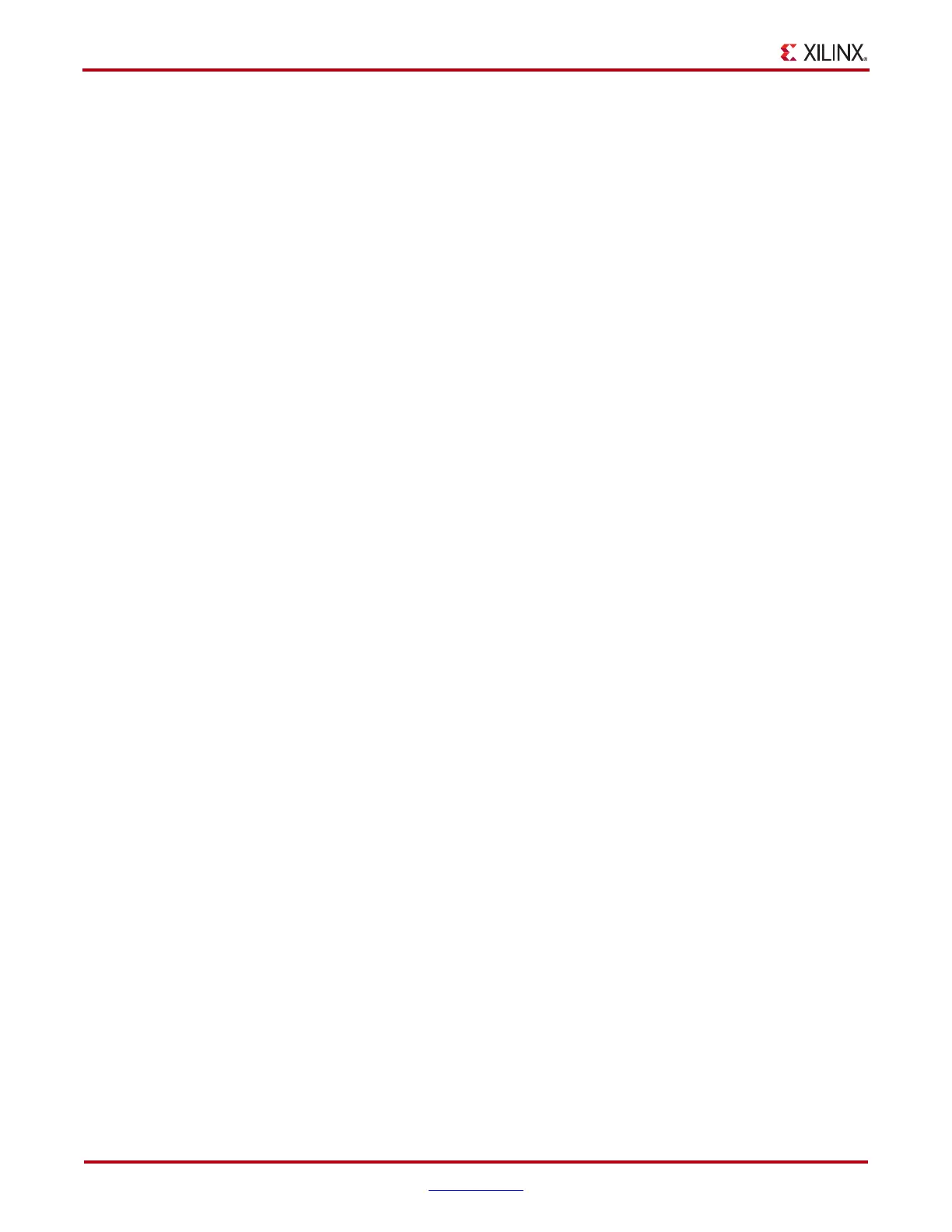86 www.xilinx.com ChipScope Pro Software and Cores User Guide
UG029 (v14.3) October 16, 2012
Chapter 4: Using the ChipScope Pro Analyzer
IBERT v2.0 Virtex-5 FPGA GTX Transceiver Toolbar and Menu Options
IBERT Console Options
The IBERT Console Options dialog allows you to select which columns and rows to
display in the IBERT Console. The left-hand panel selects the MGTs by location. Use the
Check All and Uncheck All buttons to select all or none of the MGTs.
The right-hand panel selects which rows are displayed in the MGT/BERT settings. Use the
Check All and Uncheck All buttons to select all or none of the rows. The Default button
sets up the console to display the basic set of rows needed to determine the health of the
channels.
Import/Export Dialog
In the Import/Export dialog box, you can save and recall settings from a specific MGT, or
apply the setting of one MGT to others in the design. To import or export settings, use
IBERT_V5GTX > Import/Export Wizard or click the Import/Export Wizard button in the
toolbar.
The first screen of the wizard chooses the source of the MGT settings- either MGT or File.
If MGT is selected, choose among the available MGTs in the combo box. For File, click
Browse and navigate to the settings file. Click Next to go to the next screen.
The second screen is the destination screen. Any combination of the MGTs in the IBERT
design and a file are available. If File is enabled, click Browse to specify the file destination.
The third screen is the confirmation screen, summarizing the source and destination(s) for
the settings. Click Apply to execute the import or export. This operation cannot be undone.
Reset All
To reset all the channels in the IBERT core, use IBERT_V5GTX >Reset All or click the
Reset All button in the toolbar.
JTAG Scan Rate and Scan Now
The JTAG Scan Rate toolbar and IBERT_V5GTX >JTAG Scan Rate menu options are used
to select how frequently the ChipScope Pro Analyzer tool queries the IBERT core for status
information. The default is 1s between queries, but it can be set to 250 ms, 500 ms, 1s, 2s, 5s,
or Manual Scan. When Manual Scan is selected, use IBERT_V5GTX >Scan Now or the
Scan Now (or S!) toolbar button to query the IBERT core.
IBERT Console Window for Virtex-6 FPGA GTX Transceivers
To open the console for a ChipScope Pro IBERT core for Virtex-6 LXT/SXT/CXT families,
select Window > New Unit Windows and the core desired. A dialog box displays for that
core, and you can select the IBERT V6 GTX Console. Windows cannot be closed from this
dialog box.
The same operation can by achieved by double-clicking on the IBERT V6 GTX Console
leaf node in the project tree, or by right-clicking on the IBERT V6 GTX Console leaf node
and selecting Open IBERT V6 GTX Console.
The IBERT Console for Virtex-6 LXT/SXT/CXT families GTX transceivers is composed of:
“MGT/BERT Settings Panel”, “DRP Settings Panel,” page 89, “Port Settings Panel,”
page 89, and “IBERT Virtex-6 FPGA GTX Transceiver Toolbar and Menu Options,”
page 92.
