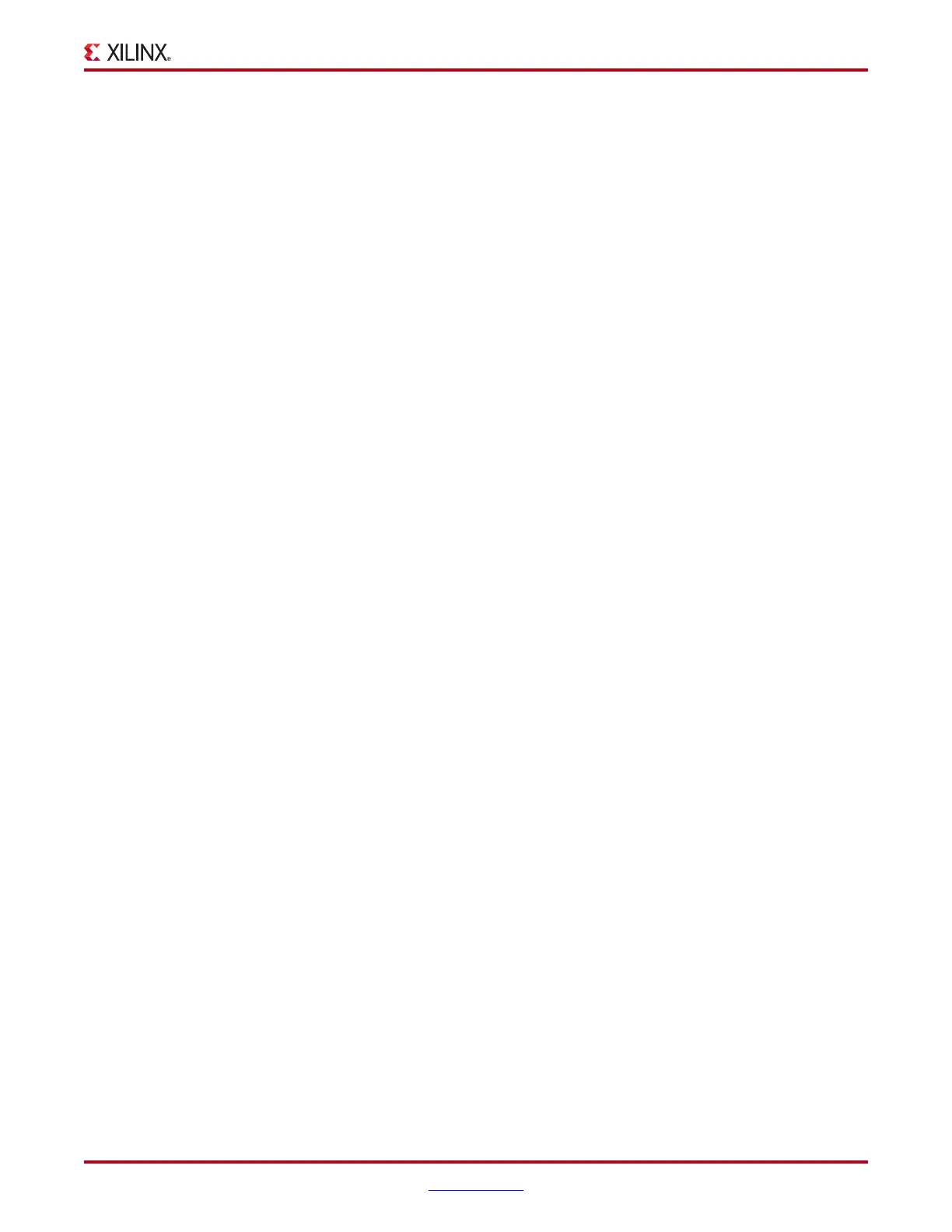ChipScope Pro Software and Cores User Guide www.xilinx.com 55
UG029 (v14.3) October 16, 2012
ChipScope Pro Analyzer Client Interface
Token
Tokens are string labels that are defined in a separate ASCII file and can be assigned to a
particular bus value. These labels can be useful in applications such as address decoding
and state machines. The token file (.tok extension) has a very simple format, and can be
created or edited in any text editor. Tokens are in the form NAME=VALUE where NAME
is the token name and VALUE is the token value (hex, binary, or decimal). Values are hex
by default. To specify a radix for the value, append \b (binary), \u (unsigned decimal), \h
(hex) to the value.
A default token can be used to set a default token value when no other VALUE matches are
found. The @DEFAULT_TOKEN key can be used to set the default token name. The token
name "HEX" is used if no @DEFAULT_TOKEN line is used. The comment character in a
token file is "#". The first non-comment line of the token file must be
"@FILE_VERSION=1.0.0".
Note: The "=" sign is a reserved character and cannot be part of the TOKEN string.
Below is an example token file:
#File version
@FILE_VERSION=1.0.0
# Default token value
@DEFAULT_TOKEN=ERROR
# Explicit token values
ZERO=00
ONE=01
TWO=02
THREE=11\b
FOUR=4\h
FIVE=101\b
SIX=6
SEVEN=111\b
EIGHT=1000\b
NINE=9\h
TEN=A\h
Tokens are chosen by selecting a bus, then choosing Bus Radix > Tok en from the
right-click menu. A dialog box opens and you can choose the token file. If the bus is wider
than the token values (for example, the bus is 8 bits wide while the specified tokens are
only 4 bits wide), the tokens are padded to equal the width of the bus, using zeroes in the
most-significant bit positions.
Deleting Buses
To delete a bus, right-click it and select Delete Bus. The bus is immediately deleted in
every data view it is resident.
Type and Activity Persistence (VIO only)
VIO signals have two additional properties: Type and Activity Persistence. See “VIO
Bus/Signal Activity Persistence,” page 77 for explanations of these properties.
