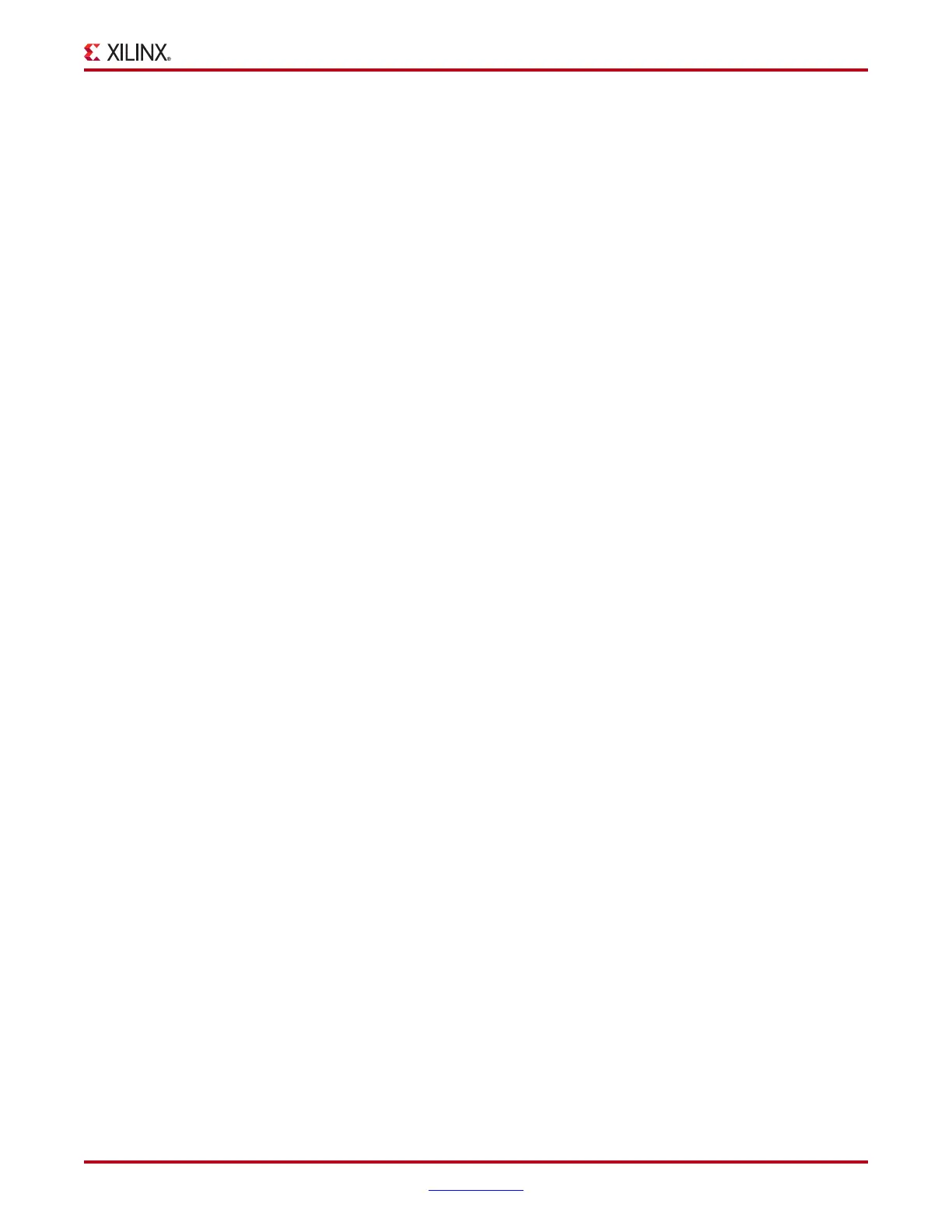ChipScope Pro Software and Cores User Guide www.xilinx.com 67
UG029 (v14.3) October 16, 2012
ChipScope Pro Analyzer Features
Match Functions
A match function is a definition of a trigger value for a single match unit. All the match
functions are defined in the Match Functions section of the Trigger Setup window. One or
more match functions can be defined in a Boolean equation or sequence in the Trigger
Conditions section to specify the overall trigger condition of the core.
Match Unit
The Match Unit field indicates which match unit the function applies to. You can expand
the match field so it displays as individual trigger port bits in a tree structure. Individual
values for each bit can then be viewed and set.
Function
The Function combo box selects which type of comparison is done. Only those
comparators that are allowed for that match unit are listed.
Value
The Val ue field selects exactly which trigger value to apply to a specific match unit. It is
displayed according to the Radix field. Double-clicking on the field makes it editable. Place
the cursor before the value you want to change, and type a valid trigger character to
overwrite that character. Or, select the field by single-clicking, and proceed by typing the
trigger characters. Valid characters for the different radices are:
• Hex: X, 0-9, and A-F. X indicates that all four bits of that nibble are don’t cares. The “?”
character indicates that the nibble consists of a mixture of 1s, 0s, Xs, Rs, Fs, and Bs
(where appropriate)
• Octal: X, ?, 0-7
• Binary: X (don’t care), 0, 1, R (rising), F (falling), B (either transition), and N (no
transitions). R, F, B, and N are only available if the match unit can detect transitions
(Basic w/edges, Extended w/edges, Range w/edges)
• Unsigned: 0-9 (0 to 2
n
-1 for an n-bit bus)
• Signed: 0-9 (-2
n-1
to 2
n-1
- 1 for an n-bit bus)
When Bin is chosen as the radix, positioning the mouse pointer over a specific character
displays a tool-tip, indicating the name and position of that bit.
Radix
The Radix combo box selects which radix to display in the Value field. Values are Hex,
Octal, Bin, Signed (not allowed for In Range and Out of Range comparisons), and
Unsigned.
Counter
If the match counter is present for a particular match unit, the text in the Counter column
is black. If the counter is not present in the core, the text in that column is grayed out. To
change the value of the match counter, click the counter cell to bring up the match unit
counter dialog box.
The Counter field selects the number of match function events that must occur for the
function to be satisfied.
• If occurring in exactly n clock cycles is selected, then n contiguous or n noncontiguous
events satisfies the match function counter condition.