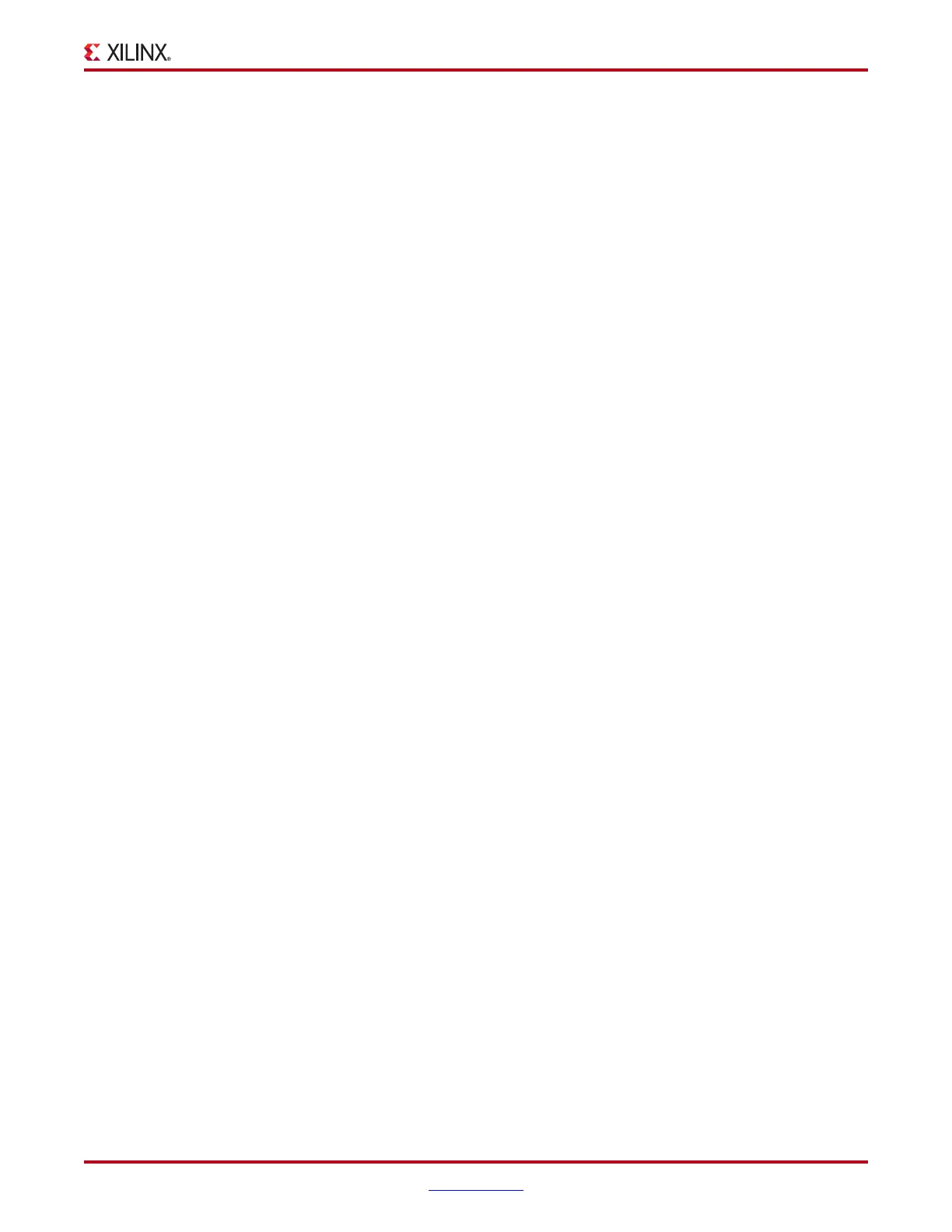ChipScope Pro Software and Cores User Guide www.xilinx.com 81
UG029 (v14.3) October 16, 2012
ChipScope Pro Analyzer Features
Enable Logging
The Enable Logging toolbar button and System Monitor > Enable Logging menu option
enables the file logging feature that saves the System Monitor sensor data in a text file for
use in offline analysis.
System Monitor Data Logging
The System Monitor > Setup Logging menu option opens the dialog window. The
settings in this window are used to customize the logging feature.
Log File
The Browse button is used to select the location of the System Monitor log file. The default
location is <CHIPSCOPE_INSTALL>/bin/<PLATFORM>/system_monitor.log,
where <CHIPSCOPE_INSTALL> is the installation directory and <PLATFORM> is the
operating system platform (nt, nt64, lin, lin64, or sol).
Log File Format
The System Monitor log file is a text file that can be formatted in two different ways:
comma-separated value (CSV) file for machine processing or as a human-readable
formatted file.
Log File Limit
The System Monitor logging system can generate a lot of data that consumes a large
amount of disk space. To alleviate the problem, the log data can be split across multiple
separate files based on a log file limit. The log file limit can be based on a specific number
of samples or by file size (in kilobytes).
IBERT v2.0 Console Window for Virtex-5 FPGA GTX Transceivers
To open the console for a ChipScope Pro IBERT v2.0 core for Virtex-5 FPGA GTX
transceivers, select Window> New Unit Windows and the core desired. A dialog box
displays for that core, and you can select the IBERT V5 GTX Console. Windows cannot be
closed from this dialog box.
The same operation can by achieved by double-clicking on the IBERT V5 GTX Console
leaf node in the project tree, or by right-clicking on the IBERT V5 GTX Console leaf node
and selecting Open IBERT V5 GTX Console.
The IBERT v2.0 Console Window for Virtex-5 FPGA GTX transceivers is composed of:
• MGT/BERT Settings Panel
• DRP Settings Panel
• Port Settings Panel
• Sweep Test Settings Panel
• IBERT v2.0 Virtex-5 FPGA GTX Transceiver Toolbar and Menu Options
MGT/BERT Settings Panel
The MGT/BERT Settings panel contains a table that is made up of one or more vertical
columns and horizontal rows. Each column represents a specific active GTX transceiver.
Each row represents a specific control or status setting.
