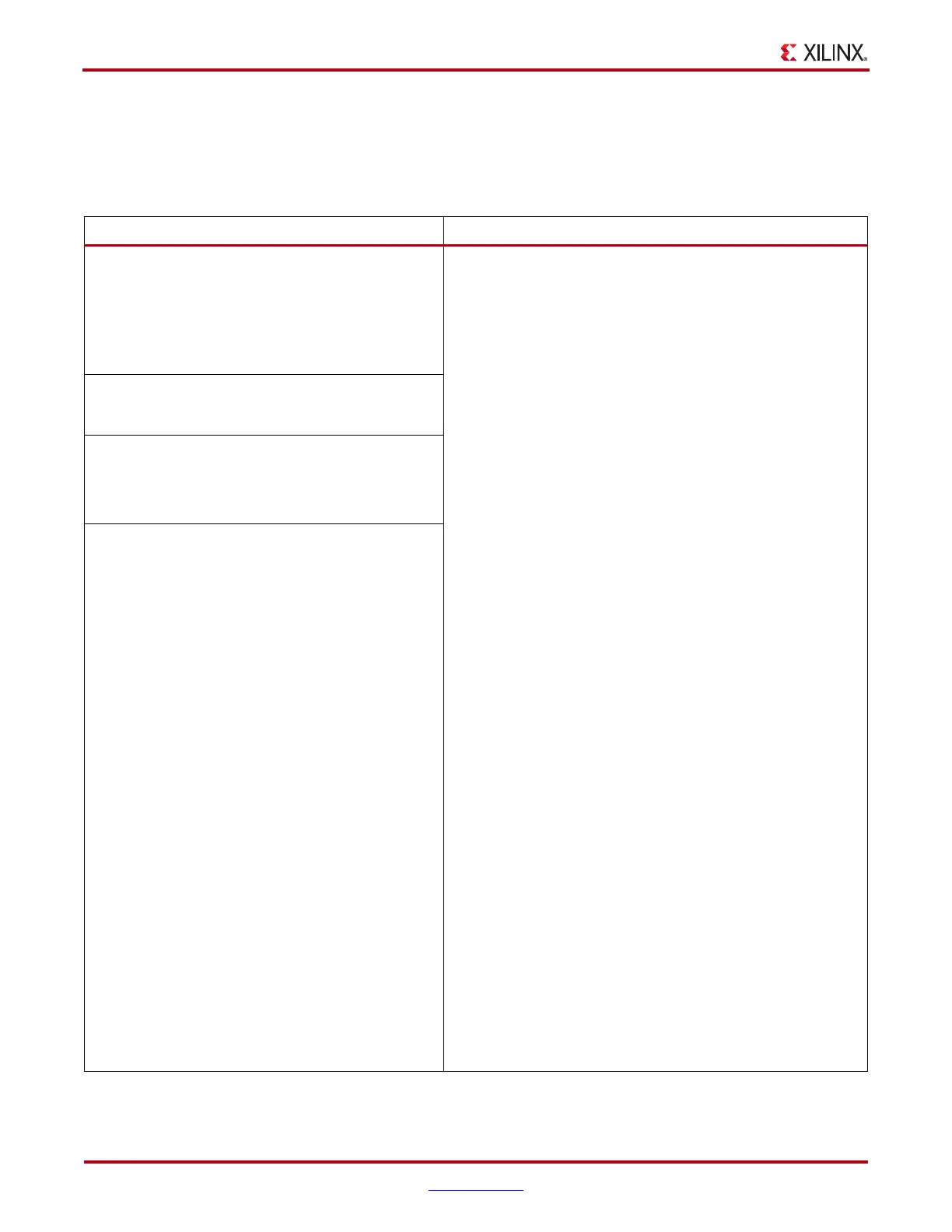208 www.xilinx.com ChipScope Pro Software and Cores User Guide
UG029 (v14.3) October 16, 2012
Appendix A: ChipScope Pro Tools Troubleshooting Guide
ChipScope Pro Tools Installation Troubleshooting
Common Error Messages/problems that point to issues with a ChipScope Pro tools install
are shown in
Table A-1.
Table A-1: Troubleshooting ChipScope Pro Tools Installation Issues
Issue(s) Solution(s) or Work-Around(s)
On either Windows or Linux systems, double clicking
on a <filename>.cdc file in the ISE tool does not
launch the inserter and the following error appears in
the console:
ERROR: Unable to find the Chipscope Exe at
NotHere/inserterlauncher.exe
1. Check that your environment is set up correctly by
ensuring that the following three parameters are set
correctly:
− The CHIPSCOPE environment variable needs to be
set to a valid Xilinx ChipScope Pro tools installation
to operate correctly.
- On Windows systems, select Start > Settings >
Control Panel > System > Advanced > System
Variables. Set the environment variable
CHIPSCOPE to point to your installation.
Typically this would be C:\Xilinx\
<version number>\ChipScope
- On Linux systems, set and environment variable
CHIPSCOPE to point to your installation. For
example: setenv CHIPSCOPE
/tools/xilinx/<version number>/chipscope
− The XILINX environment variable needs to be set to
a valid Xilinx ISE tool installation directory for
ChipScope Pro tools to operate correctly.
- On Windows systems, select Start > Settings >
Control Panel > System > Advanced > System
Variables. Set the environment variable XILINX
to point to your installation. Typically this would
be C:\Xilinx\<version number>\ISE
- On Linux systems, at the completion of the
installation process, the installation program
creates an environment variables file for you. Go
to your Xilinx ISE installation directory and
source <settings file> (where <settings file> is
settings32.sh, settings32.csh, settings64.sh, or
settings64.csh, depending on your OS and shell
type).
2. From inside the ISE tool, check and make sure that the
Edit > Preferences > ISE General > Integrated Tools is
set to <install>/bin/<platform>
− <install> is the ChipScope Pro tools installation
location
− <platform> is lin, lin64, nt, nt64 for 32-bit Linux OS,
64-bit Linux OS, 32-bit Windows OS, and 64-bit
Windows OS, respectively. Note that <platform> for
ChipScope Pro tools must match that of the ISE tools.
On Windows systems, when running the inserter
from the Start menu you see a splash screen but the
ChipScope Pro Core Inserter tool does not start up.
On Windows systems, when running inserter from
the command line you see a pop-up dialog box with
the following message:
inserter.exe - entry point not found
On Linux systems, after running the inserter.sh
script to launch the core inserter you see the
following errors:
ERROR: Unable to locate Xilinx ISE <release
number> tools in path!
ERROR: You must set the CHIPSCOPE
environment variable before running this tool
