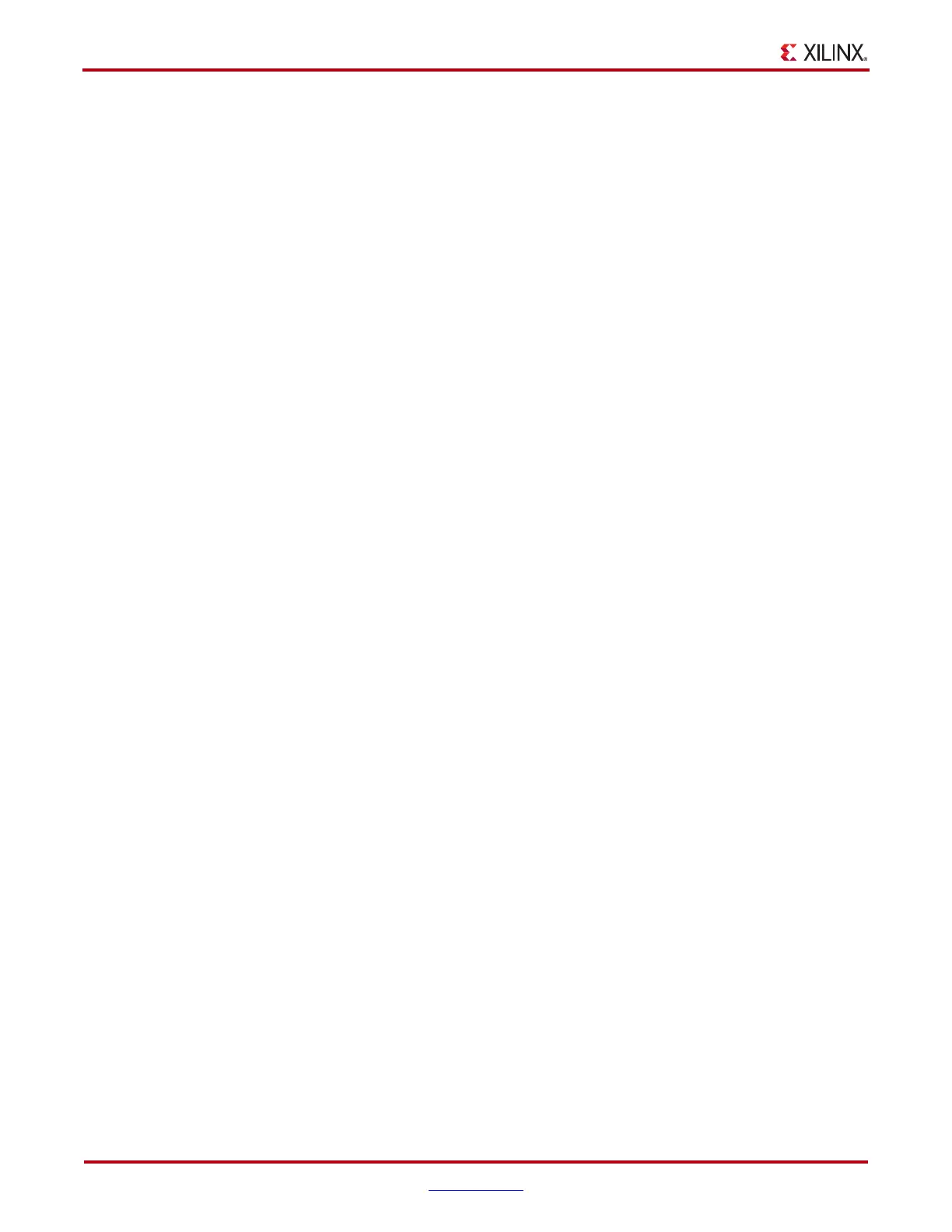116 www.xilinx.com ChipScope Pro Software and Cores User Guide
UG029 (v14.3) October 16, 2012
Chapter 4: Using the ChipScope Pro Analyzer
JTAG Scan Rate and Scan Now
The JTAG Scan Rate toolbar and IBERT_V7GTH > JTAG Scan Rate menu options are
used to select how frequently the ChipScope Pro Analyzer tool queries the IBERT core for
status information. The default is 1s between queries, but it can be set to 250 ms, 500 ms, 1s,
2s, 5s, or Manual Scan. When Manual Scan is selected, use IBERT_V7GTH > Scan Now or
the Scan Now (or S!) toolbar button to query the IBERT core.
IBERT Console Window for 7 Series FPGA GTP Transceivers
To open the console for a ChipScope Pro IBERT core for Artix-7 FPGA GTP transceivers,
select Window > New Unit Windows and the core desired. A dialog box displays for that
core, and you can select the IBERT A7 GTP Console.
The same operation can be achieved by double-clicking the IBERT A7 GTP Console leaf
node in the project tree, or by right-clicking the IBERT A7 GTP Console leaf node and
selecting Open IBERT A7 GTP Console.
The IBERT Console for Artix-7 GTP Transceivers is composed of the following:
• MGT/BERT Settings Panel
• DRP Settings Panel
• Port Settings Panel
• IBERT Artix-7 FPGA GTP Transceiver Toolbar and Menu Options
MGT/BERT Settings Panel
The MGT/BERT Settings panel contains a table that is made up of one or more vertical
columns and horizontal rows. Each column represents a specific active GTP transceiver.
Each row represents a specific control or status setting.
MGT Settings
The MGT Alias setting is initially set to the MGT number of the GTP transceiver, but can be
changed by selecting the field and typing in a new value.
The Tile Location setting denotes the X/Y coordinate of the GTP transceiver in the device.
The MGT Link Status indicator is displays the status of the link detection logic that is
connected to the receiver of a particular GTP transceiver channel. If the channel is linked
(green), the measured line rate is displayed. If the channel is not linked, it displays NO
Link (red).
The CPLL/QPLL Status indicator shows the lock status of the CPLL/QPLL that is
connected to the GTP transceiver. The valid states of this status indicator are CPLL/QPLL
LOCKED (green) or CPLL/QPLL NOT LOCKED (red).
The Loopback Mode setting controls the loopback mode of a particular GTP transceiver
channel. The valid choices for loopback mode are:
• None: No feedback path issued.
• Near-End PCS: The circuit is wholly contained within the near-end GTP transceiver
channel. It starts at the TX fabric interface, passes through the PCS, and returns
immediately to the RX fabric interface without ever passing through the PMA side of
the GTP channel.
• Near-End PMA: The circuit is wholly contained within the near-end GTP transceiver
channel. It starts at the TX fabric interface, passes through the PCS, through the PMA,
back through the PCS, and returns to the RX fabric interface.
