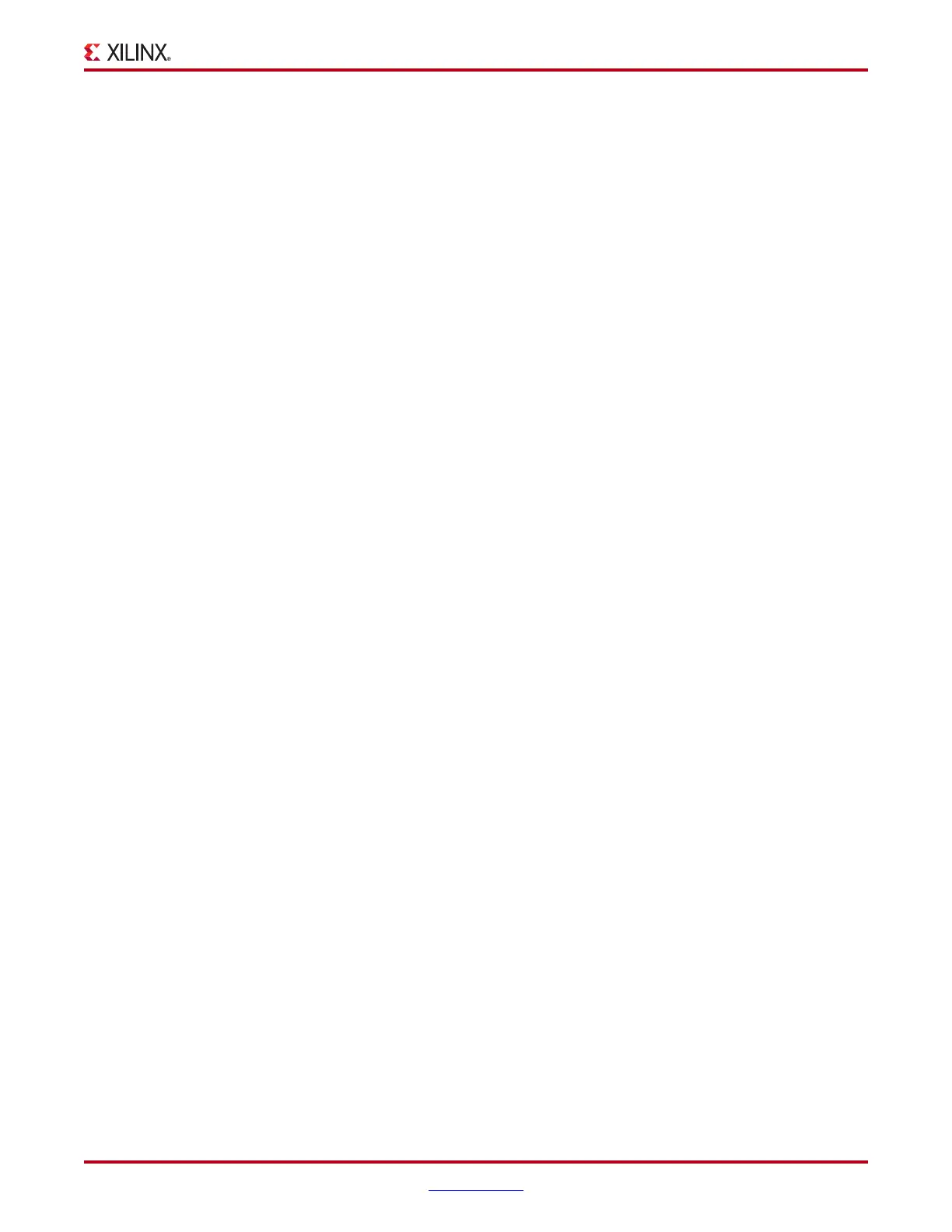ChipScope Pro Software and Cores User Guide www.xilinx.com 97
UG029 (v14.3) October 16, 2012
ChipScope Pro Analyzer Features
Sweep Test Info
The Sweep Test Info tab enabled only after the sweep test has stopped running. The
tabular data shown under this tab corresponds to the data shown under the graphical
Sweep Test Plots tab. Each row in the table correspond to a single sweep test plot. The
table columns correspond to the following:
• Enable Plot: shows or hides the plot in the Sweep Test Plots tab. Check to show,
uncheck to hide.
• Line Color: color of the line used in the Sweep Test Plots tab. Click to select new color.
• Plot Name: name of the plot. Click the text field to change plot name.
• Opening at the Lowest BER Level: width of the longest run of zero errors at the lowest
BER level.
• The remaining columns correspond to the parameter value settings that were used to
create the corresponding sweep test plot.
Click the column header to sort the rows in the sweep test panel.
Note: One useful sort strategy is to sort the plots from the widest to the lowest UI opening by
clicking the Opening at the Lowest BER Level column header.
IBERT Virtex-6 FPGA GTH Transceiver Toolbar and Menu Options
IBERT Console Options
The IBERT Console Options dialog box allows you to select which columns and rows to
display in the IBERT Console. The left-hand panel selects the transceivers by location. Use
the Check All and Uncheck All buttons to select all or none of the transceivers.
The right-hand panel selects which rows are displayed in the MGT/BERT settings. Use the
Check All and Uncheck All buttons to select all or none of the rows. The Default button
sets up the Console to display the basic set of rows needed to determine the health of the
channels. The Default rows are Tile Location, TX PLL Status, RX PLL Status, Loopback
Mode, Channel Reset, TX Error Inject, Rx Sampling Point, TX Data Pattern, RX Data
pattern, Rx Bit Error Ratio, Rx Received Bit Count, Rx Bit Error Count, BERT Reset,
TXUSRCLK2 Freq, and RXUSRCLK2 Freq.
Import/Export Dialog Box
In the Import/Export dialog box, you can save and recall settings from a specific GTH
transceiver, or apply the setting of one transceiver to others in the design. To import or
export settings, ese IBERT_V6GTH > Import/Export Wizard or click the Import/Export
Wizard button in the toolbar.
The first screen of the wizard chooses the source of the transceiver settings, either MGT or
File. If MGT is selected, choose among the available transceivers in the combo box. For
File, click Browse and navigate to the settings file. Click Next to go to the next screen.
The second screen is the destination screen. Any combination of the GTH transceivers in
the IBERT design and a file are available. If File is enabled, click Browse to specify the file
destination.
The third screen is the confirmation screen, summarizing the source and destination(s) for
the settings. Click Apply to execute the import or export. This operation cannot be undone.
