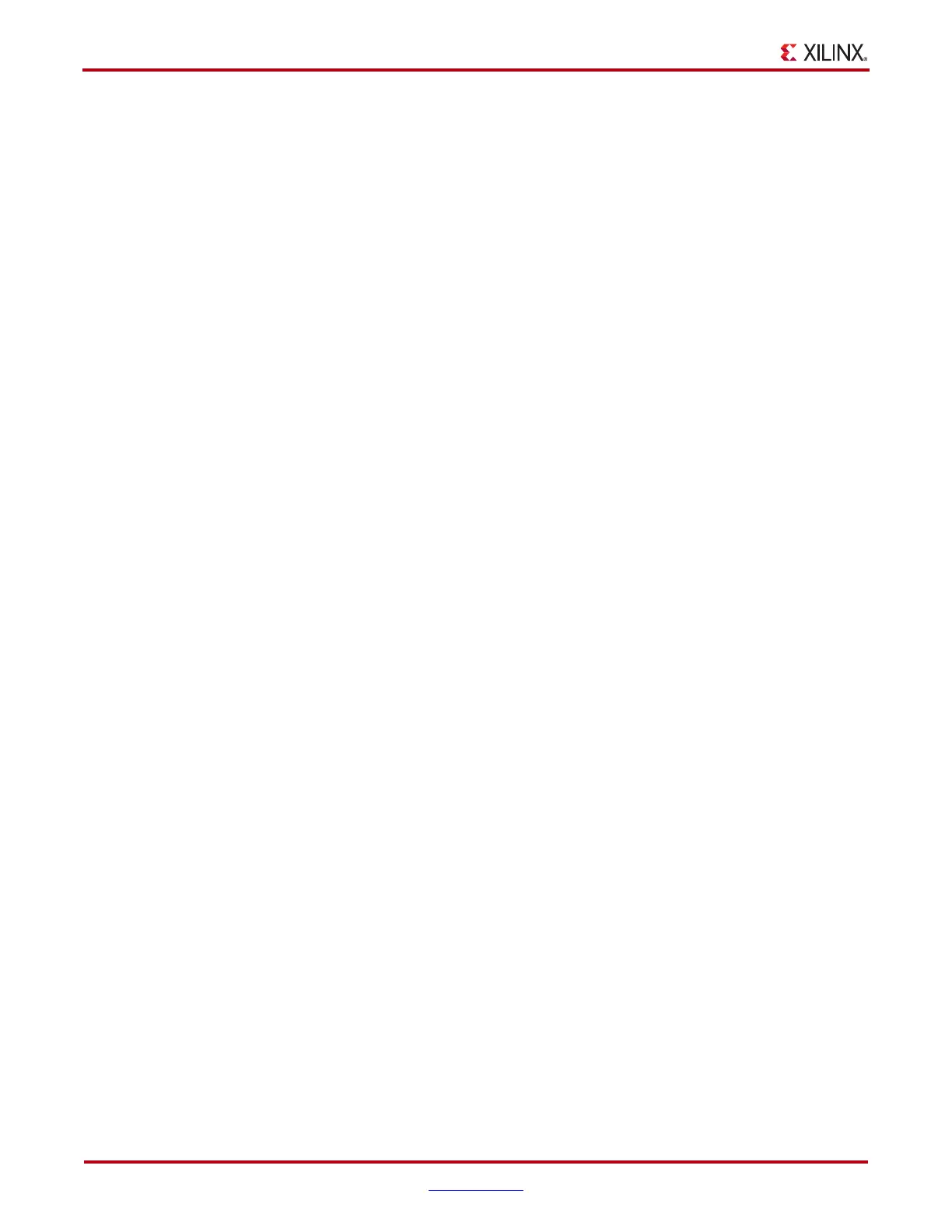96 www.xilinx.com ChipScope Pro Software and Cores User Guide
UG029 (v14.3) October 16, 2012
Chapter 4: Using the ChipScope Pro Analyzer
Sampling Point Region
The sampling point is the horizontal point within the eye to sample. Visualize on transition
region at the far left, and the next at the far right. The RX Sampling Point is one of 128
discrete sampling positions. In the Sampling Point Region section, choose the left and
right edges of the sampling region.
Test Controls
After setting up the sweep test, start the test by clicking the Start button. The sweep
parameter table is then disabled, and the test starts running.
As the sweep test runs, the current sweep result file, current iteration, elapsed time, and
estimated time remaining status indicators are displayed. The sweep results are shown in
the text area near the bottom of the screen. The sweep test can be paused by clicking the
Pause button or stopped completely by clicking the Reset button.
The results from a sweep test are displayed in the Test Results panel and are also sent to a
sweep test result file. Clicking on the Log File Settings button brings up the dialog
window.
You can set both the location of the file and the number of sweep iterations stored in each
file. If the total number of sweep iterations exceeds the file limit, multiple files with starting
iteration number appended to the base file name are created in the same directory as the
initial result file.
Test Results
The Test Results panel identifies the current run, the elapsed time, and the estimated time
remaining. Below this status information are three tabbed panels showing the results of the
sweep test:
• Sweep Test Log
• Sweep Test Plots
• Sweep Test Info
Sweep Test Log
The Sweep Test Log tab is always enabled and contains the running log of the sweep test
results. The information there is shown using a text-only display. The results of the sweep
test are also stored in a CSV log file.
Sweep Test Plots
The Sweep Test Plots tab is enabled only after the sweep test has stopped running. The
graphical data shown under this tab corresponds to the data stored in the CSV log file.
Each plot corresponds to a sweep across the unit interval (UI) of the received signal. The
left and right edges of the data plot correspond to the settings in the Sample Point Region
panel.
The main measurement that is observed in the sweep test plot is the width of the UI
"opening" of the active plot at the lowest measured bit error ratio (BER). The horizontal
marker can be moved up and down and the vertical markers can be moved left and right
by clicking and dragging them. By right-clicking in the plot list area on the right side of the
Sweep Test Plots panel, you can hide or show each plot, rename and re-color each plot,
and set a plot as active.
