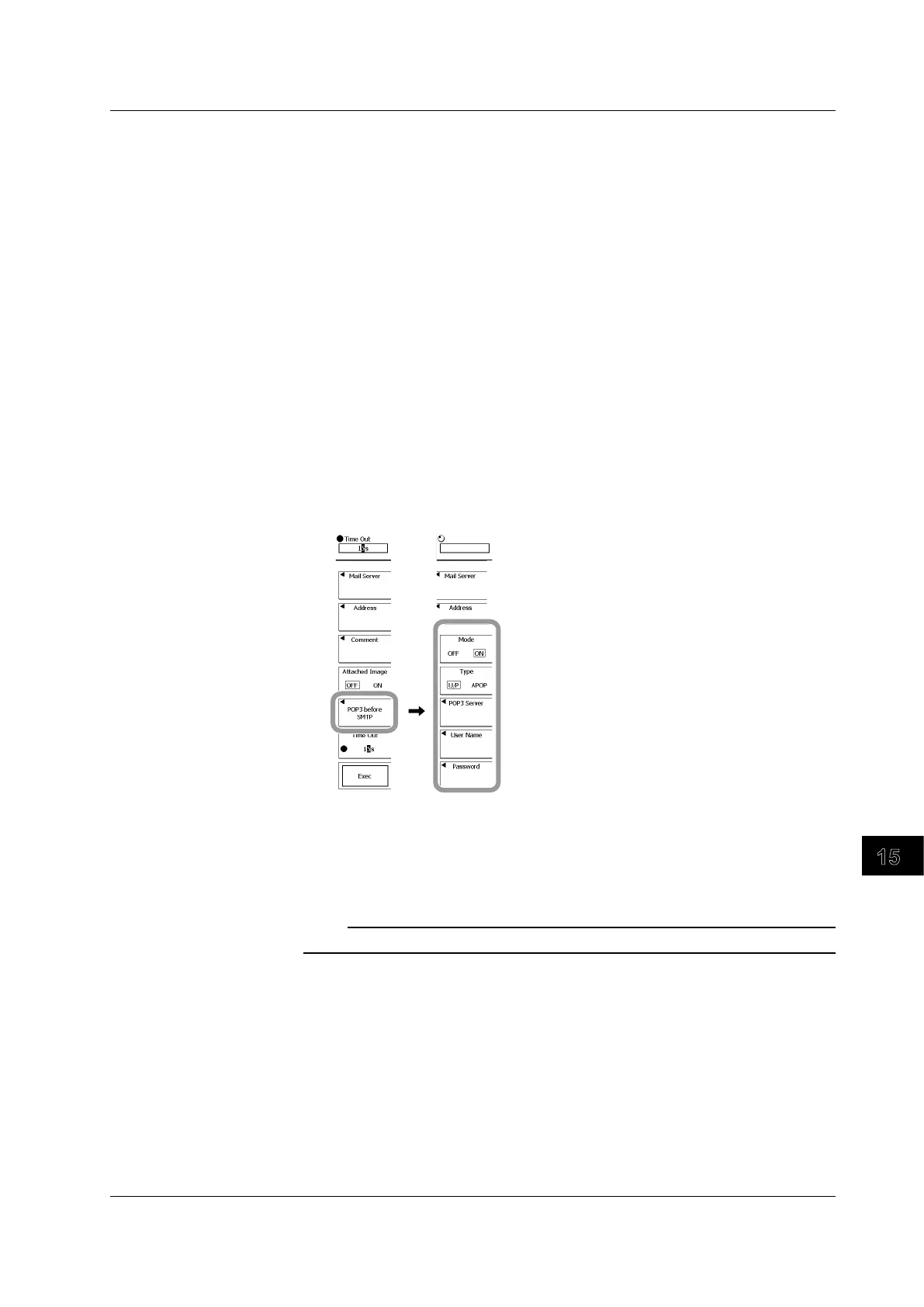Ethernet Communications (Optional)
15-17
IM 701310-01E
3
2
1
4
5
6
7
8
9
10
11
12
13
14
15
16
17
18
19
App
Index
Selecting Whether to Attach a Screen Image
8.
Press the Attached Image soft key to select ON or OFF.
Setting the User Authentication
9.
Press the POP3 before SMTP soft key.
The user authentication setup menu appears.
10.
Press the Mode soft key to select ON or OFF.
If you select ON, proceed to step 11. If you select OFF, proceed to step 18.
11.
Press the Type soft key to select U/P or APOP.
12.
Press the POP3 Server soft key.
13.
Enter the host name or IP address of the POP3 server.
14.
Press the User Name soft key.
A screen appears for you to enter the user name.
15.
Enter the user name using up to 30 characters.
16.
Press Password soft key.
A screen appears for you to enter the password.
17.
Enter the password corresponding to the user name using up to 30 characters.
18.
Press the ESC to return to the previous screen.
Setting the Timeout Value
19.
Use the rotary knob to set the Time Out value.
Sending the Mail
20.
Press the Exec soft key. The mail is sent to the specified address.
Note
For information about how to operate the keyboard (soft keyboard), see section 4.2.
15.4 Setting the Mail Transmission (SMTP Client Function)