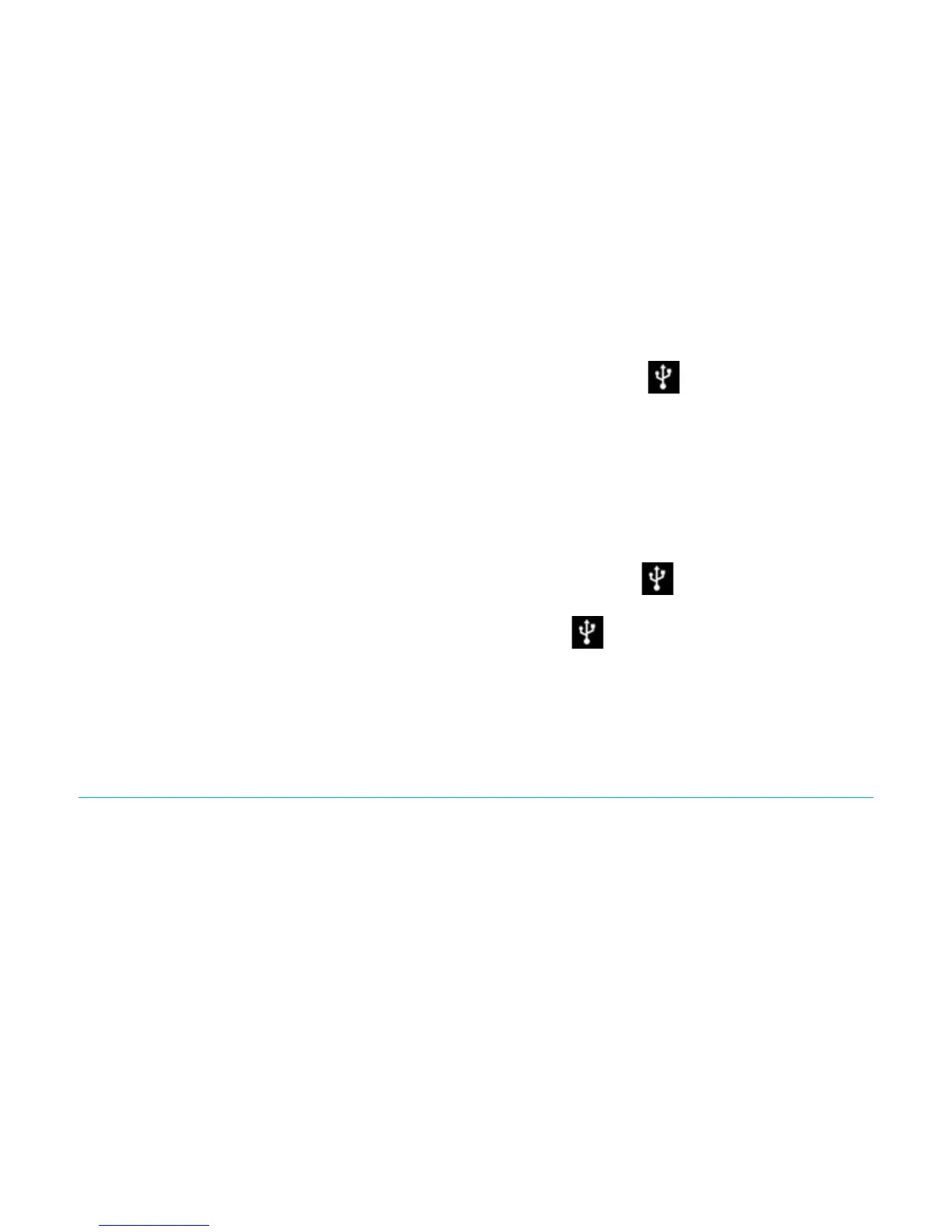Titanium_User_Guide User Guide
91
2 Insert the micro USB end of the cable into your phone and the other end into the USB port on your computer.
Connected as a media device
shows in your YotaPhone's notifications drawer.
If you are using Android File Transfer for the first time, double click the application to open it.
After you run the application for the first time, it starts automatically when you connect your YotaPhone to your computer.
3 Transfer files between your YotaPhone and your computer.
Connect as a Camera (PTP)
Connecting your YotaPhone to a computer as a camera using the Picture Transfer Protocol (PTP) allows you to transfer photos using camera software and
transfer files that are not supported by MTP (Media Transfer Protocol).
1 Insert the micro USB end of the cable into your phone and the other end into the USB port on the computer.
Connected as a media device shows
in your YotaPhone's notifications drawer.
2 To open the USB computer connection screen, swipe down the notifications drawer and tap
.
3 Tap Camera (PTP). A window with the message Camera connected pops up on the computer screen in a few seconds.
4 Select the camera software you want to launch for your operation.
Chrome
Chrome
TM
is the smartphone version of Google's browser.
With Chrome and a Google account, you can sync your bookmarks and other information using Chrome on your YotaPhone, so that you can view your
bookmarks and other information on your computer or other devices.