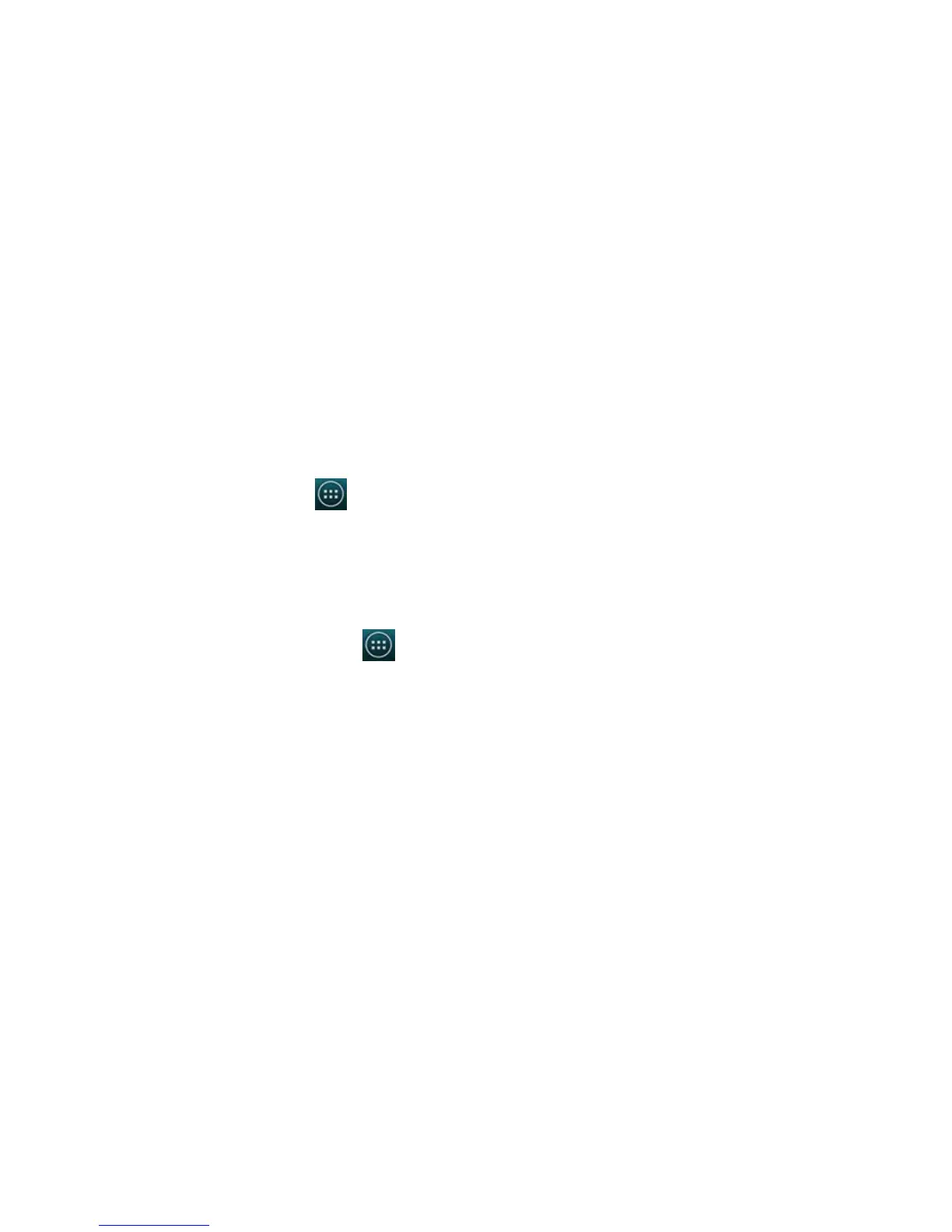Titanium_User_Guide User Guide
123
Help and support
If your YotaPhone stops responding, you can try the following ways to fix it:
• Press and hold the power button for 10 seconds. Your YotaPhone restarts.
• Update your YotaPhone's system software.
• Perform a factory reset. This restores the factory settings, and erases all your personal content, including applications you have purchased and
downloaded. On the home screen, tap
> Settings > PERSONAL > Backup & reset > PERSONAL DATA > Factory data reset > Reset
phone.
For support, and latest versions of quick guide and user guide, visit our website: www.yotaphone.com.
Software update
To check for software updates, on the home screen, tap > Settings > SYSTEM > About phone > System updates.
• To receive automatic system updates, tap Auto-update button into ON position.
• To check for system updates manually, tap Check now.
Backup and reset
You can back up your application data, Wi-FI passwords, and other settings to Google servers.