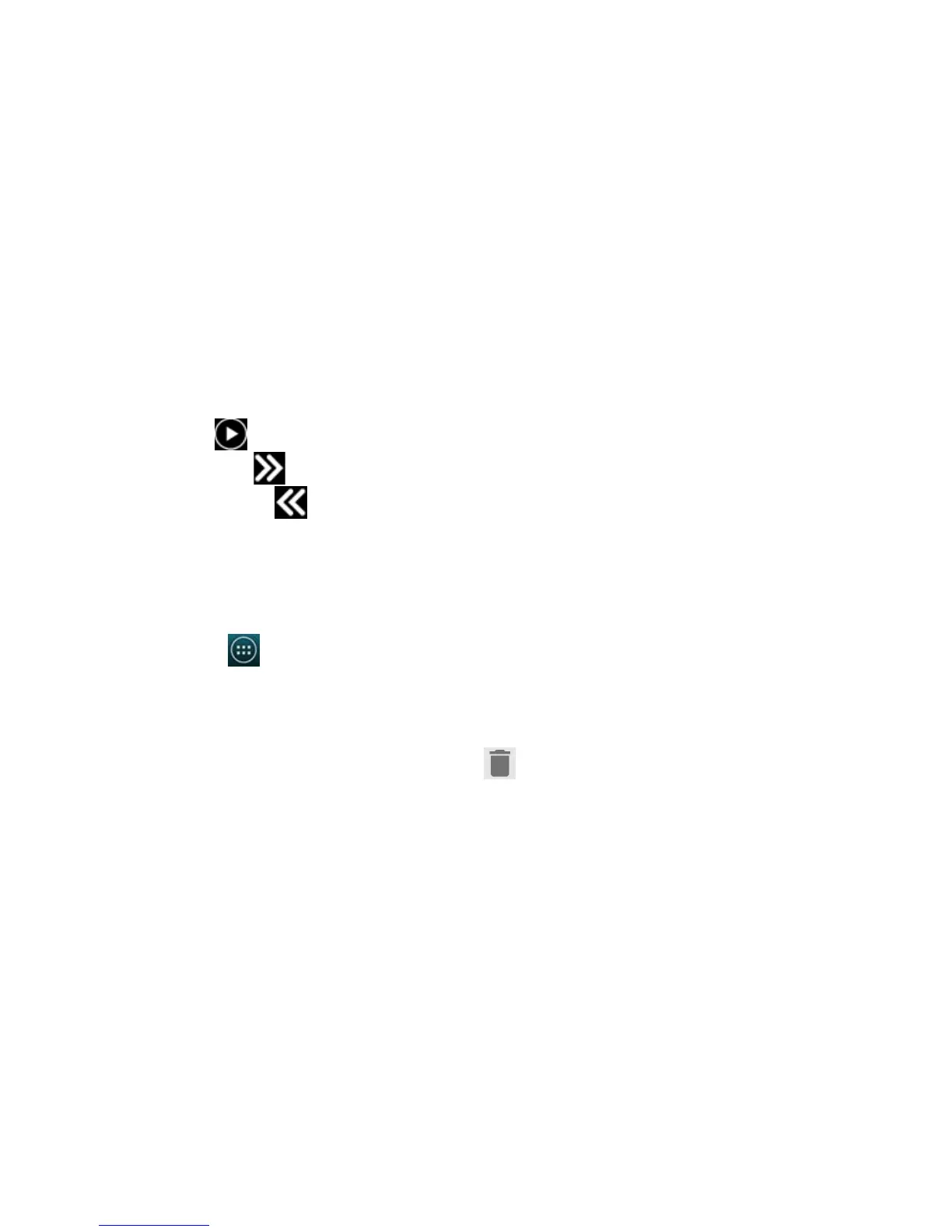Titanium_User_Guide User Guide
35
Music player
Music player widget shows what song is currently playing.
• To play music, tap .
• To play the next track, tap .
• To play the previous track, tap .
Apps launcher
Apps launcher allows you to quickly launch any colour display application on the always-on display.
Three applications are set by default: Google Play Books, Maps, and Selfie. To add more applications, or change the defaults:
1 On the home screen, tap
> YotaHub.
2 Tap YotaPanels.
3 Swipe left or right to find the panel where you have placed the Apps launcher widget.
4 To view widget settings, tap the widget.
5 To add a new application, tap Tap to select application.
To remove an application from the list, tap and hold the application, then tap
.
6 To save your new settings, tap Accept.