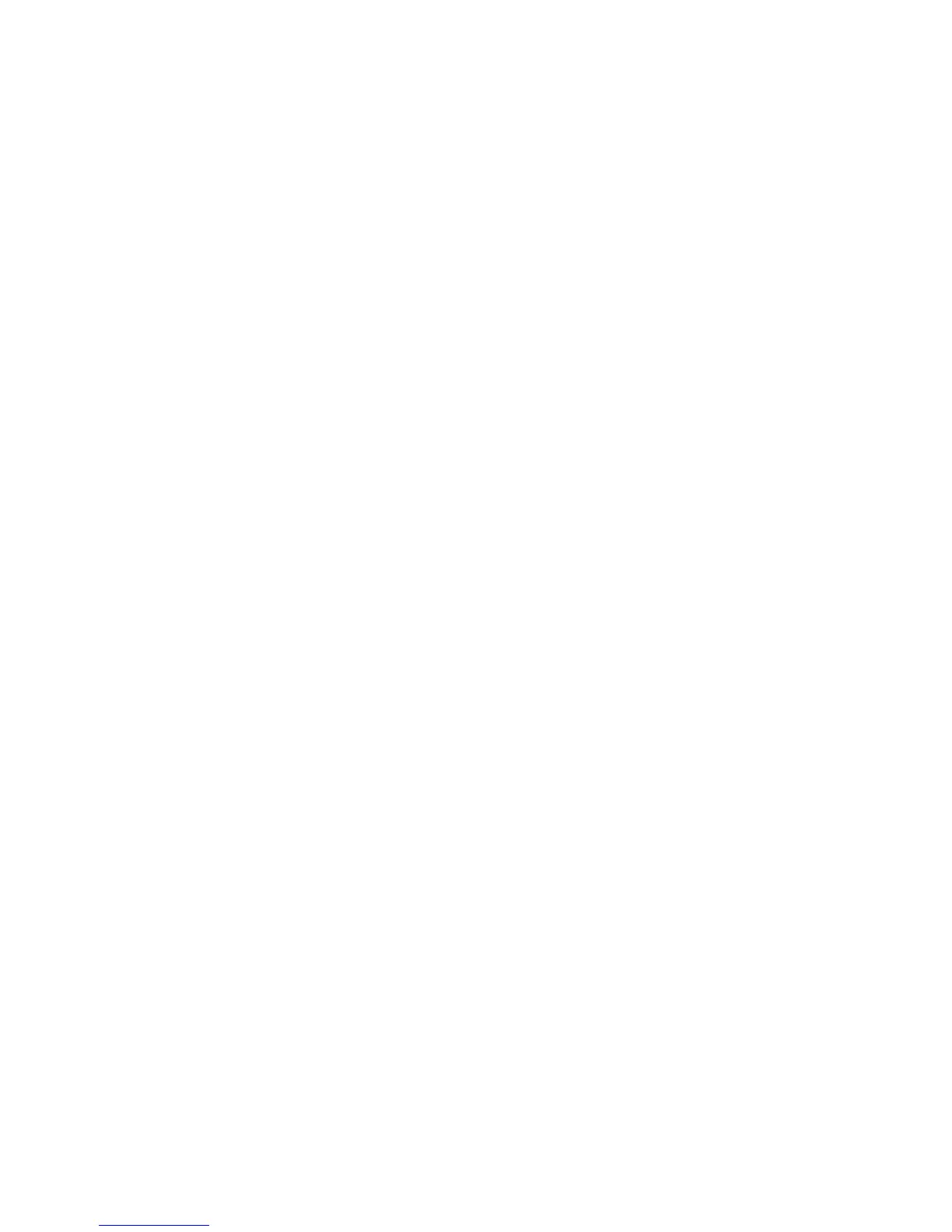Titanium_User_Guide User Guide
12
Lock or unlock the colour display
To lock the screen, press the power button, or tap the screen with three or more fingers.
To unlock the screen, press the power button,and slide the lock icon to the side, or swipe upwards from the bottom of the screen.
Lock or unlock the always-on display
To lock the always-on display, press the power button, or tap the screen with three or more fingers.
To unlock the always-on display, slide the lock icon upwards.
For more screen lock options, see Protect your YotaPhone (on page 21).
Use the touch screen
Get to know the basic touch gestures.