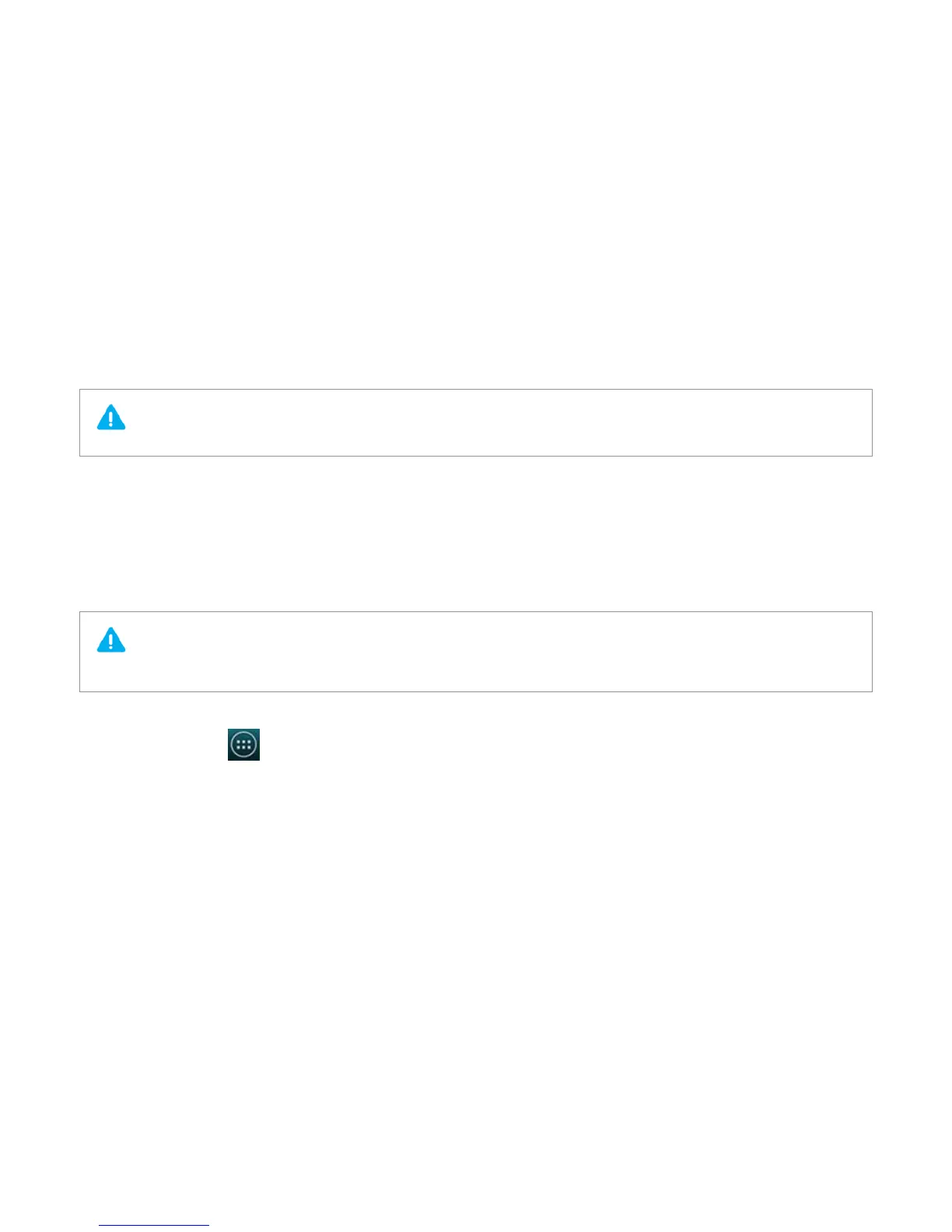Titanium_User_Guide User Guide
86
To switch your portable Wi-Fi hotspot off, untick Portable Wi-Fi hotspot.
Tethering and Wi-Fi hotspot consume a lot of battery power, especially on LTE networks. Switch the features off when you do not need them.
USB tethering
You can share your phone's data connection through USB to access the internet on your computer even when there is no Wi-Fi hotspot or internet service
nearby. You can share your data connection with up to 5 devices at a time.
Note that this feature does not work on Apple computers.
You may need to pay extra mobile data connection fees if you turn your YotaPhone into a portable hotspot and share your mobile data connection
with others. Please check with your network service provider.
1 Connect your phone to your computer with a USB cable.
2 On the home screen, tap
> Settings > WIRELESS & NETWORKS > More....
3 Tap Tethering & portable hotspot.
4 Tick USB tethering.