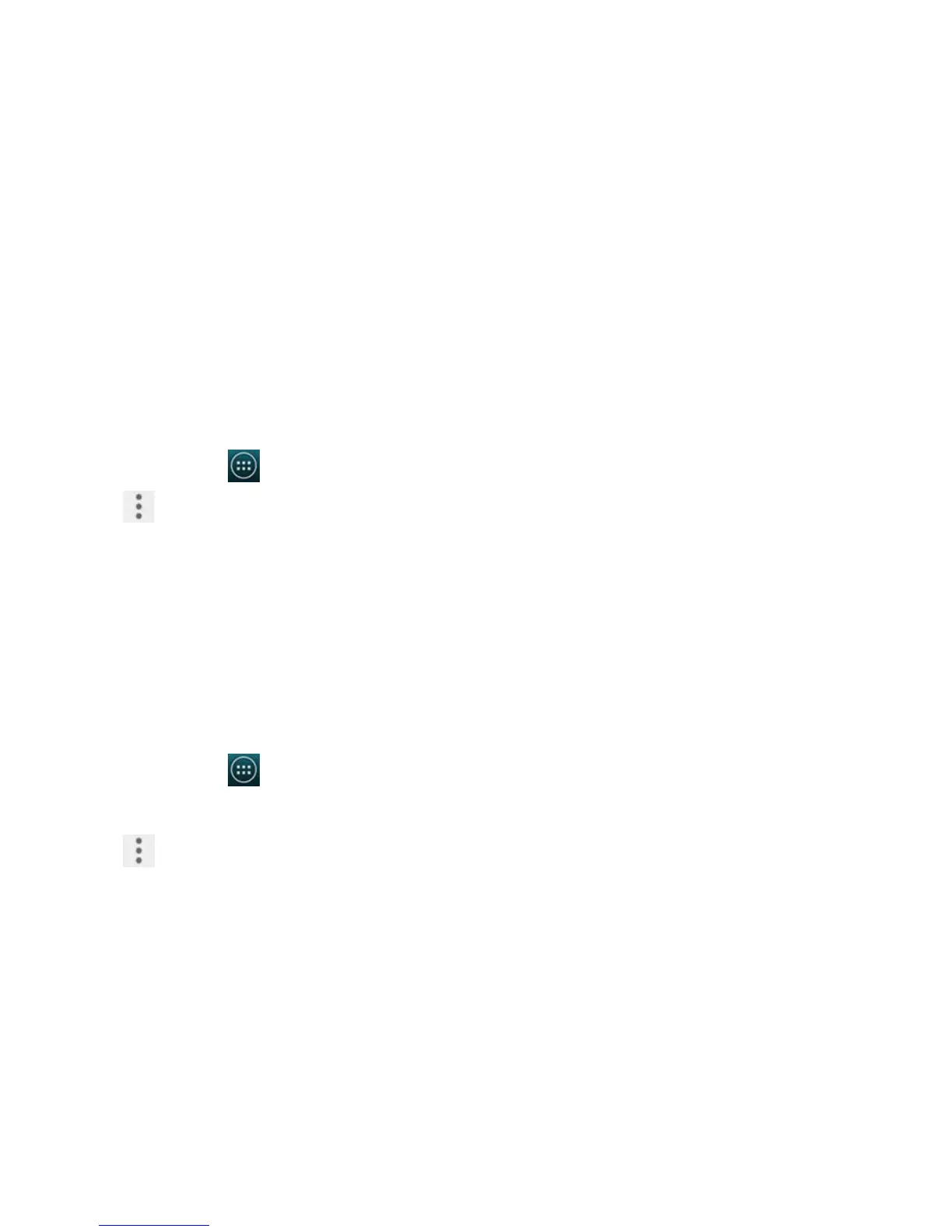Titanium_User_Guide User Guide
95
3 Tap Settings.
Clear your browsing history
1 On the home screen, tap > Chrome.
2 Tap
.
3 Select Settings > ADVANCED > Privacy.
4 Tap CLEAR BROWSING DATA.
5 Tick the types of data you want to remove, and tap Clear.
Bookmarks and history
Save your important webpages to bookmarks for easier browsing.
Save a page to your bookmarks
1 On the home screen, tap > Chrome.
2 Tap the address bar at the top. If the address bar is not visible, drag the page down until the address bar appears.
3 To open the webpage, enter the target web address, and tap Go on the keyboard.
4 Tap
.