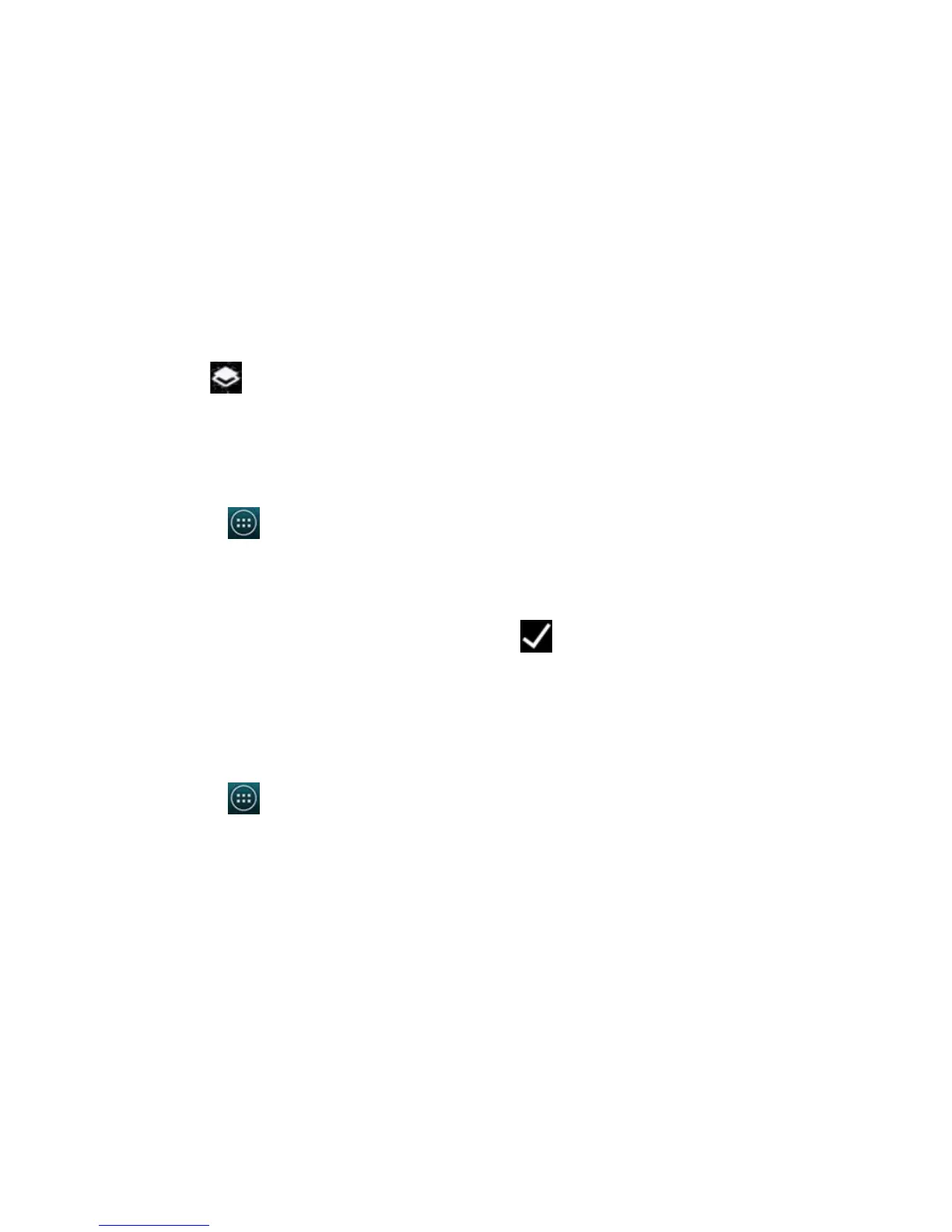Titanium_User_Guide User Guide
37
To unlock the screen, tap
to open the YotaCover. If you have set up a screen lock, use the screen lock to unlock the screen when YotaCover is in use.
Choose a picture for YotaCover
You can choose your picture from a wide selection of pictures.
To set up a picture for the YotaCover:
1 On the home screen, tap
> YotaHub.
2 Tap YotaCovers.
3 To edit an existing YotaCover, tap the cover.
4 Tap the gallery you want to choose the picture from.
You can add pictures from your social media networks, or download pictures using YotaCast.
5 To choose a picture, tap a picture. To download the picture, tap the picture, and tap
.
Add a new YotaCover
When you first switch on your YotaPhone, you have only one YotaCover installed. You can have four individual YotaCovers at once. Each of these can use
different pictures from different sources.
To add a new YotaCover:
1 On the home screen, tap
> YotaHub.
2 Tap YotaCovers.
3 Swipe left to get to an empty panel.