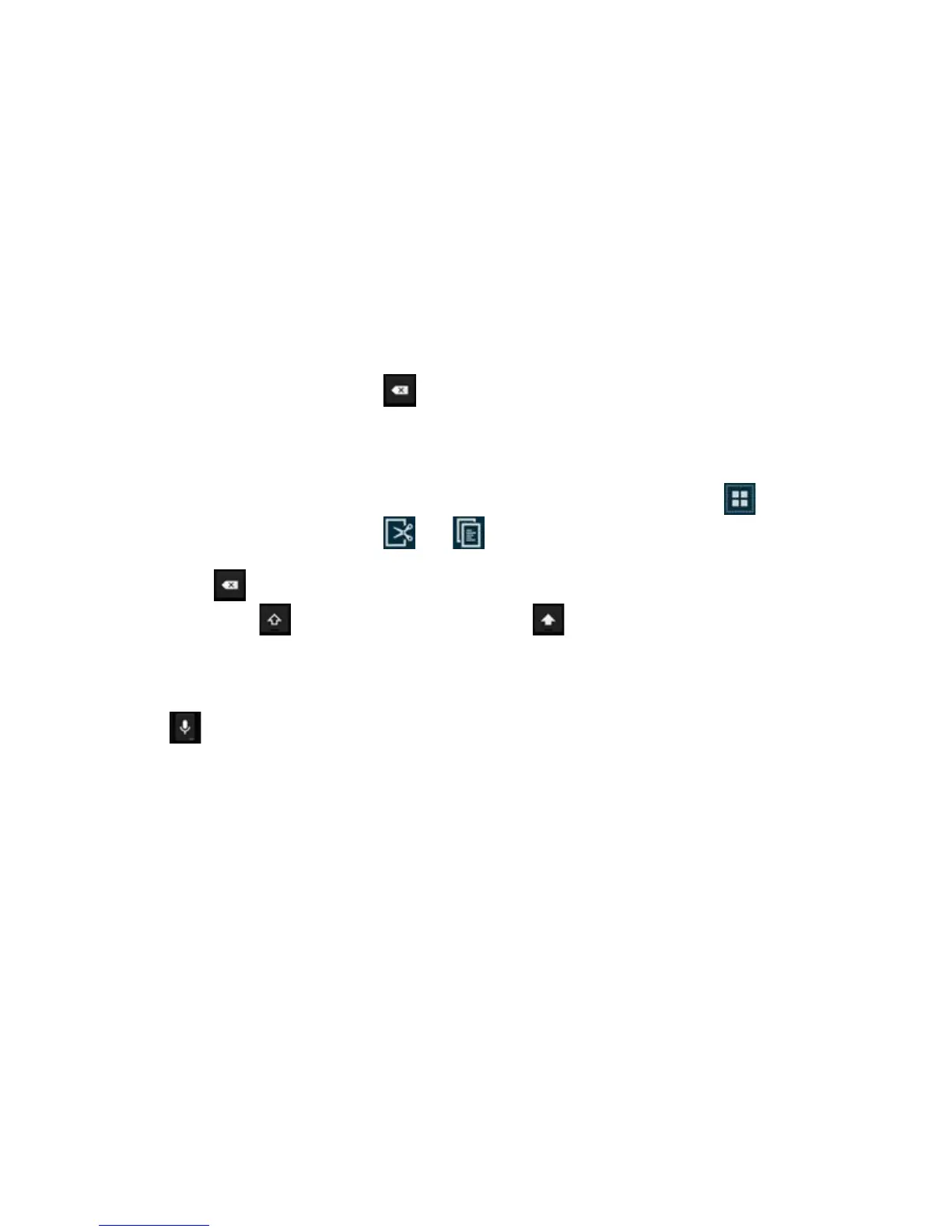Titanium_User_Guide User Guide
52
3 Select the desired word from the list of suggestions, or tap the space bar to accept the word you have written.
If you enter an incorrect word or number by mistake, tap
to erase the characters.
Edit text
• To select text, tap and hold the text you want to select. Move the sliders to select more or less text. To select all text, tap .
• To cut and copy, tap and hold to select the text. Tap cut, or copy.
• To paste, tap and hold the text field into which you want to paste. Tap PASTE.
• To delete text, tap to delete either selected text or the characters before the cursor.
• To switch caps lock on, tap twice quickly. To return to lowercase mode, tap once.
Switch word suggestions on/off
1 Tap and hold .
2 Tap Google Keyboard Settings.
3 To switch word suggestions off, under OTHER OPTIONS, untick the box next to Next-word suggestions.
To switch word suggestions back on, tick the box next to Next-word suggestions.