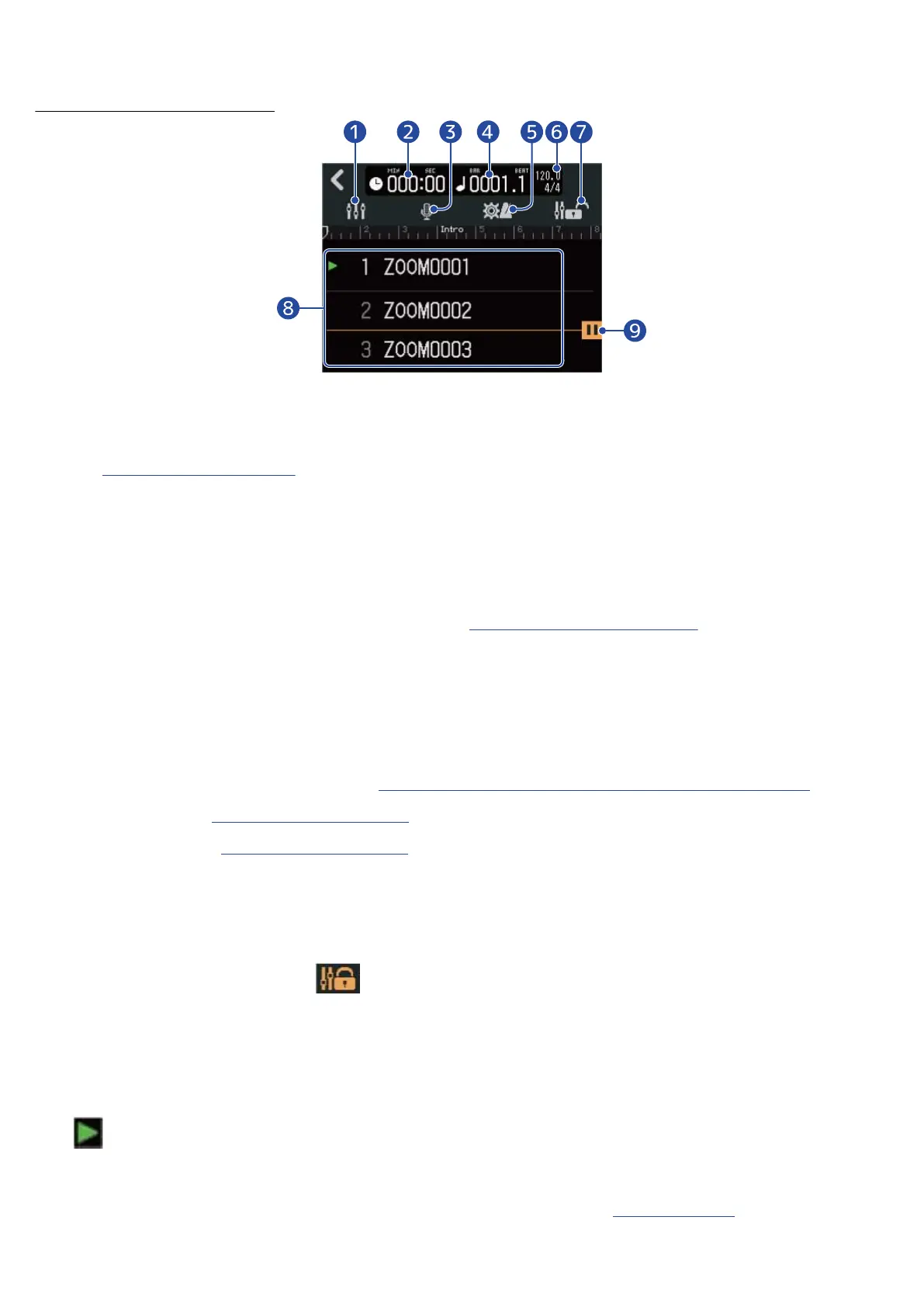Screen during playback
❶
Screen switching button
This opens the Level Meter View Screen.
See Level Meter View Screen for an explanation of this screen.
❷
Playback time
This shows the playback position of the playing project in minutes and seconds.
❸
Input selection button
This opens the Input Routing Screen where INPUT 1–2 jack input, phantom power on/off, and
compressor/limiter/gate settings can be made. (→ Enabling tracks for recording)
❹
Playback bars and beats
This shows the playback position of the playing project in bars and beats.
❺
Project Settings button
This opens the Projects Settings Screen where the following settings can be made.
• Output destination of each track (→ Setting tracks for output as MASTER and CLICK signals.)
• Click sound (→ Changing the click sound)
• Click volume(→ Setting the click volume)
❻
Tempo and time signature
This shows the tempo and time signature of the playing project.
❼
Fader lock icon
This can be tapped, lighting it ( ), to lock the faders.
This can prevent fader misoperation.
❽
Project list
This shows 3 projects that have been added to the playlist, starting with the project that is currently
playing.
lights next to the project that is now playing or paused.
❾
Pause setting icon
This is shown after a project that has the pause function enabled (→ Editing playlists).
167
