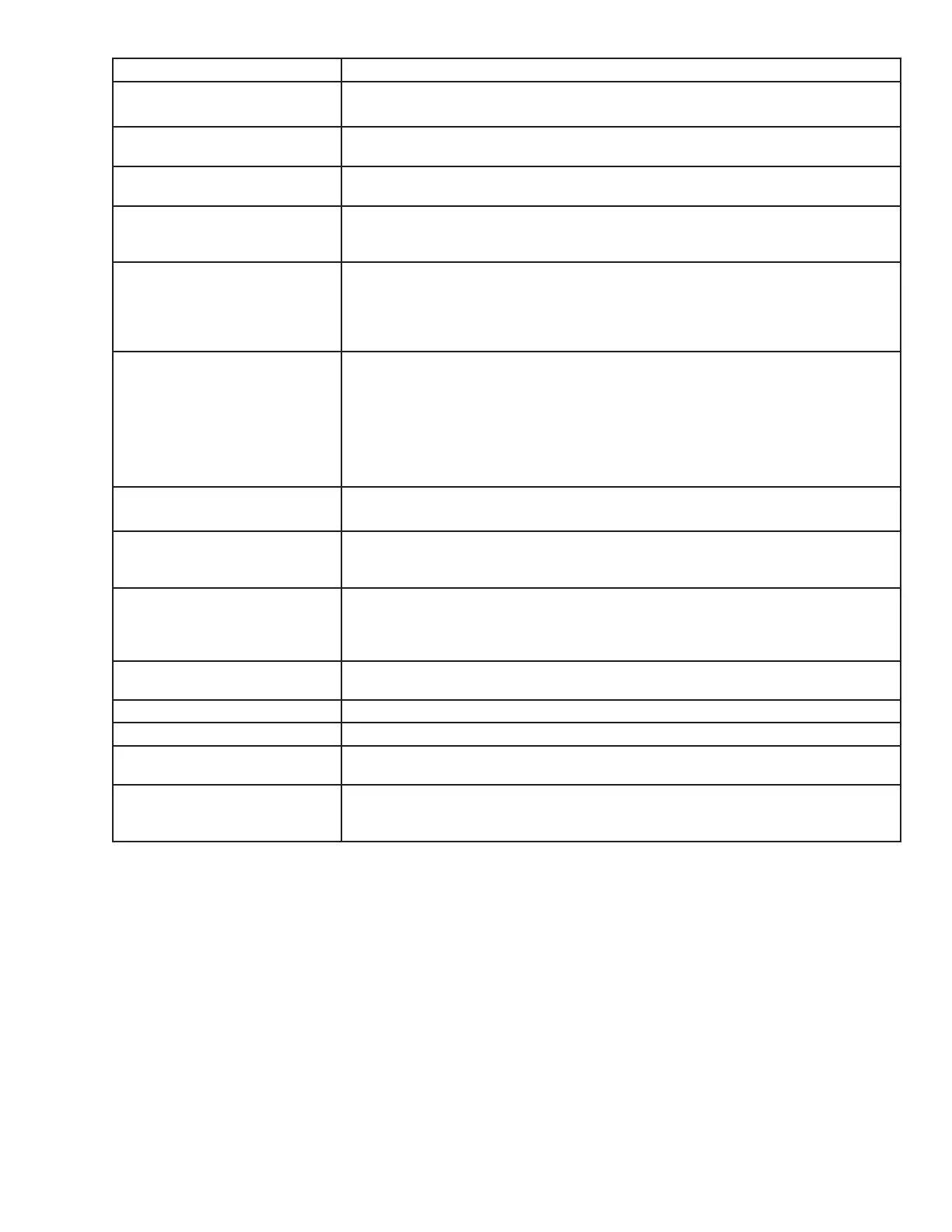3D Systems, Inc.
37
Icon Tool Functions Description
Auto Part Placement This tool arranges parts for optimum build speed. Select the parts and click on auto
place. The parts will automatically arrange in the build envelope.
Part Selections, Translation,Ro-
tation
Move parts in specied X and Y axis as well as in the X,Y coordinates. The parts must
be viewed in top, bottom left or right to manipulate them.
Submit Job See “Submit Job” section to understand how this function is used to submit a job. Once
a job is submitted it can be manipulated in print preview.
Trackball View Change the platform viewing area. Normal dragging (with the left mouse button pressed
down) rotates the viewing area. When using the right mouse button, the build envelope
can be dragged around within the viewing area.
Triangle Selection Select one or more individual triangular facets on parts. Afterwards, press the shift key
while clicking. If you select more than one facet on a single part, that part will not be
reoriented when you use the align facing button. You may nd it easier to select specic
triangles if viewing parts as wire frame. The 2-D views may also help nd the triangles
that you want to select.
Align Parts Facings Instead of manually rotating parts, you can select a triangle on the part and have the
system align the part until the selected triangle faces a desired direction: up, down, the
X-Z axis or the Y-Z axis.
Select a triangle using the triangle selection tool, the align facing buttons become
enable. Click the align part icons to rotate the part until the selected triangle faces the
selected direction. Triangles can be selected on several parts before clicking an align
Parts Facing icons so that all parts can be aligned together.
Deselect all
Triangles
Use the deselect all triangles to deselect the triangular facets on parts.
Select all /
Deselect all
Select a multiple parts; the parts will high light once selected. To manipulate parts on
the platform, select the Bottom View or Top View icon. When using Deselect all icon,
all parts on the platform will become stationary
Zoom / Undo Zoom Zoom in on the parts incrementally to enlarge until they ll the viewing area. Click and
hold the mouse button until and drag across the area that you wish to zoom in on for
part detail. Click on the undo zoom button continuously, the build envelope will reduce
incrementally until they are at the normal viewing area.
Selected Part Information Click on the selected part information icon to display the part’s information dialog with
details about the currently selected part.
Wire Frame Display Using a wire frame allows visualization of the underlying design structure of a part
Bounding Box Display A bounding box for a set of objects is a cuboid that completely contains the set.
Shaded Display Using a Shaded Display allows visualization of the solid design structure of a part. When
using the wire frame display, toggle back to the Shaded Display to view the solid design.
Display Support Creation
Surface
Select the part and click on the Display Support Creation Surface to identify where the
supports are placed on the part. The support structure will be high-lighted green. Use
the trackball to rotate the platform to view structure.
