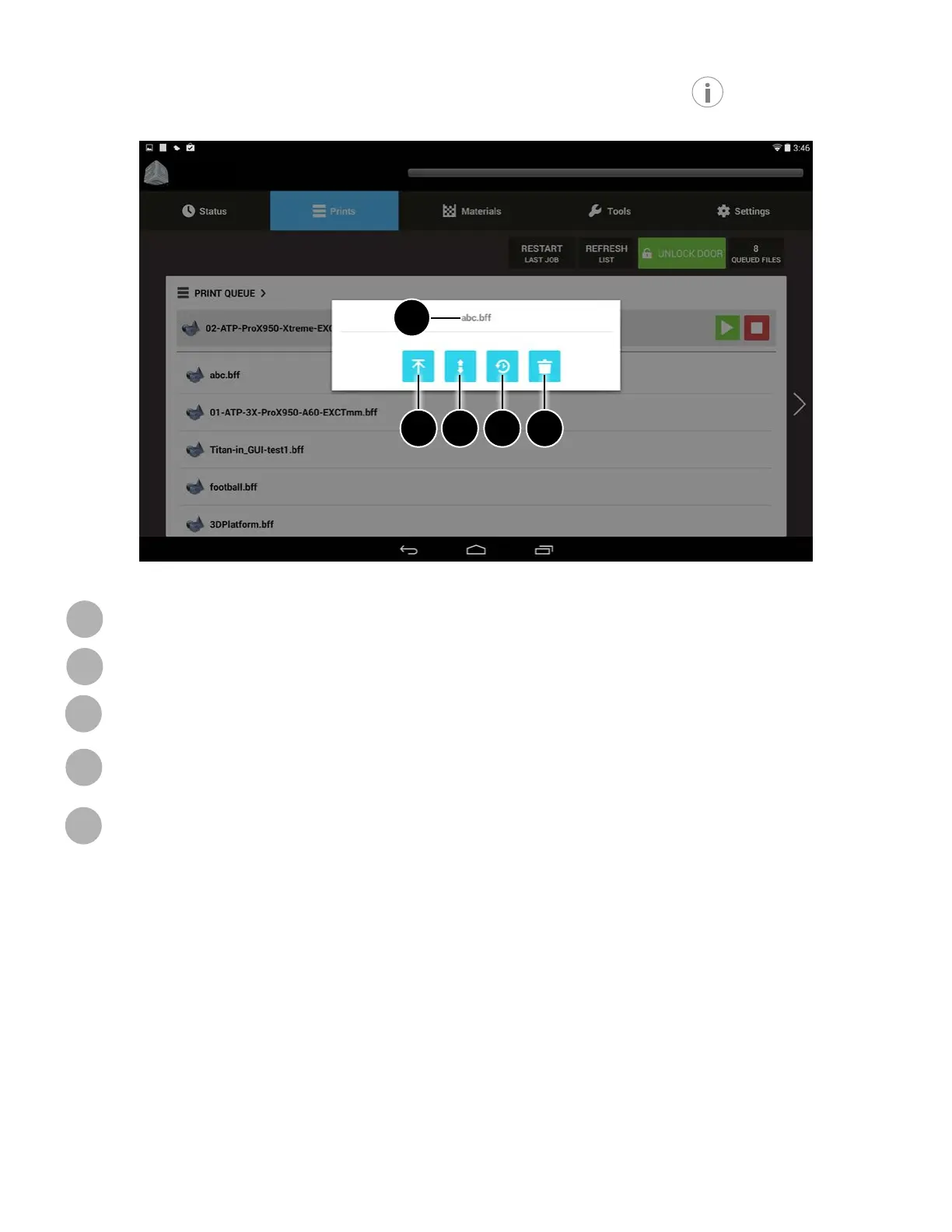3D Systems, Inc.
30
ProX 800
DETAIL POP-UP SCREEN
This screen provides additional actions that a user can perform on a le. It is displayed when the button is pressed on the
Print Queue Screen.
Filename: The print job on which to perform additional actions.
Move to Top of Queue: Move the current job to the top of the print queue.
Move Up/Down in Queue: Move the current job up or down in the print queue.
Move to Print History: Select this button to move the print job to the Print History. If currently in the print history,
selecting this will take you back to the Print Queue.
Delete: Delete the job from the print queue. Selecting this button after selecting the desired job will move it to the
trash.
A
B
C
D
E
A
B C D E
