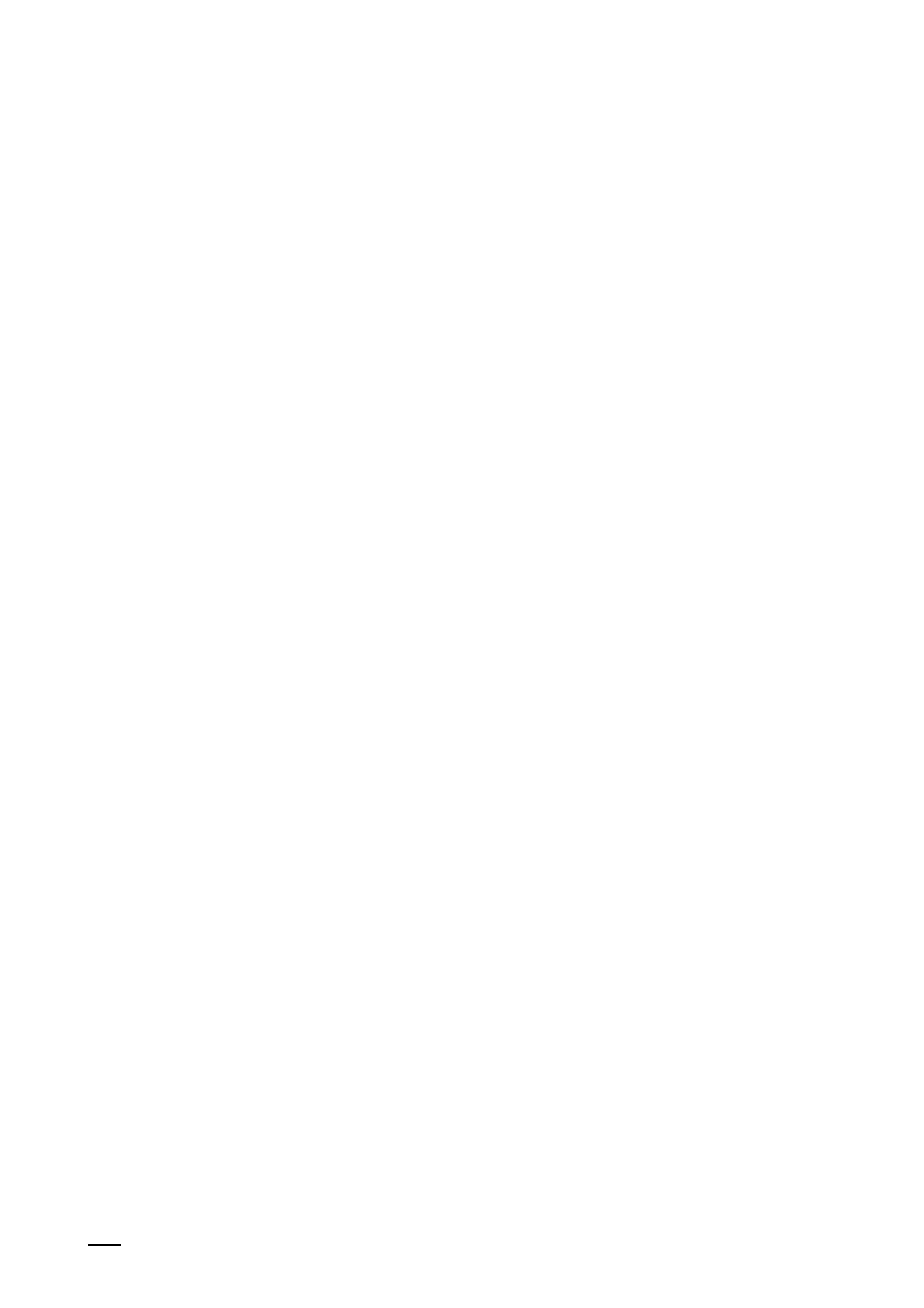Operation
Product manual 2CKA001473B5343
344
The following areas become available:
Pos. Designation Description
[1] Display Setting the brightness of the display via the
slider. Specifying a screensaver.
[2] Sound Specifying the volume for the following sounds:
■
Click sound
■
Warning sound
■
Fault sound
Also a selection of sounds for different types of
messages can be made.
■ If a micro SD card (SDHC) with suitable
sound files is in the device, select a different
sound from the card via the drop-down
menu. The sound files should have format
"mp3". Also wave files can be used.
Notice
The card must remain inserted in the device for
this function!
[3] Network connections
Adjustment of the network settings. Setup of
access to the Welcome app and the
MyBuildings Portal.
[4] Time and date Different time and date settings:
■
Time
■
Time zone
■
Date
■
Start of week
[5] Access authorizations If it was specified in the commissioning
software that the end user can change the PIN
code directly on the device, this page then
becomes visible.
■
Here the PIN code levels can be specified
and adjusted.
[6] User settings Here the following settings can be made:
■
Language
■
Sensors
■
Door communication
■
Reset options
[7] Video surveillance Management of the IP and Welcome cameras
(preview, positioning, etc.).
[8] Programming button Here the programming button for the primary
function is added and set.
[9] Advanced settings Here settings can be made and data can be
deleted.
[10] Software update Via this area the software is updated (see
chapter “System settings - Software update“ on
page 356).
[11] About This page provides general system information.
12.7.1 System settings - Display
In the system settings under "Display", general settings such as screen brightness and the
layout can be specified. Also the screen saver can be specified.
Activate display cleaning mode
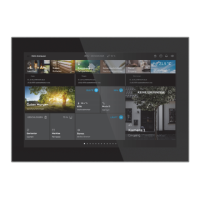