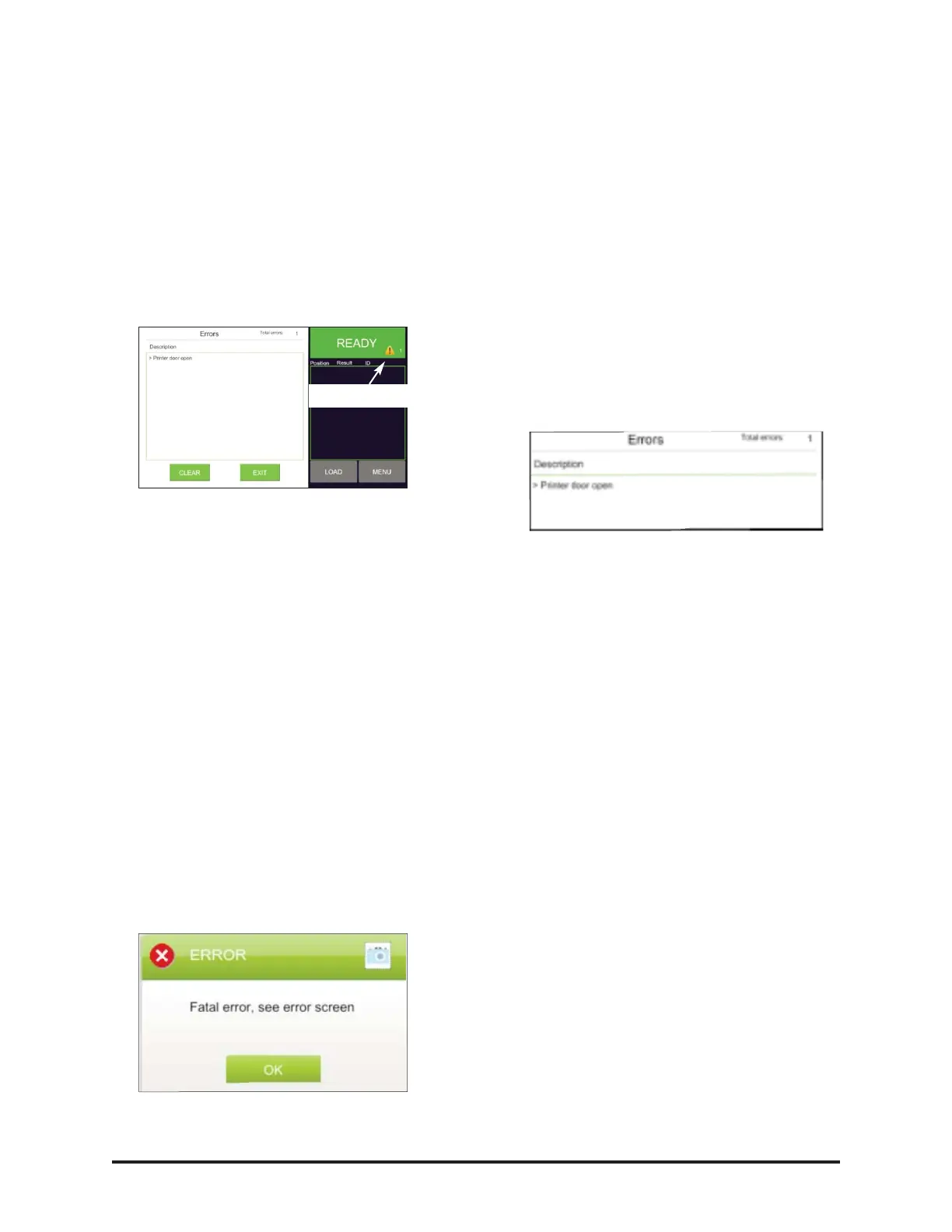Instrument Errors
Troubleshooting
In the event that an error occurs during instru-
ment operation, the error tone will sound and
a notification will appear on the display
screen. Press the Warning icon to open the
Error screen and view the error description:
After resolving the issue, the user can clear
the error message by pressing CLEAR and
then select EXIT to return to the Main screen.
If an error repeatedly occurs, further trou-
bleshooting will be required. Refer to the
Troubleshooting section of the Service Manual
or contact Advanced Instrument’s Technical
Services Department for assistance.
Types of Errors
Fatal Errors
If a Fatal Error occurs during testing, it will
automatically stop the test process to ensure
the safety of the instrument. The user will be
restricted from starting another test until the
issue is resolved. A Fatal Error message will
appear on the display screen notifying the
instrument operator of the error:
If a fatal error occurs, please call our
Technical Services Department for assis-
tance.
Non-Fatal Errors
A Non-Fatal Error can occur while a test is
in progress or when the instrument is idle. It
will not interfere with the testing process and
it will not restrict the user from starting a test
or performing calibration.
A Non-Fatal Error message, “Printer door
open,” is shown in the figure below:
Figure # 1
If this error arises during a test, the user can
close the door and clear the error.
If a Non-Fatal Error occurs that cannot be
resolved through troubleshooting proce-
dures, please contact our Technical Services
Department for further assistance.
Sample Test Errors
A Sample Test Error occurs due to an issue
with a test sample. The following Sample
Test Errors may occur during testing:
Sample Did Not Freeze
Sample Pre-Freeze
Test Time Out
No Tube Detected
Out of Range (Low/High)
The test will continue to run to completion if
one or more of these errors occur, depending
on the action set
Warning Icon
The OsmoPRO
®
Micro-Osmometer Service Manual
54