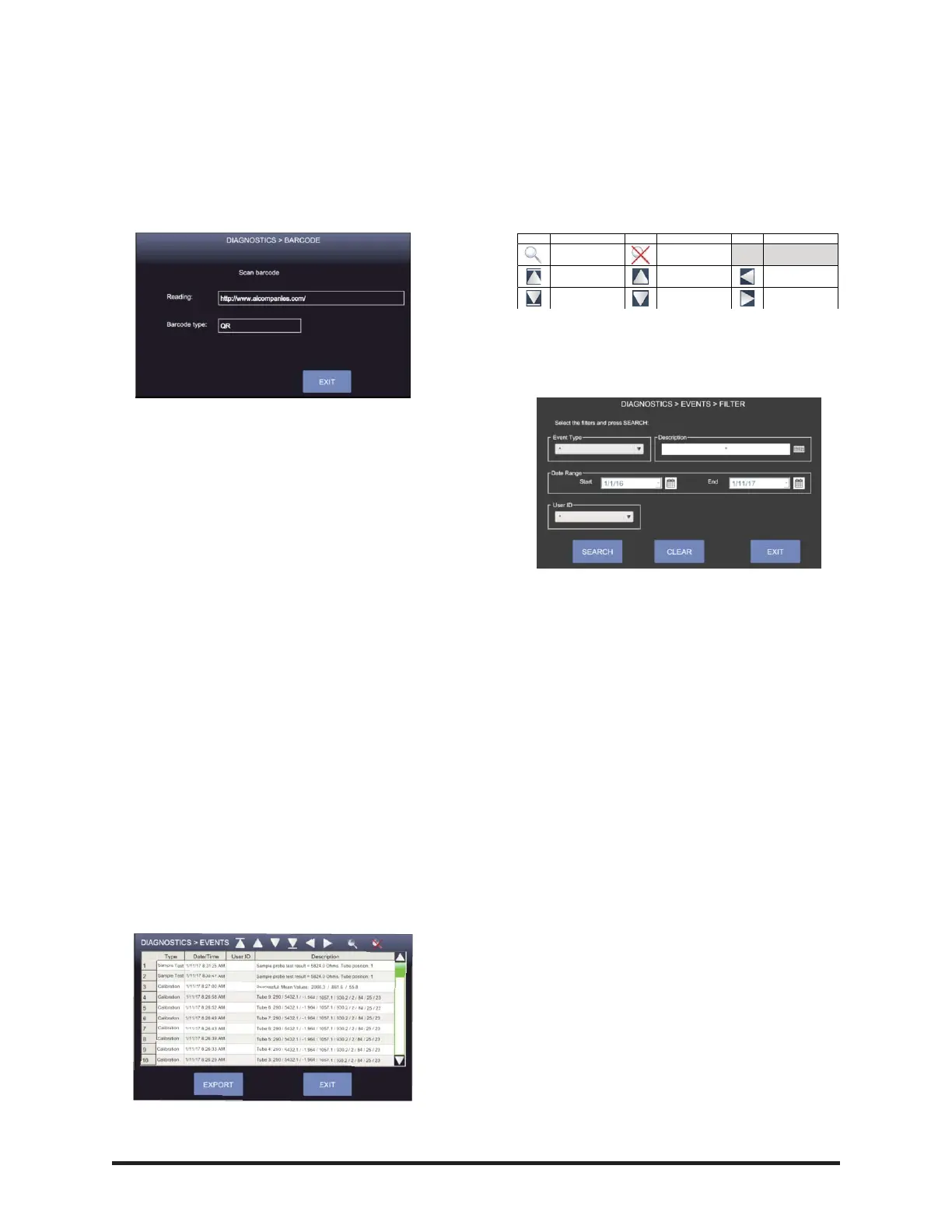36
Barcode
The Barcode screen is where the user can
test the functionality of the instruments bar-
code scanner:
Performing a Barcode Functionality Test
1. Go to the Diagnostics screen and
press BARCODE.
2. Place a barcode in front of the scan-
ner. Red LEDs should activate and a
beep tone indicates the barcode suc-
cessfully scanned the code.
3. The display confirms the reading of
the barcode and verifies the barcode
type.
Events
The Events screen is a database of system
events. System events consist of the follow-
ing topics: Power Up, Calibration, Errors,
and Settings Changes.
The records stored in the events database can
be exported to a USB port. The user can filter
the event records and search the database.
Press EVENTS on the Diagnostics screen to
view the Events Database:
The icons located along the top of the screen
allow the user to perform more functions
within the Events screen. The icons are
defined in the Events Database Key shown
below:
Event records can be filtered by Event Type,
Description, Date Range, and User ID:
Filtering Event Records
1. Go to the Events screen and press
the Search Filter icon.
2. Enter the desired search details and
press SEARCH.
3. The Events screen displays the fil-
tered search results.
4. Press CLEAR to clear search filters.
5. Press EXIT to return to the Events
screen.
Export
To export the Events Database as a .CSV
file, connect a USB memory drive to a USB
port and press EXPORT.
