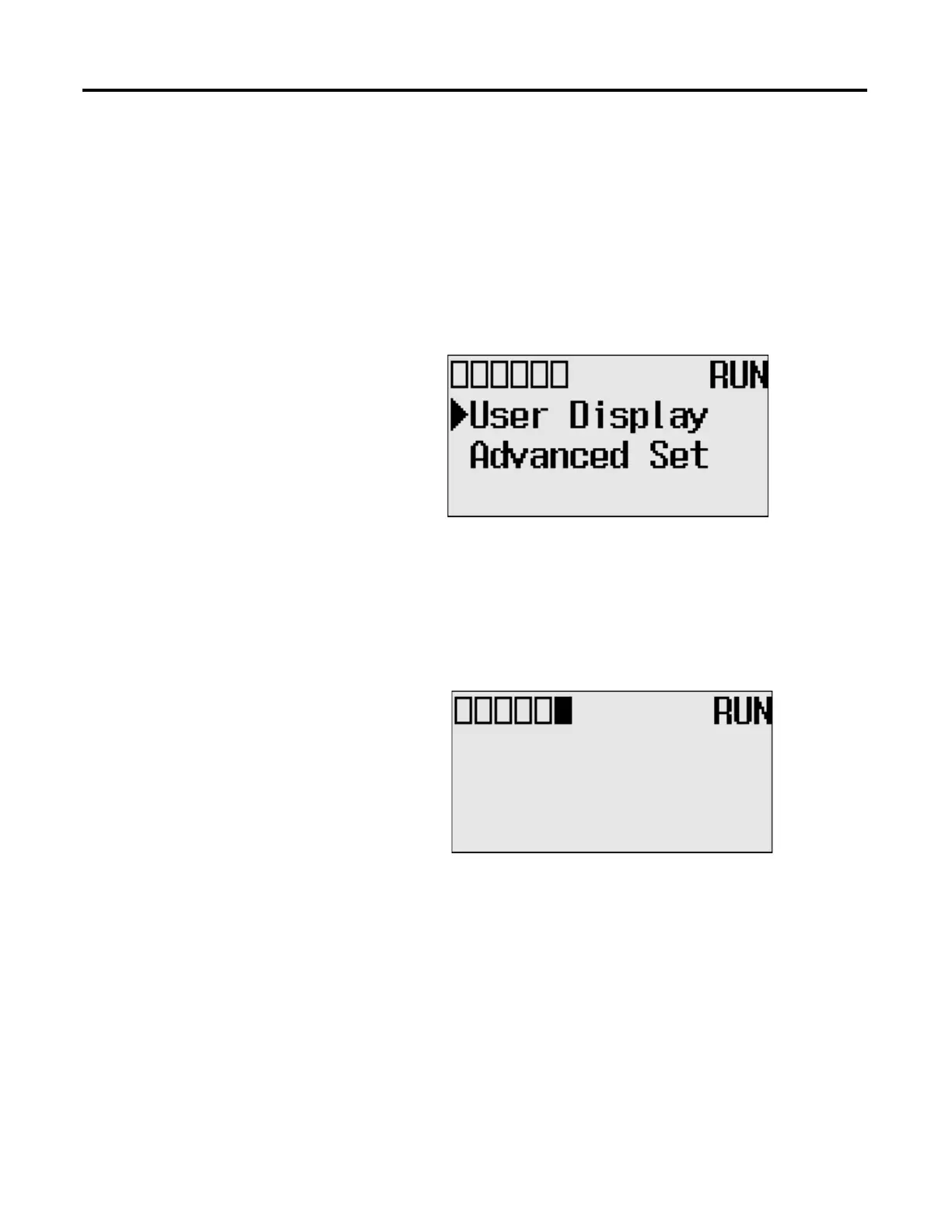116 Rockwell Automation Publication 1766-UM001I-EN-P - June 2015
Chapter 5 Using the LCD
User Defined LCD Screen
Follow these steps to display the user defined screen implemented in your
application program.
1. On the Main Menu screen, select User Display by using the Up and Down
keys on the LCD keypad, as shown below. If the menu items shown in the
figure below are not displayed on the Main Menu screen, you need to scroll
down the screen by pressing the Down key.
2. Then, press the OK key on the LCD keypad.
If no user defined screen is used in your application program, the screen is
displayed, as shown below.
Note that the U-DISP indicator on the top of the LCD is displayed in
solid rectangle. It means the LCD is in User Defined LCD mode.
COM
M
0
CO
M
M
1
DCOMM
BA
T
.
L
O
U-
DI
SP
COM
M
2
