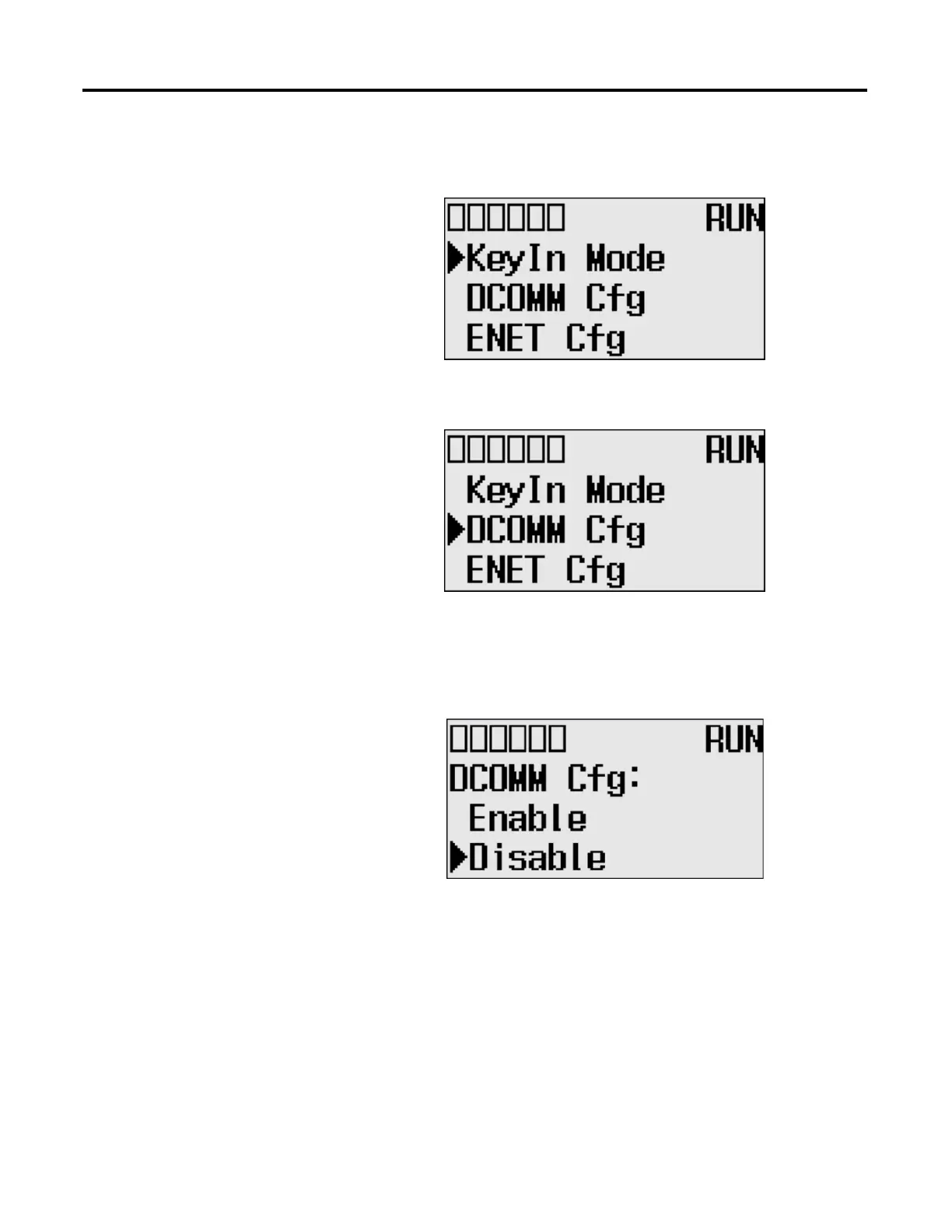62 Rockwell Automation Publication 1766-UM001I-EN-P - June 2015
Chapter 4 Communication Connections
2. Press the OK key on the LCD keypad. The Advanced Settings Menu
screen is displayed.
3. Select DCOMM Cfg using the Up and Down keys, and then press the OK
key.
4. The DCOMM Configuration screen is displayed. In this example, the
current status is Disable.
The DCOMM status indicator, which is the fourth of the six indicators at
the top left of the LED display, is displayed as an empty rectangle. It means
that the communication configuration is set to a user-defined
communication mode at present.
