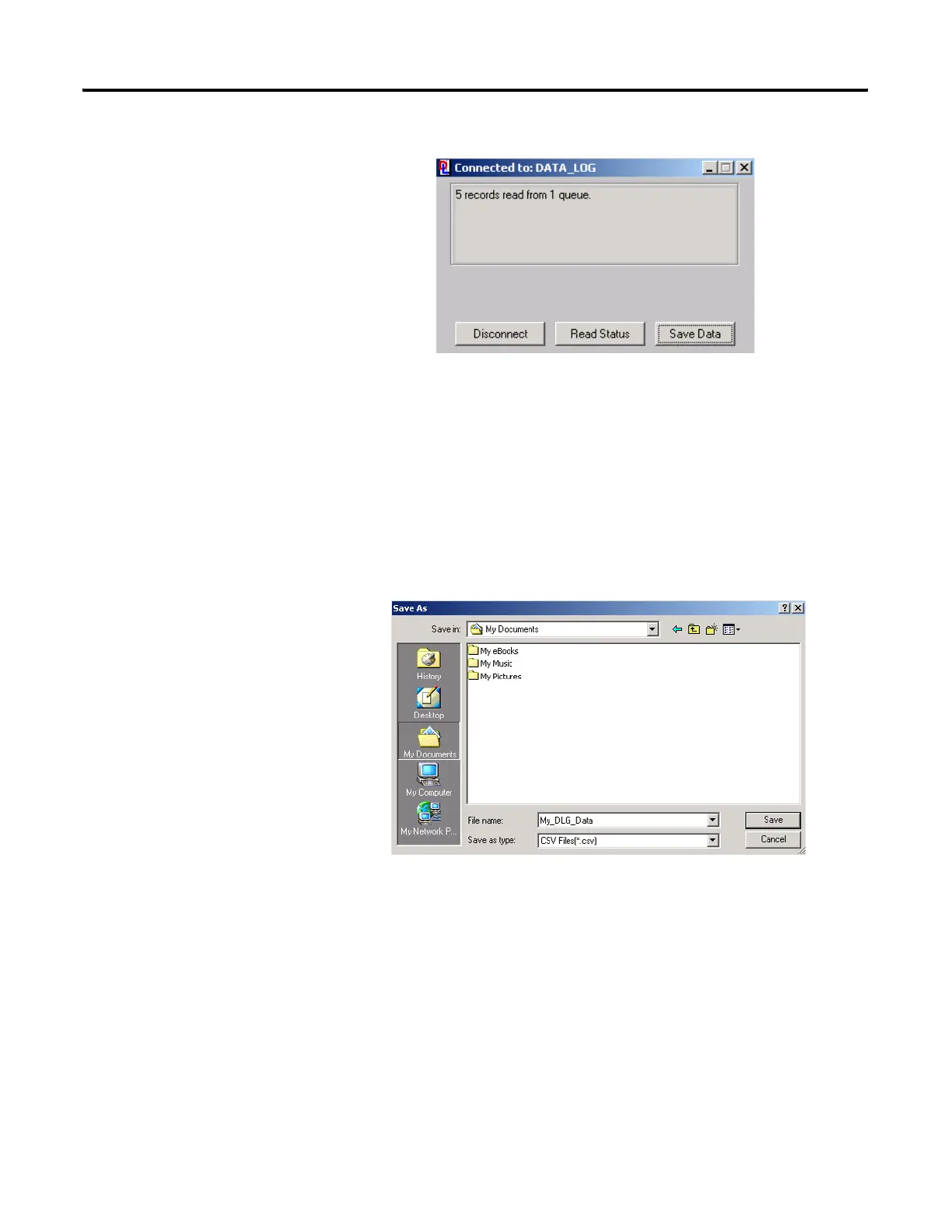Publication 1766-RM001A-EN-P - October 2008
Knowledgebase Quick Starts 655
FYI - Remember that once the data records have been read from the
MicroLogix the queue is automatically cleared.
7. Click Save Data.
8. Enter a file name. In our example “My_DLG_Data” was used.
Make note of the filename about to be created and the directory it is being
saved to for later reference.
9. Using Microsoft Excel open the data file that was created.
FYI - If you are unable to locate your file in Excel, remember “Files
of type” must be changed to “Text Files” or “All files (*.*)” in order to
locate your saved file.
(The headings for each column are not stored in the data file these were
added for readability.)
efesotomasyon.com - Allen Bradley,Rockwell,plc,servo,drive
