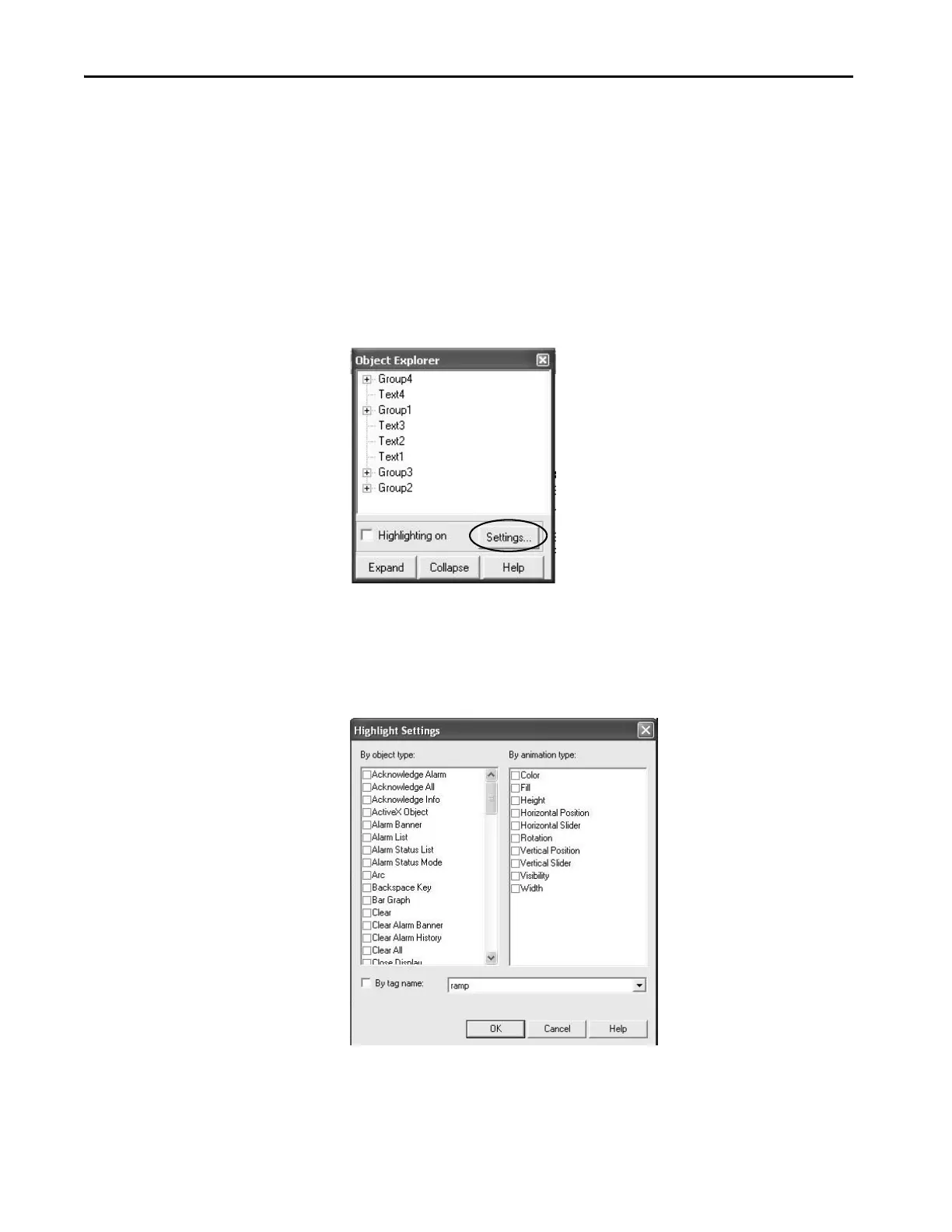124 Rockwell Automation Publication 2711P-AP006C-EN-P - November 2018
Appendix A Advanced Object Editing
• Double-click the object in object explorer to open the properties dialog
box and make edits to a single object
Follow these steps to open object explorer.
1. With a graphic display open, choose View>Object Explorer.
2. Expand or collapse groups of objects by clicking the Expand or Collapse
buttons.
The objects that appear in the list differ for each display.
3. To search for objects, click the Settings button.
The Highlight Settings dialog box allows you to search for objects by
Object Type, Animation Type, or Tag Name.
When selecting by tag name, the list shows all tags and expressions that
are referenced by objects in the display, except tags with embedded
variables.
4. Select Local Message Objects to search for all local message objects.
