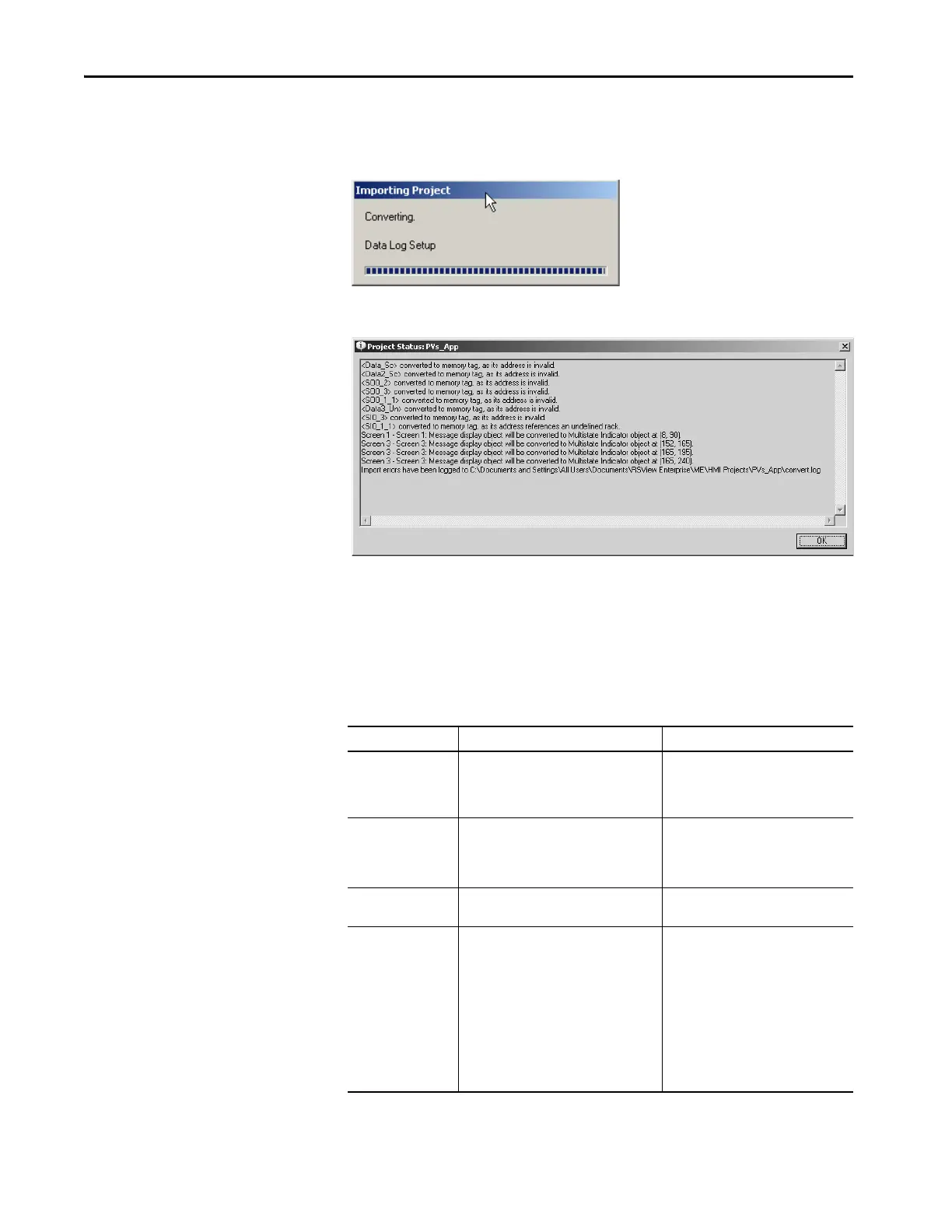52 Rockwell Automation Publication 2711P-AP006C-EN-P - November 2018
Chapter 3 Import Your Application
The Importing Project dialog box shows the conversion status. This
process may take a while, depending on the size of your application.
When done, you will see the Project Status dialog box in the next step.
11. Review the Project Status dialog box and click OK.
12. Repeat steps 1…11 for each PanelBuilder32 application you want to
import into FactoryTalk View ME software.
Post Conversion Tips
This table lists topics to consider after importing an application.
Table 4 - Post Conversion Tips
Software Feature Description What You Need To Do
Logout button A Logout button that is assigned to a
function key in a PanelBuilder32 project that
does not convert properly in the Machine
Edition application.
Reassign the function key manually.
Device shortcuts After importing a PanelBuilder32 .pba
project, you may not see the newly created
device shortcuts in the Tag Browser.
Restart FactoryTalk View Studio software.
When you reopen the imported
application, the shortcuts display
correctly.
Screens When you import PanelBuilder32 projects,
all screens are minimized.
Nothing
Multistate objects The first state value of PanelBuilder32
multistate objects is 1.
In Machine Edition software, the first state
value of multistate objects is 0.
If the imported application contains any
of these multistate objects, verify the
state values:
• Control list selector
•List indicator
•Multistate indicator
• Latched push button
• Maintained push button
• Momentary push button
• Multistate push button
• Symbol indicator
